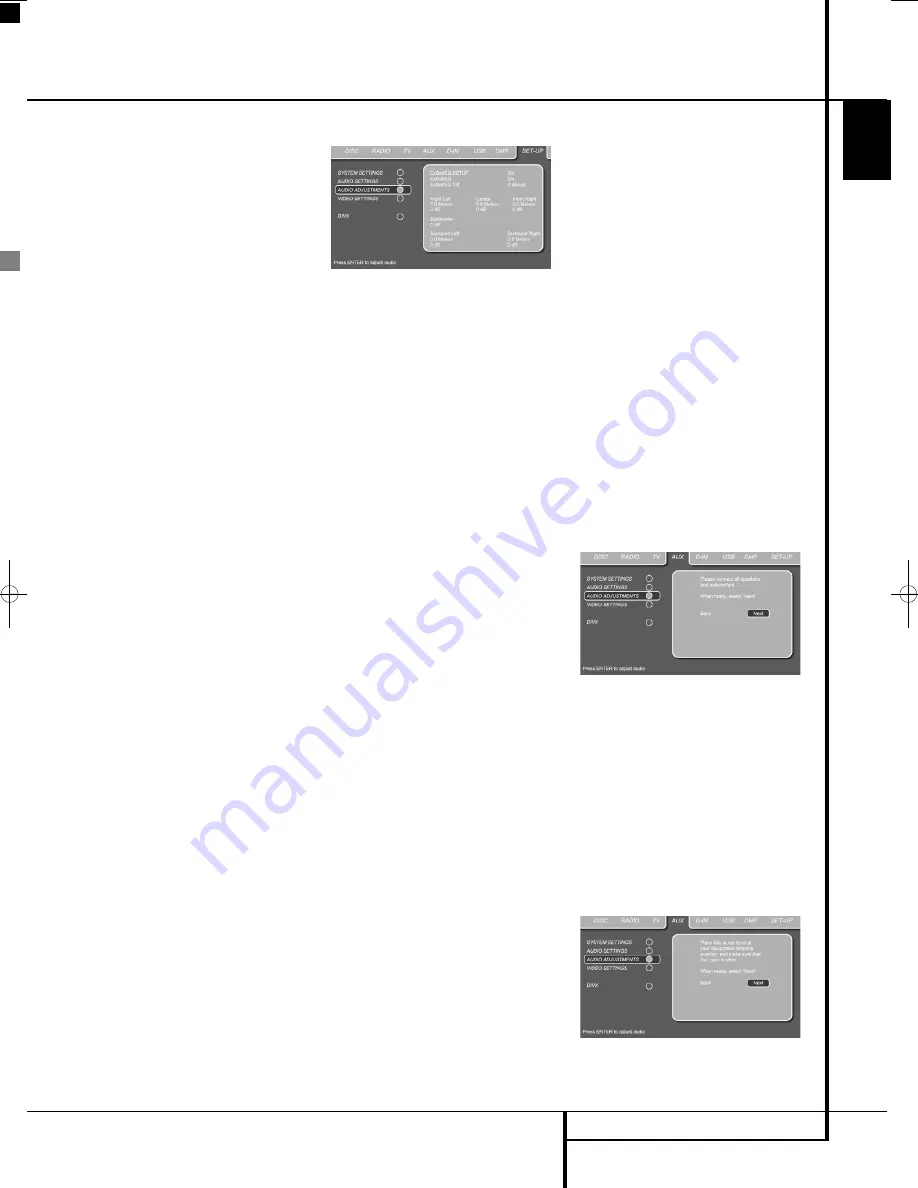
SYSTEM SETUP
31
ENGLISH
System Setup
Dynamic Range:
This setting allows you to take
advantage of the programming present on some
Dolby Digital recordings to reduce the volume of
louder passages while maintaining intelligibility
of quieter passages. This means that you may
listen to programs at a level that allows the full
impact of a soundtrack to be heard at a volume
that is lower than you might otherwise use to
avoid disturbing others. The Digital Lounge
accomplishes this by compressing the audio to a
greater or lesser degree, depending on which
setting you choose. Three options are available:
•
MINIMUM
does not make any changes to
the original playback, and should be used
when the volume setting in the listening room
may be as loud as you desire.
•
MEDIUM
applies a moderate amount of
compression so that louder passages are a
little bit quieter.
•
MAXIMUM
applies more compression so that
louder passages are much softer.
Feel free to experiment with the settings at any
time.
Delay Unit:
This setting sets the measuring unit
for Delay in either Feet or Meter.
If you have a digital video source or a digital
video display that causes lack of lip sync you may
use the A/V Sync adjust feature to delay the
audio signal as it is sent to all channels (as
opposed to the individual settings) so that the
picture and sound are brought back together.
Adjustments can be made in steps of 5ms, from
0ms up to 50ms.
Tone Control:
Activates or De-acti va tes the
Bass and Treble settings. Once either the Bass or
Treble Settings are changed, the Tone Control
automati cally switches to ON.
Bass Level:
Sets the level of low frequencies.
Treble Level:
Sets the level of high frequencies.
DVD Sound Mode:
Sets the audio format of
the DVD-disc playing (for other sources, see
Surround Mode in each respective chapter). Once
set to stereo, every surround format on a DVD
will be converted to a pure stereo signal. Once
set to Logic 7 or Dolby Pro Logic II, all stereo sig-
nals on a DVD are forced into 5.1. This setting is
recommended. Original will follow the surround
format on the disc.
Audio Adjustment
Figure 5
The Audio Adjustment Submenu contains the
access to the manual speaker delay and the out-
put level adjustment settings of the Digital
Lounge as well as the automated EzSet/EQ
setup. Follow the explanations in the Upper
Menu Line on the bottom of your screen to make
adjustments.
Automated Speaker Setup
Using EzSet/EQ
The Digital Lounge is one of the first receivers in
its class to offer automated speaker setup and
system calibration. This process greatly simplifies
the installation of your new receiver by using a
series of test signals and the power of an
advanced digital signal processing system to
eliminate the need for manual adjustment of
speaker “size”, crossover, delay and output level
settings, while adding the power of a multi-band
parametric equalizer to smooth out any
peculiarities in frequency response that may
result from the characteristics of the listening
room. With EzSet/EQ your new receiver even
alerts you to errors in speaker connections that
prevent a speaker from functioning.
With EzSet/EQ you are able to calibrate your
system in a fraction of the time it would take to
enter the settings manually, and with results that
rival those achieved with expensive test equip-
ment and time-consuming procedures. The end
result is a system calibration profile that enables
your new receiver to deliver the best possible
sound, no matter what type of speakers you have
or what the dimensions of your listening room
are.
We recommend that you take advantage of the
precision of EzSet/EQ to calibrate your system,
but if desired you may also make any of the
configuration settings manually, or trim the
settings provided by EzSet/EQ by following the
instructions on page 34.
If you wish to configure your DL manually, or if
for some reason your EzSet/EQ microphone is
unavailable, you may still do so by following the
instructions on page 34.
Step 1:
EzSet/EQ requires that your listening
room have as little background noise as possible
to avoid interfering with the measurement of
tones produced by your Digital Lounge during
the setup procedure. Turn off all loud fans, air
conditioners and other equipment, and try to
avoid making any noise during the process.
Step 2:
The EzSet/EQ microphone should be
placed in either your usual listening position or, if
there is a large seating area, the center of the
room, at the listeners’ ear level. You may find it
convenient to use a camera tripod for stable
placement of the EzSet/EQ microphone at the
correct height. The microphone includes a thread-
ed insert on the bottom for tripod mounting.
Step 3:
Plug the EzSet/EQ microphone into the
Digital Lounge’s
Headphone Jack
4
, making
certain that the mini-plug is firmly connected. The
microphone cable is approximately 7 meter long,
which should accommodate most listening room
situations. If required, you may use an optional
extension cable, available at most electronics
stores, for use in larger rooms. However, we rec-
ommend that you avoid using extension cords for
the microphone cable, as they may adversely
affect the test results.
Figure 6
Step 4:
Once the microphone is properly posi-
tioned and plugged in, first select the AUX input
by pressing the OSD Button
8
, followed by
moving the
M
/
N
Navigation Buttons
9
until
the AUX input is highlighted in dark blue. Press
the
Enter Button
6
to confirm. Next proceed
to the SET-UP menu, and move the cursor to the
Audio Adjustments line. Press the
Enter Button
6
to confirm. Next, press the
M
/
N
Navigation
Buttons
9
to move the on-screen cursor to
the
EZSET/EQ SETUP
menu line. Press
the
Enter Button
6
to move to the next
screen.
Figure 6a
0007CSK - DigitalLounge 632_640_646 ENG v11.qxp:0007CSK - DigitalLounge 632,640,646 UK 12/06/08 11:10 Side 31 (Sort/Black plade
Содержание DIGITAL LOUNGE 632
Страница 1: ...ENGLISH Harman Kardon Digital Lounge 632 640 646 OWNER S MANUAL...
Страница 53: ...53 ENGLISH...
















































