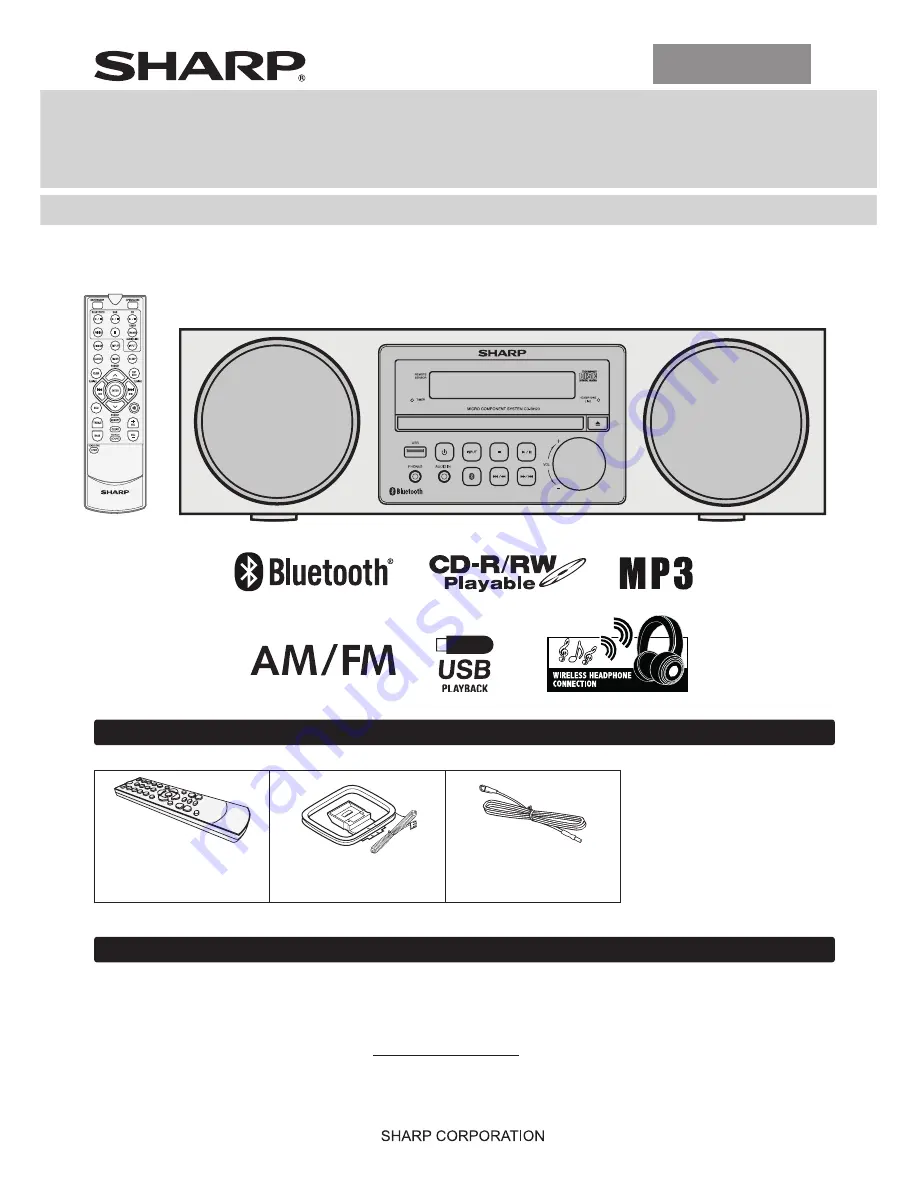
ENGLISH
MODEL
CD-BH20
MICRO COMPONENT SYSTEM
OPERATION MANUAL
Accessories
Please confirm that only the following accessories are included.
Special Note
Supply of this product does not convey a license nor imply any right to distribute content created with this product in
revenue-generating broadcast systems (terrestrial, satellite, cable and/or other distribution channels), revenue generating
streaming applications (via Internet, intranets and/or other networks), other revenue-generating content distribution
systems (pay-audio or audio-on-demand applications and the like) or on revenue-generating physical media (compact
discs, digital versatile discs, semiconductor chips, hard drives, memory cards and the like). An independent license for
such use is required. For details, please visit http://mp3licensing.com
MPEG Layer-3 audio coding technology licensed from Fraunhofer IIS and Thomson.
Remote control x 1
(RRMCGA415AWSA )
AM loop antenna x 1
(QANTLA016AW01)
FM antenna x 1
(92LFANT1535A)
18C R KI
1
Printed in Malaysia
TINSEA527AWZZ
Barcodesoft
http://www.barcodesoft.com
Barcode Symbology:
Code 93
; Font Facename:
Code93M
Data To Encode:
TINSEA527AWZZ
Point Size 8 :
*TINSEA527AWZZAX*|
Point Size 10 :
*TINSEA527AWZZAX*|
Point Size 12 :
*TINSEA527AWZZAX*|
Point Size 14 :
*TINSEA527AWZZAX*|
Thank you for purchasing this SHARP product. To obtain the best performance from this product, please read this manual
carefully. It will guide you in operating your SHARP product.

































