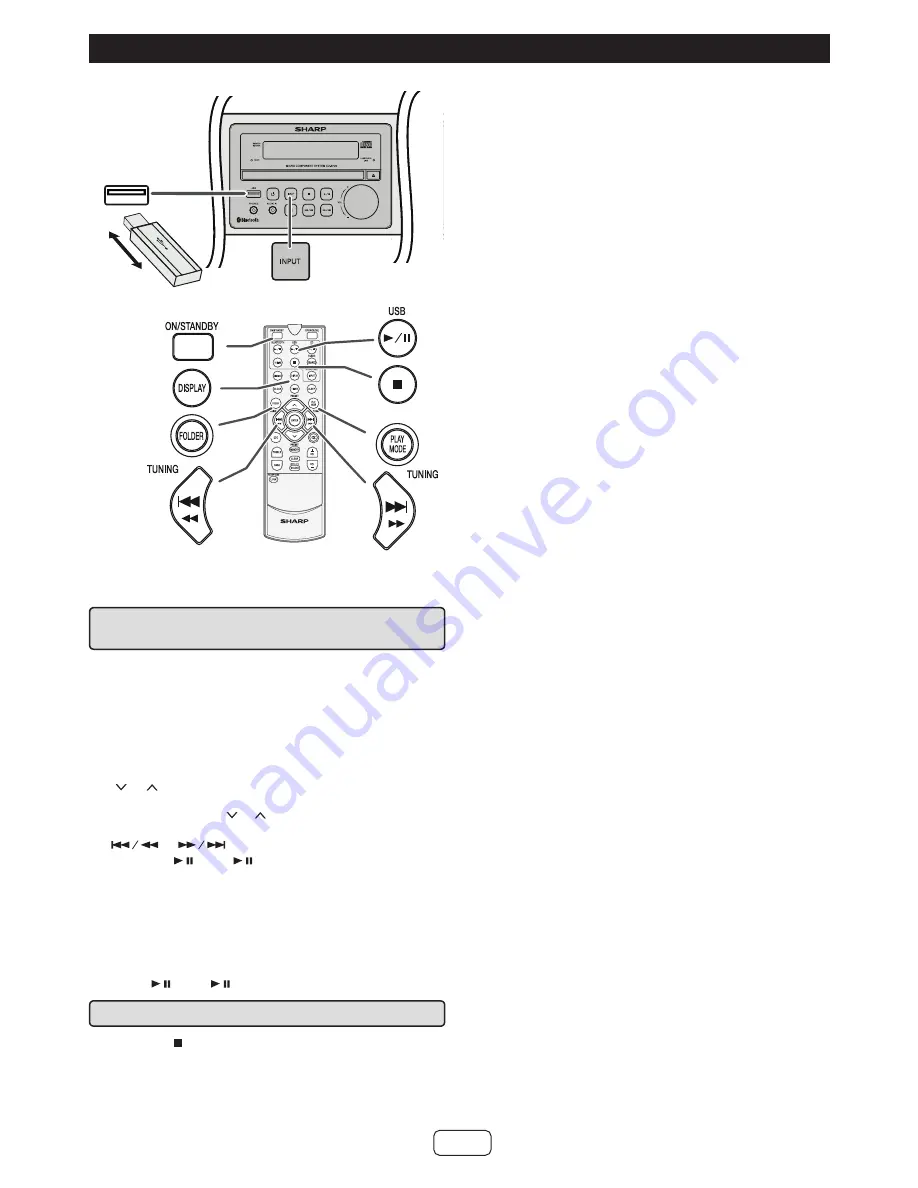
E-13
Listening to USB mass storage device/MP3 player
USB
Note:
This product is not compatible with MTP and AAC file sys-
tems from USB mass storage device or MP3 player.
■
To play back USB/MP3 player with folder
mode on / off
1
Press the INPUT button (main unit) repeatedly to se-
lect USB function. Connect the USB memory device
that has MP3 format files on the unit. When the USB
memory is connected to the main unit, the device infor-
mation will be displayed.
To playback with folder mode on, follow step 2 below.
To playback with folder mode off, skip to step 3 below.
2
Press the FOLDER button, and press the PRESET
( or ) button to select desired playback folder. To start
playback, go to step 4. To change the playback folder,
press the PRESET ( or ) button to select another folder.
3
Select desired file to be played back by pressing the
or
button.
4
Press the / (USB / ) button. Playback will start and
the file name will be displayed.
●
Title, Artist and Album name are displayed if they
are recorded in the USB memory device.
●
Display content can be changed by pressing the
DISPLAY button.
Note:
To pause playback:
Press the / (USB / ) button.
■
To remove USB memory device
1
Press the button twice to stop playback.
2
Disconnect USB memory device from the USB terminal.
Notes:
●
SHARP will not be held liable for the loss of data while the
USB memory device is connected to the audio system.
●
Files compressed in MP3 format can be played back
when connected to the USB terminal.
●
This USB memory’s format supports FAT 16 or FAT 32.
●
SHARP cannot guarantee that all USB memory de-
vices will work on this audio system.
●
USB cable is not recommended for use in this audio
system to connect to USB memory device. Use of the
USB cable will affect the performance of this audio
system.
●
This USB memory cannot be operated via USB hub.
●
The USB terminal in this unit is not intended for a PC
connection.
●
External HDD-storage cannot be played back via USB
terminal.
●
If the data inside the USB memory is large, it may take
longer time for the data to be read.
●
This product can play MP3 files. It will automatically
detect the file type being played. If unplayable file is
played on this product, “Not Supported” is indicated
and the file will be automatically skipped. This will take
a few seconds. If abnormal indications appear on the
display due to the unspecified file, turn off the unit and
then turn it on again.
●
This product relates to USB mass storage devices
and MP3 players. It may however face some irregu-
larities due to various unforeseen reasons from some
devices. Should this happen, turn off the unit and then
turn it on again.
The following functions are the same as CD operations:
Page
Various disc functions .................................................11
Random play .................................................................11
Repeat play .................................................................. 12
Programmed play (MP3) ............................................. 12
Notes:
●
If USB memory device is not connected, “USB No Me-
dia” will be shown on the display.
●
Fast forward/reverse is invalid when playing back a
variable bitrate file.
Notes:
●
This unit only supports “MPEG-1 Audio Layer-3” for-
mat. (Sampling Frequency is 32, 44.1, 48kHz)
●
Playback order for MP3 files may differ depending on
the writing software used during file download.
●
Bitrate which is supported by MP3 is 32~320 kbps.
●
Files without MP3 format cannot be played back.
●
Playlists are not supported on this unit.
●
This unit can display Folder Name or File Name up to
32 characters.
●
Total number of folders read is 999 including folder
with non-playable file. However, the display shows
only folder with MP3 files.
●
The display playback time may not be displayed cor-
rectly when playing back a variable bitrate file.




















