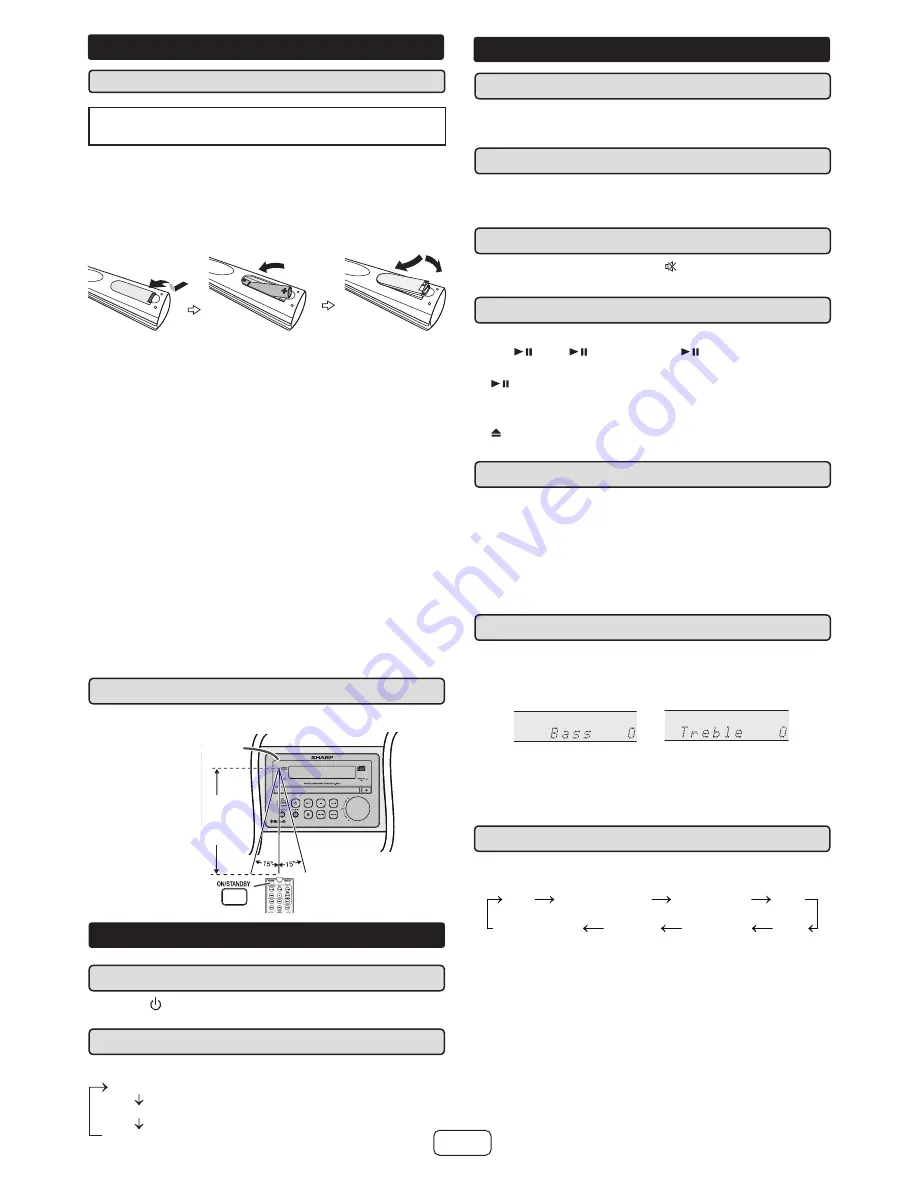
E-7
■
Volume auto fade-in
If you turn off and on the main unit with the volume set to
27 or higher, the volume starts at 15 and fades in to the
last set level.
■
Volume control
Turn the volume knob toward VOL +/– (main unit) or press
VOL +/– (remote control) to increase or decrease the vol-
ume.
■
Muting
To mute the volume, press the button (remote control).
Press again to restore the volume.
■
Direct key power on function
When you press any of the following buttons, the unit turns on.
●
CD / , USB / ,
BLUETOOTH
/ , AUDIO/LINE (INPUT),
TUNER [BAND]: Selected function is activated.
●
/ (main unit): The unit turns on and playback of the last
function will start (CD, USB,
BLUETOOTH
, AUDIO IN,
LINE IN, TUNER)
●
(OPEN/CLOSE) (on main unit/remote control): Disc
tray opens and the last selected function is activated.
■
Auto power off function
The main unit will enter the standby mode after approxi-
mately 15 minutes of inactivity during:
Audio In/Line In: No detection of input signal.
CD: In the stop mode or no disc.
USB: In the stop mode or no media.
Bluetooth
: - No connection after approximately 15 minutes.
- In the pause or stop mode and no incoming sig-
nal from device after approximately 15 minutes.
■
Bass or Treble control
1
Press the BASS or TREBLE button to select “Bass” or
“Treble” respectively.
2
Within 5 seconds, press the VOL (+ or –) button to adjust the
bass or treble.
- 5
↔
- 4........
↔ +
4
↔ +
5
- 5
↔
- 4........
↔ +
4
↔ +
5
Press SOUND (DEFAULT) button to return sound to
default settings. “SOUND DEFAULT” appears on the
display.
Sound default settings : Bass = 0, Treble = 0
■
Function
Press the INPUT button (main unit) repeatedly to select
desired function.
CD
FM MONO
FM STEREO
USB
AUDIO IN
LINE IN
BLUETOOTH
AM
Note:
The backup function will protect the memorized function
mode for a few hours should there be a power failure or
the AC power cord becomes disconnected.
Remote control
■
Battery installation
Use 2 “AAA” size batteries (UM/SUM-4, R3, HP-16 or
similar). Batteries are not included.
1
Open the battery cover.
2
Insert the batteries according to the terminal indicated
in the battery compartment.
When inserting or removing the batteries, push it
toward the (–) battery terminals.
3
Close the cover.
Caution:
●
Replace all old batteries with new ones at the same time.
●
Do not mix old and new batteries.
●
Remove the batteries if the unit will not be used for a long
period of time. This will prevent potential damage due to
battery leakage.
●
Do not use rechargeable batteries (nickel-cadmium battery,
etc.).
●
Installing the batteries incorrectly may cause the unit to
malfunction.
●
Batteries (battery pack or batteries installed) shall not be
exposed to excessive heat such as sunshine, fire or the like.
Notes concerning use:
●
Replace the batteries if the operating distance is reduced
or if the operation becomes erratic. Purchase 2 “AAA” size
batteries. (UM/SUM-4, R3, HP-16 or similar)
●
Periodically clean the transmitter on the remote control and
the sensor on the unit with a soft cloth.
●
Exposing the sensor on the unit to strong light may interfere
with operation. Change the lighting or the direction of the
unit if this occurs.
●
Keep the remote control away from moisture, heat, shock,
and vibrations.
■
Test of the remote control
The remote control can be used within the range shown below:
Remote sensor
8” - 20’
(0.2 m - 6 m)
General control
■
To turn the power on
Press the (ON/STANDBY) button to turn the power on or
off.
■
Display brightness control
Press the DIMMER button (remote control).
Dimmer 1
Dimmer 2
Dimmer off
(Display is dim).
(Display is bright).
(Display gets dimmer).
General control (continued)






































