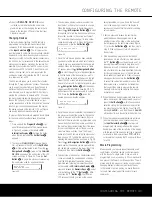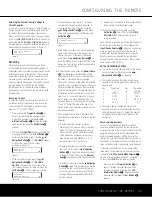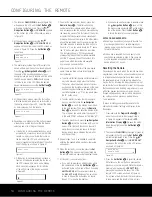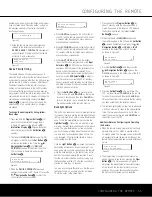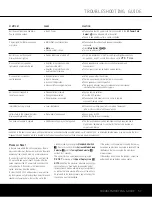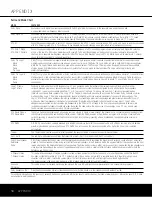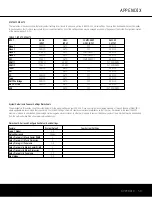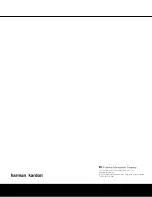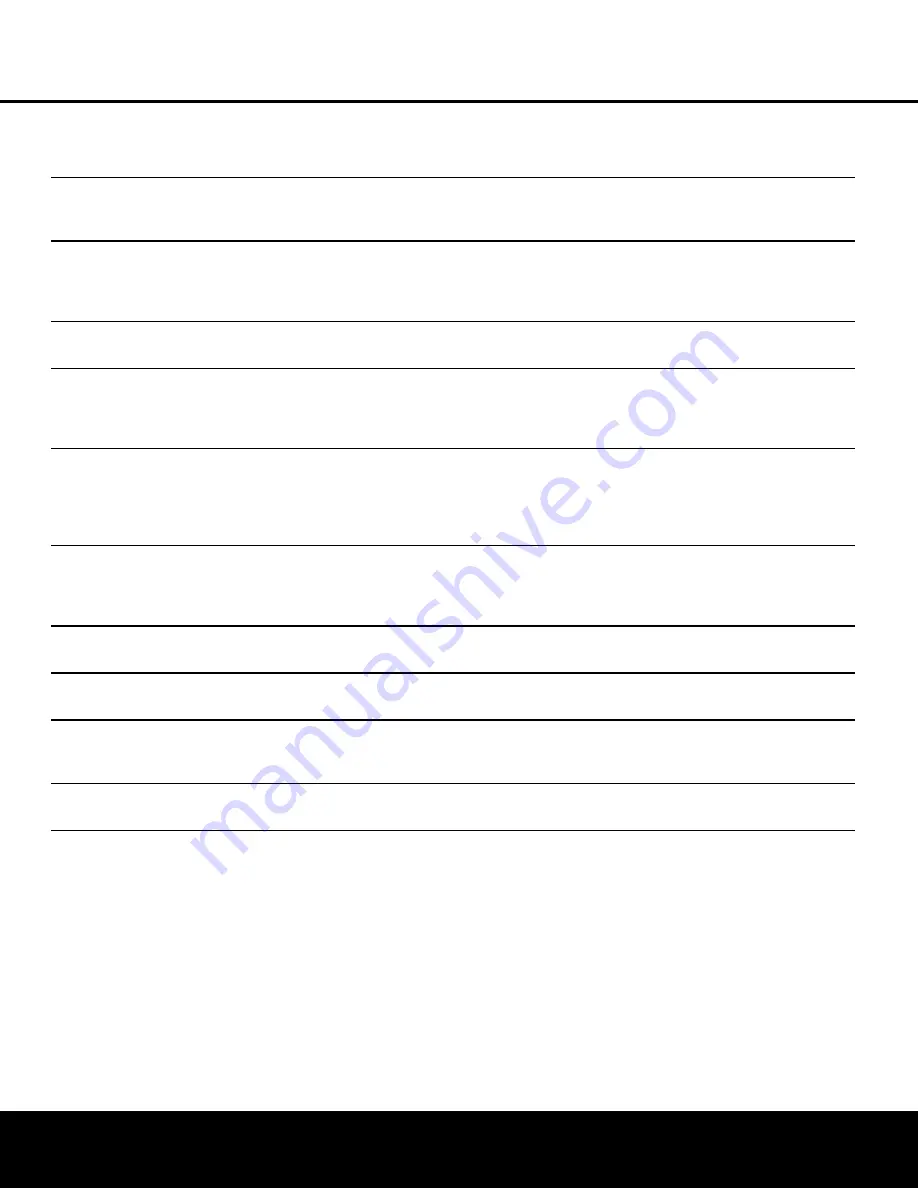
TROUBLESHOOTING GUIDE
TROUBLESHOOTING GUIDE 57
SYMPTOM
CAUSE
SOLUTION
Unit does not function when Main
• No AC Power
• Make certain that AC power cord firmly connected to the
AC Power Cord
Power Switch is pushed
Socket
I
and is plugged into a live outlet
• Check to see whether outlet is switch-controlled
Display lights, but there is no sound
• Intermittent input connections
• Make certain that all input and speaker connections
or picture
are secure
•
Mute
is on
• Press
Mute Button
i
ß
• Volume control is down
• Turn up volume control
Unit turns on, but front-panel
• Display brightness is turned off
• Follow the instructions in the Dim and Display Brightness sections
display does not light up
on pages 41 and 42 so that the display is set to
VFD FULL
No sound from any speaker;
• Amplifier is in protection mode
• Check speaker wire connections for shorts at receiver and
light around power switch is red
due to possible short
speaker ends
• Amplifier is in protection mode
• Contact your local Harman Kardon service center
due to internal problems
No sound from surround or
• Incorrect surround mode
• Select a mode other than Stereo
center speakers
• Input is monaural
• There is no surround information from mono sources
• Incorrect configuration
• Check speaker mode configuration
• Stereo or Mono program material
• The surround decoder may not create center- or rear-channel
information from nonencoded programs
Unit does not respond to
• Weak batteries in remote
• Change remote batteries
remote commands
• Wrong device selected
• Press the AVR selector
• Remote sensor is obscured
• Make certain front-panel sensor is visible to remote
or connect remote sensor
Intermittent buzzing in tuner
• Local interference
• Move unit or antenna away from computers, fluorescent
lights, motors or other electrical appliances
Letters flash in the channel indicator
• Digital audio feed paused
• Resume play for DVD
display and digital audio stops
• Check that Digital Input is selected
Fan does not appear to operate
• Additional cooling may not be required
• The fan is activated only when additional cooling is required due to
high internal temperature, it is normal for the fan to be inactive at
normal volume levels
In addition to the items shown above, additional information on troubleshooting possible problems with your AVR 445, or installation-related issues, may be found in the list of
“Frequently Asked Questions” which is located in the Product Support section of our Web site at www.harmankardon.com.
Processor Reset
In the rare case where the unit’s operation or the dis-
plays seem abnormal, the cause may involve the erratic
operation of the system’s memory or microprocessor.
To correct this problem, first unplug the unit from the
AC wall outlet and wait at least 3 minutes. After the
pause, reconnect the AC power cord and check the
unit’s operation. If the system still malfunctions, a
system reset may clear the problem.
To clear the AVR 445’s entire system memory includ-
ing tuner presets, output level settings, delay times and
speaker configuration data, first put the unit in the
Standby mode by pressing the
Standby/On Switch
1
. Next, press and hold the
Surround Mode Group
Selector
2
and the
Tuning Mode Selector
8
buttons for 3 seconds.
The unit will turn on automatically and display the
RESET
message in the
Upper Display Line
#
.
NOTE:
Resetting the processor will erase any configu-
ration settings you have made for speakers, output
levels, surround modes, and digital input assignments,
as well as the tuner presets. After a reset, the unit will
be returned to the factory presets, and all settings for
these items must be reentered.
If the system is still operating incorrectly, there may
have been an electronic discharge or severe AC line
interference that has corrupted the memory or
microprocessor.
If these steps do not solve the problem, consult an
authorized Harman Kardon service center.
AVR445 OM 6/23/06 3:14 PM Page 57
Содержание AVR 445
Страница 1: ...AVR 445 AVR 445 AUDIO VIDEO RECEIVER OWNER S MANUAL Designed to Entertain...
Страница 63: ......