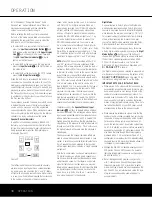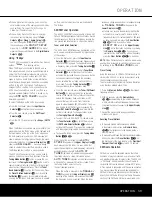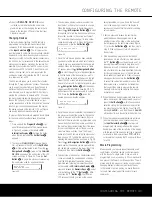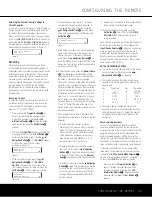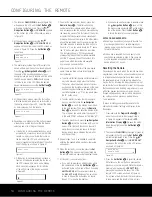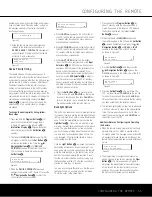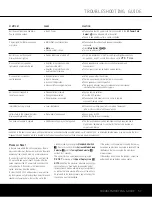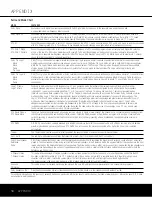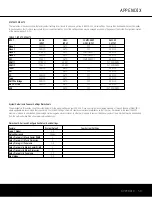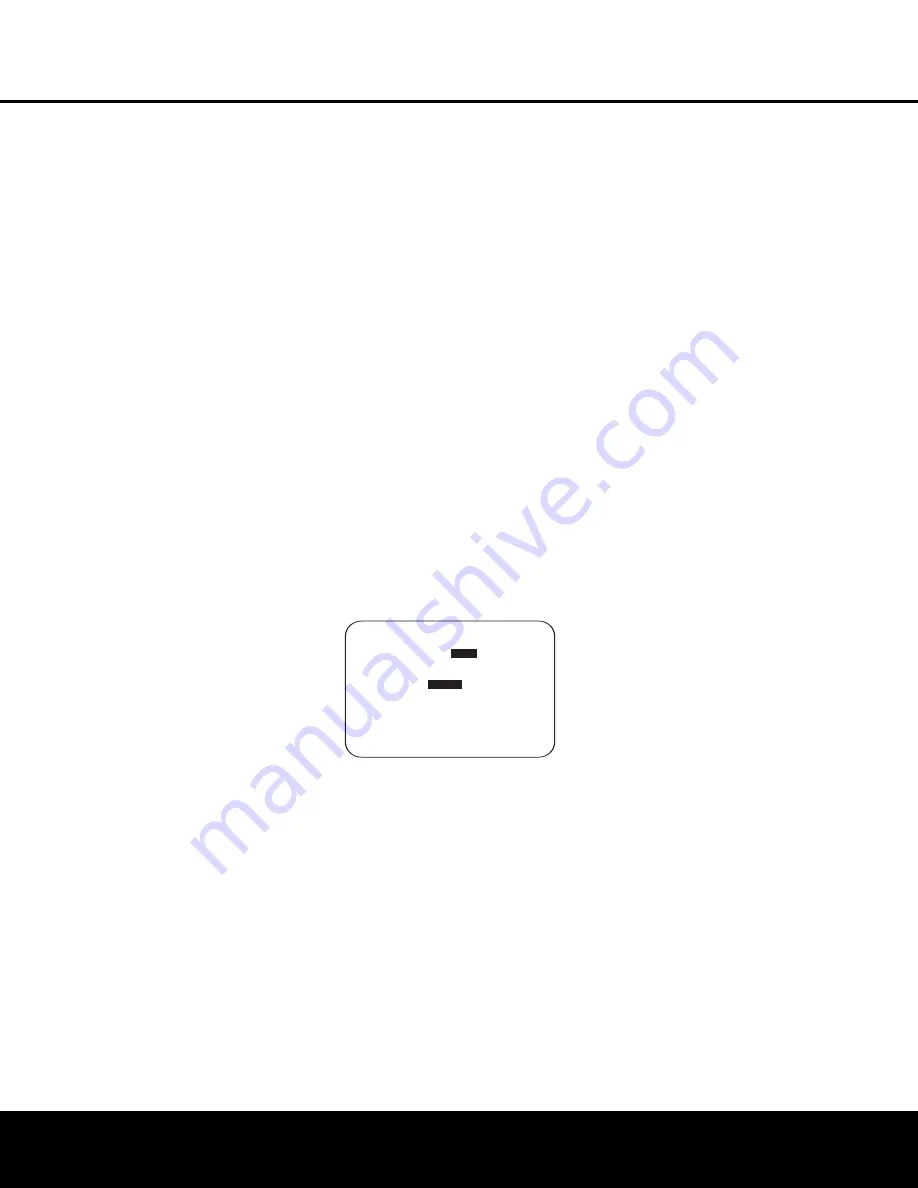
44
MULTIROOM OPERATION
The AVR 445 is fully equipped to operate as the con-
trol center for a complete multiroom system that is
capable of sending one audio source to a second
zone in the house while a separate source is listened
to in the main room. In addition to providing for con-
trol over the selection of the remote source and its
volume, the AVR 445 offers a comprehensive range of
options for powering the speakers in the second zone.
• Using the line-level
Multiroom Audio Outputs
8
,
the selected source may be fed to optional, external
power amplifiers that may be matched to the
specifics of the installation.
• When the main room system is configured for 5.1
operation, the Surround Back Left/Right amplifier
channels may be used to power the remote zone so
that no additional amplifiers are required.
• Using built-in A-BUS/
READY
technology, optional
A-BUS modules may be connected to the AVR 445
via a single Category 5/5e or higher cable, so that
remote zone speakers may be powered directly
from the A-BUS module without the need for addi-
tional power, IR sensor or volume control wires to
be run to the second zone.
In addition, the AVR 445 includes a remote IR sensor
input so that remote control commands from the
ZR 10 remote included with the unit may be transmitted
to the unit, while standard IR input/output jacks allow
the remote zone’s commands to be sent to compatible
IR-controlled source devices.
Installation
Although simple remote room systems may be
installed by the average do-it-yourself hobbyist,
the complexity of your multizone/multiroom system
involves running wires inside of walls where the ser-
vices of a specially trained installer may be required.
Regardless of who does the work, please remember
that local building codes may govern in-wall electrical
work, including proper specification of any wiring used
and the way in which it is connected. You are respon-
sible for making certain that all multiroom installation
work is done properly and in compliance with all appli-
cable codes and regulations.
For standard installations, follow the instructions shown
on pages 18–19 for the connection of speaker wire
and IR remote wiring to the AVR 445.
For installations where the Surround Back Left/Right
amplifier channels are used to power the remote zone,
make certain that the system is configured for that
type of operation, as shown on this page.
For installations where A-BUS modules are used, fol-
low the instructions provided with the A-BUS remote
modules or keypads. Additional information will also be
made available through the Harman Kardon Web site
at www.harmankardon.com.
RS-232 Control
The AVR 445 provides the capability for full bidirec-
tional remote control from compatible computers or
specialized remote control systems. RS-232 program-
ming requires specialized programming knowledge
and for that reason we recommend that it only be
done by qualified professionals. For more information
on using the RS-232 port for remote control, visit the
Harman Kardon Web site at www.harmankardon.com
or contact our customer service department.
Multiroom Setup
Once the audio and IR link connections have been made,
the AVR 445 needs to be configured for multiroom
operation. To change a setting from its factory default,
use the
MULTI-ROOM
menu. First, press
the
OSD Button
U
∫
to call up the
MAIN
MENU
(Figure 1). Next, press the
⁄
/
¤
Navigation
Buttons
D
©
so that the cursor is next to
MULTI-ROOM
, then press the
Set Button
F
œ
. When the
MULTI-ROOM
menu
(Figure 24) appears, follow the instructions shown below
to make any needed configuration adjustments.
Figure 24
When the
MULTI-ROOM
menu appears, the
cursor will be at the
MULTI-ROOM
line. Since
this line is used to turn the system on and off, don’t
make an adjustment here unless you wish to turn the
system on at this time. To turn the system on, press the
›
Navigation Button
D
©
so that
ON
is high-
lighted. If you do not wish to turn the system on at this
time, or to proceed to the next step, press the
⁄
/
¤
Navigation Buttons
D
©
so that the on-screen
cursor is next to the
MULTI IN
line.
At the
MULTI IN
line, press the
‹
/
›
Navigation
Buttons
D
©
until the desired input to the multi-
room system appears in the highlighted video. In addi-
tion to direct selection of any active input source, you
may also select the
DSP DWNMIX
mode, which
outputs a two-channel down-mixed version of multi-
channel digital sources. When the selection has been
made, press the
¤
Navigation Button
D
©
once so that the cursor is next to
MR VOL
.
At the
MR VOL
line, press the
‹
/
›
Navigation
Buttons
D
©
until the desired volume level for
the multiroom system is entered. DO NOT use the
regular volume control knobs for this setting. When
all settings for the multiroom setup have been made,
press the
⁄
/
¤
Navigation Buttons
D
©
until
the cursor is next to the
BACK TO MASTER
MENU
line. If you have no other adjustments to
make, press the
OSD Button
U
∫
to exit the
menu system.
Surround Channel Amplifier Assignment
The AVR 445 is equipped with seven full-power
amplifier channels to allow for complete 7.1-channel
operation. However, if your system is only configured
for 5.1 channels in the main listening room, you may
take advantage of the “extra” two channels by using
them to power speakers placed in a second-zone
location. This enables you to use the multiroom capabili-
ties of the AVR 445 without the cost of an additional,
external power amplifier.
To change the setting so that the Surround Back
amplifiers are fed by the source selected through
the Multiroom system rather than the SBL/SBR
channels of the main room, make certain that the
MULTI-ROOM
menu (Figure 24) is on the
screen; then press the
⁄
/
¤
Navigation Buttons
D
©
so that the cursor is pointing to the
SB
AMPS
line. Press the
‹
/
›
Navigation Buttons
D
©
so that
MULTI
is shown in highlighted
video. When this change is made, connect the wires
feeding the remote zone speakers to the
Surround
Back/Multiroom Speaker Outputs
E
.
When the SBL/SBR speakers are set for multiroom
operation, you may still configure the AVR 445 for 7.1
modes in the main listening room by making certain
that the
SURR BACK
line in the
SPEAKER
SIZE
menu (Figure 18) is set to
SMALL
or
LARGE
, as shown in the instructions on pages
29–30. When that is done, the word
MULTI
will
appear next to the large or small designator to alert
you to the fact that the internal SBL/SBR amplifiers
are assigned to the multiroom system, and that an
optional, external two-channel power amplifier must be
connected to the
SBL/SBR Preamp Outputs
¡
in
order to use surround back channel speakers.
*
MULTI-ROOM *
MULTI-ROOM:
OFF
ON
MULTI IN:FM PRESET 01
MR VOL:Ð25dB
S B
AMPS:
MAIN
MULTI
CARRIER OUT: ZONE II
BACK TO MASTER MENU
→
→
MULTIROOM OPERATION
AVR445 OM 6/23/06 3:14 PM Page 44
Содержание AVR 445
Страница 1: ...AVR 445 AVR 445 AUDIO VIDEO RECEIVER OWNER S MANUAL Designed to Entertain...
Страница 63: ......