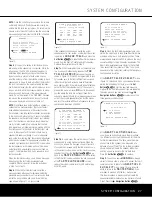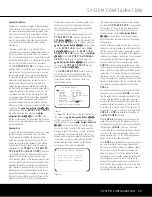When all audio, video and system connections have
been made, the final steps before listening to your new
AVR are to make the configuration adjustments that
tailor the unit to the other components in your system,
as well as accommodate your personal listening pref-
erences. A few minutes spent to correctly calibrate and
configure your system will greatly add to your listening
pleasure.
Speaker Selection and Placement
While the most seamless surround sound reproduction
comes from the use of speakers with identical or care-
fully matched driver elements at each position, no
matter which brand or type of speakers you prefer, it
is always best to use the same model or series for
the left front, center and right front speakers. Similarly,
it is also desirable to use the same model or series
for the surround speakers. This ensures that the sound-
stage will be relatively seamless when a sound moves
from one side of the room to the other.
Speaker Placement
Once you have selected your speakers, it is important
that they be placed in positions that enable them to do
the best job of reproducing the sound as it was meant
to be heard, regardless of the program content. The
placement of speakers can have a noticeable impact
on the accuracy of the surround process, particularly in
multichannel systems.
When placing your speakers in a listening room, pic-
ture an imaginary circle starting at the center of your
video screen that arcs around the room with the prime
listening position, or “sweet spot,” at the center of the
circle. Depending on the number of speakers in your
system, there is a recommended placement along the
circle for each speaker, though the specific construc-
tion of your room, taking into account the available
walls, bookcases, or floor space at which the speakers
may be placed will obviously have some impact on
where the speakers are ultimately located. As a general
rule, try to place all speakers so that they are posi-
tioned at the same height as your ears when you are
seated at the prime listening position.
Use the following suggestions as a guide, and make
the changes needed to fit the speakers to your room.
Don’t be afraid to experiment a bit until you find the
right combination of locations that works for you. At
the end of the day, there is no real “right” or “wrong”
place to put the speakers; work to optimize their loca-
tions so that audio moves across the front of the room
smoothly, without seeming to jump from one speaker
to another.
Front Left/Right Speakers
The recommended placement for front left/right
speakers is at the 30-degree position with reference
to the center channel speaker. The distance between
them should be about the same as the distance from the
center channel speaker to the prime listening position.
Although the natural tendency is to place the speakers
so they are parallel to the wall behind them, and thus
in line with the video screen, the preferred placement
is to angle the speakers slightly (“toe in”) so that they
point at the prime listening position.
Center Channel Speaker
The ideal location for the center channel speaker is at
“0 degrees” in our circle, directly in front of the prime
listening position. Place the center channel speaker as
close to the top (or bottom) of the video screen as
possible so that when you position the front left/right
speakers the tweeters of all three front channel speak-
ers are within 24" of one another.
Surround Speakers for 5.1 Systems
In a 5.1 surround system, an additional pair of
left/right speakers is added. Although many believe
that these speakers should be placed at the rear of
the room, the preferred position for them is at the
sides of the room, with rear placement a second
option when room conditions prevent the use of side-
mounted surround speakers.
When side-wall placement is possible, place the
left/right surround speakers at a point that is 110
degrees along our circle from the center of the video
screen. This translates to placing them to the side and
slightly behind your preferred listening position. If pos-
sible, angle the speakers in slightly so that they are
pointing toward the listener’s ears.
5.1 Placement Diagram
If it is not possible to place the surround speakers at
the sides of the room, the alternate position is at the
back of the room, at a spot that is about 150 degrees
around our circle from the center of the video screen.
Another way to spot the optimal, alternate rear-wall
mounting position is to place the left surround speaker
on the back wall so that it points directly at the front
right speaker, and to have the right surround speaker
point directly at the front left speaker. If possible,
aim the surround speakers so that they point inward,
toward the listening area, rather than perpendicular
to the walls.
Surround Speakers for 6.1 Systems
A 6.1 surround system adds an additional speaker in
the center back surround position. We do not recom-
mend this configuration, as it will not deliver a full sur-
round sound field when any 7.1-channel mode is
used, since some signals will be sent to an output
(either left or right) where no speaker is present.
If a 6.1 system is to be used, first place the speakers
for a 5.1 system, and place the “sixth” speaker at the
center of the back of the room, pointing directly
toward the front center channel speaker.
6.1 Placement Diagram
Do not connect the center back surround speaker at
this time, as you must first run EzSet/EQ as shown on
page 26 so that the system configures the five main
channel speakers only. After completing the EzSet/EQ
process, connect the center surround back speaker to
one of the
Surround Back Speaker Outputs
E
and manually configure the system for surround back
speakers, as shown on pages 29–30. DO NOT run
EzSet/EQ with only a single surround back speaker
connected, as a failure message will result.
We recommend that you consider adding a second
surround back speaker for a full 7.1 system, as soon
as possible.
Surround Speakers for 7.1 Systems
For the ultimate home theater experience, a 7.1
surround system uses both traditional surround
left/right channels and a surround back left/right
speaker pair. In a 7.1 system, the front left/center/right
speakers remain in the same place as they would be
for a 5.1 or 6.1 system, but due to the number of
speakers involved, the placement of the surround
speakers is different.
In a 7.1 system, you should place the main surround
left/right speakers at the 90-degree point on our cir-
Center Speaker
Video Screen
Front Right
Speaker
Front Left
Speaker
Side Surround
Left Speaker
Side Surround
Right Speaker
Back Surround
Speaker
Listening Position
110°
110°
30°
30°
Center Speaker
Video Screen
Front Right
Speaker
Front Left
Speaker
Side Surround
Left Speaker
Alternate placement
for Side Surround
Left Speaker
Side Surround
Right Speaker
Alternate placement
for Side Surround
Right Speaker
110°
150°
110°
150°
30°
30°
20
SYSTEM CONFIGURATION
SYSTEM CONFIGURATION
AVR445 OM 6/23/06 3:13 PM Page 20
Содержание AVR 445
Страница 1: ...AVR 445 AVR 445 AUDIO VIDEO RECEIVER OWNER S MANUAL Designed to Entertain...
Страница 63: ......