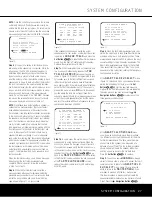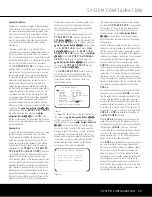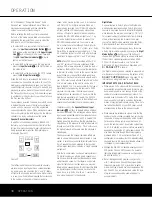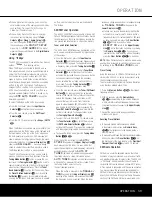SYSTEM CONFIGURATION
SYSTEM CONFIGURATION
SYSTEM CONFIGURATION
33
SYSTEM CONFIGURATION
33
To enter individual settings for a specific channel, first
make sure that you have either run EzSet/EQ and/or
made any desired manual trim adjustments to set a
baseline for all channels. After that is done, press the
OSD Button
U
∫
to exit the menu system and
then select the input for which you wish to enter differ-
ent level settings by using either the
Input Source
Selector
7
on the front panel or the buttons on
the remote that are used to select an input source
de
Xh
ç∂≠ƒ®
. Next, return
to the
CHANNEL ADJUST
submenu using
the steps outlined above.
At the
CHANNEL ADJUST
menu, press the
⁄
/
¤
Navigation Button
n©
until the cursor
is pointing to the
CH ADJUST
line and then
press the
‹
/
›
Navigation Button
n©
once so
that
INDEPENDENT
appears in highlighted
video. When this setting is active you may change the
channel output levels for any input without changing
the settings previously established for another.
NOTE:
With the default
GLOBAL
setting, output
levels are associated with the various surround modes.
As you spend time listening to various materials and
selecting a variety of surround modes, you may wish
to revisit the
CHANNEL ADJUST
menu to set
the output levels.
When all changes to the Channel Output levels and
the associated level trim settings have been made,
press the
⁄
/
¤
Navigation Button
n©
until
the cursor is on the
BACK TO MANUAL
SETUP
menu and then pressing the
Set Button
pœ
so that you may make any other adjust-
ments to the system parameters. If the changes just
made complete the manual adjustments needed,
press the
OSD Button
U
∫
to exit the menu
system and resume normal system operation.
Additional Input Adjustments
After one input has been adjusted for Surround mode,
digital input (if any), speaker type, and output levels,
go back to the
IN/OUT SETUP
line on the
MASTER MENU
(Figure 1) and enter the set-
tings for each input that you will use. In most cases,
only the digital input and surround mode will be differ-
ent from one input to the next, while the speaker type,
crossover frequency, Night mode and output level
settings will usually be the same and may be quickly
entered by entering the same data used for the
original input.
Once the settings outlined on the previous pages have
been made, the AVR 445 is ready for operation. While
there are some additional settings to be made, these
are best done after you have had an opportunity to lis-
ten to a variety of sources and different kinds of pro-
gram material. These advanced settings are described
on pages 42 and 43 of this manual. In addition, any
of the settings made in the initial configuration of the
unit may be changed at any time. As you add new or
different sources or speakers, or if you wish to change
a setting to better reflect your listening taste, simply
follow the instructions for changing the settings for that
parameter as shown in this section.
Having completed the setup and configuration process
for your AVR 445, you are about to experience the
finest in music and home theater listening. Enjoy!
AVR445 OM 6/23/06 3:13 PM Page 33
Содержание AVR 445
Страница 1: ...AVR 445 AVR 445 AUDIO VIDEO RECEIVER OWNER S MANUAL Designed to Entertain...
Страница 63: ......