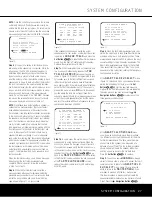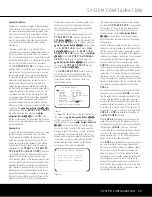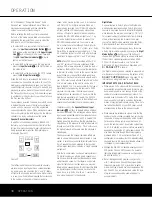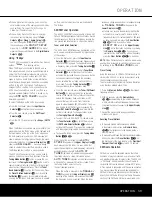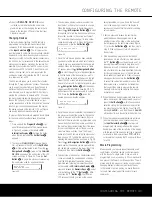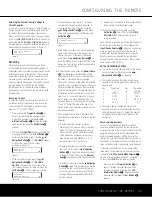OPERATION
38
OPERATION
for “A/V Receiver,” “Compatible Device,” “Audio
Receiver” and “Human Interface Device.” When all
messages have appeared and then cleared the
screen, you are almost ready to begin.
Before selecting the USB input, first make certain
that one of the media players listed above has been
opened on the computer. Then you may select the
USB input in any of the following ways:
• To select USB as a source from the front panel,
press the I
nput Source Selector Button
7
until
USB appears as the input name in the
Upper Display
Line
#
and in the semi-OSD display, if available.
The
USB Input Source Indicator
!
will also
light up on the front panel.
• To select USB as the input using the main remote
press the
Input Selector
4
with DMP printed on
the button twice.
• To select USB as the input using the ZR 10 remote,
press the
USB Input Selector
∂
.
When the USB input is selected and the AVR 445 is
connected to a compatible computer with one of the
media players mentioned above open, you may then
use either remote’s transport controls to start and stop
playback, as well as move to the next track. Activity of
the Transport buttons may vary from one media player
to another, but at the very least you will be able to use
the Play and Stop buttons.
Once playback is started, the audio from a USB source
is treated the same as any other two-channel audio
source, and you may apply any of the appropriate
surround processing modes. When playing back audio
from a computer via the USB connection, the internal
speakers in a laptop computer are often muted.
Speaker/Channel Indicators
In addition to the bitstream indicators, the AVR 445
features a set of unique channel-input indicators that
tell you how many channels of digital information are
being received and/or whether the digital signal is
interrupted (Figure 22).
Figure 22
The letters inside the boxes tell you which channels
are receiving an input signal. Since conventional ana-
log audio is only two channels, the “L” and “R” letters
will light with any analog source. When a digital source
is in use, you will see letters displayed that correspond
to the number of channels in the incoming data
stream, which may be just the L and R for two-chan-
nel PCM or 2.0 Dolby Digital material. When a 5.1
signal is being received, the L/C/R/SL/SR indicators
will light, with the LFE indication also being shown
when an LFE signal is present. All seven indicators,
including the SBL/SBR letters, will light for a 7.1 sig-
nal, and a horizontal line is shown to connect the
SBL/SBR indicators when a 6.1 source is in use.
It is important to note that although Dolby Digital, for
example, is referred to as a “5.1” system, not all Dolby
Digital DVDs or programs are encoded for 5.1. Thus,
it is sometimes normal for a DVD with a Dolby Digital
soundtrack to trigger only the “L” and “R” indicators.
NOTE:
Many DVD discs are recorded with both “5.1”
and “2.0” versions of the same soundtrack. When
playing a DVD, always be certain to check the type of
material on the disc. Most discs show this information
in the form of a listing or icon on the back of the disc
jacket. When a disc does offer multiple soundtrack
choices, you may have to make some adjustments to
your DVD player (usually with the “Audio Select” button
or in a menu screen on the disc) to send a full 5.1
feed to the AVR 445. It is also possible for the type of
signal feed to change during the course of a DVD’s
playback. In some cases, the previews of special
material will only be recorded in 2.0 audio, while the
main feature is available in 5.1 audio. The AVR 445
will automatically sense changes to the bitstream and
channel count and reflect them in these indicators.
The letters used by the
Speaker/Channel Input
Indicators
@
will flash to indicate when a bitstream
has been interrupted. This will happen when a digital
input source is selected before the playback starts, or
when a digital source such as a DVD is paused. The
flashing indicators remind you that the playback has
stopped due to the absence of a digital signal and not
through any fault of the AVR 445. This is normal, and
the digital playback will resume once the playback is
started again.
The boxes around the channel indication letters are
used to show which speakers are configured in your
system. A small box around the letter indicates that a
“Small” speaker has been assigned to that position,
while a larger, double box indicates a “Large” speaker
assignment.
Note that in some cases, such as an analog stereo or
2.0 digital sources you will see empty speaker posi-
tion boxes, which indicates that the speaker is active
and will receive sound, but that there is no discrete
signal for that channel. In other cases you may see
letters with no speaker boxes. This indicates that there
is a discrete signal for that channel, but due to the
mode in use (e.g., Dolby VS with a 5.1 source) there
is no signal being sent to the channel.
Night Mode
A special feature of Dolby Digital is the Night mode,
which enables specially encoded Dolby Digital input
sources to be played back with full digital intelligibility
while reducing the minimum peak level by 1/4 to 1/3.
This prevents abruptly loud transitions from disturbing
others, without reducing the impact of the digital
source. The Night mode is available only when Dolby
Digital signals with special data are being played.
The Night mode may be engaged at any time when
a Dolby Digital source is playing by pressing the
Night
Mode Button
T
. Each press of the button will
change the Night mode setting, as shown in the lower
third of the on-screen display (except when HDMI,
720p or 1080i sources are in use). To turn the
Night mode off, press the button as described, until
D-RANGE OFF
is shown.
The Night mode may also be selected to always be on
at either level of compression using the options in the
DOLBY SURROUND
menu. See page 25 for
information on using the menus to set this option.
IMPORTANT NOTES ON DIGITAL PLAYBACK:
• When playing DVDs, please note that even when you
have selected a specific digital audio format for play-
back, an individual disc may change formats or the
number of available channels during playback. For
example, even if you select a DTS mode for the movie,
you may see Dolby Digital in use when the trailers,
menus or copyright warnings are playing. This is not a
fault with either the AVR or your DVD player, as both
are responding to the way the disc was created.
• When viewing digital television signals, note that the
number of audio channels available may vary during
the course of a program, depending on the content.
For example, while a sports event may have 5.1
sound, the commercials or local station content may
be in 2.0. In addition, not all local stations are currently
equipped for carrying the 5.1 digital audio signals. This
may mean that even though the actual program is
produced with 5.1, it may be transmitted in a 2.0
configuration in some areas. Your AVR will automatically
change to react to the proper type of audio stream if it
is changed by the broadcast station.
• Although the AVR 445 will decode virtually all current
DVD movies, CDs and HDTV sources, it is possible
that some future digital sources may not be compati-
ble with the AVR 445.
• Not all digitally encoded programs contain full 5.1-
or 6.1-channel audio. Consult the program guide
that accompanies the DVD or laser disc to deter-
mine which type of audio has been recorded on the
disc. The AVR 445 will automatically sense the type
of digital surround encoding used and adjust to
accommodate it.
LFE
AVR445 OM 6/23/06 3:13 PM Page 38
Содержание AVR 445
Страница 1: ...AVR 445 AVR 445 AUDIO VIDEO RECEIVER OWNER S MANUAL Designed to Entertain...
Страница 63: ......