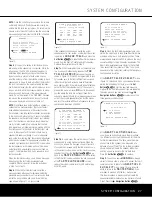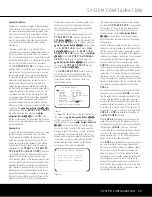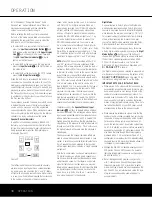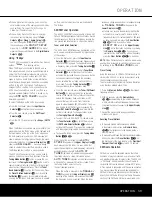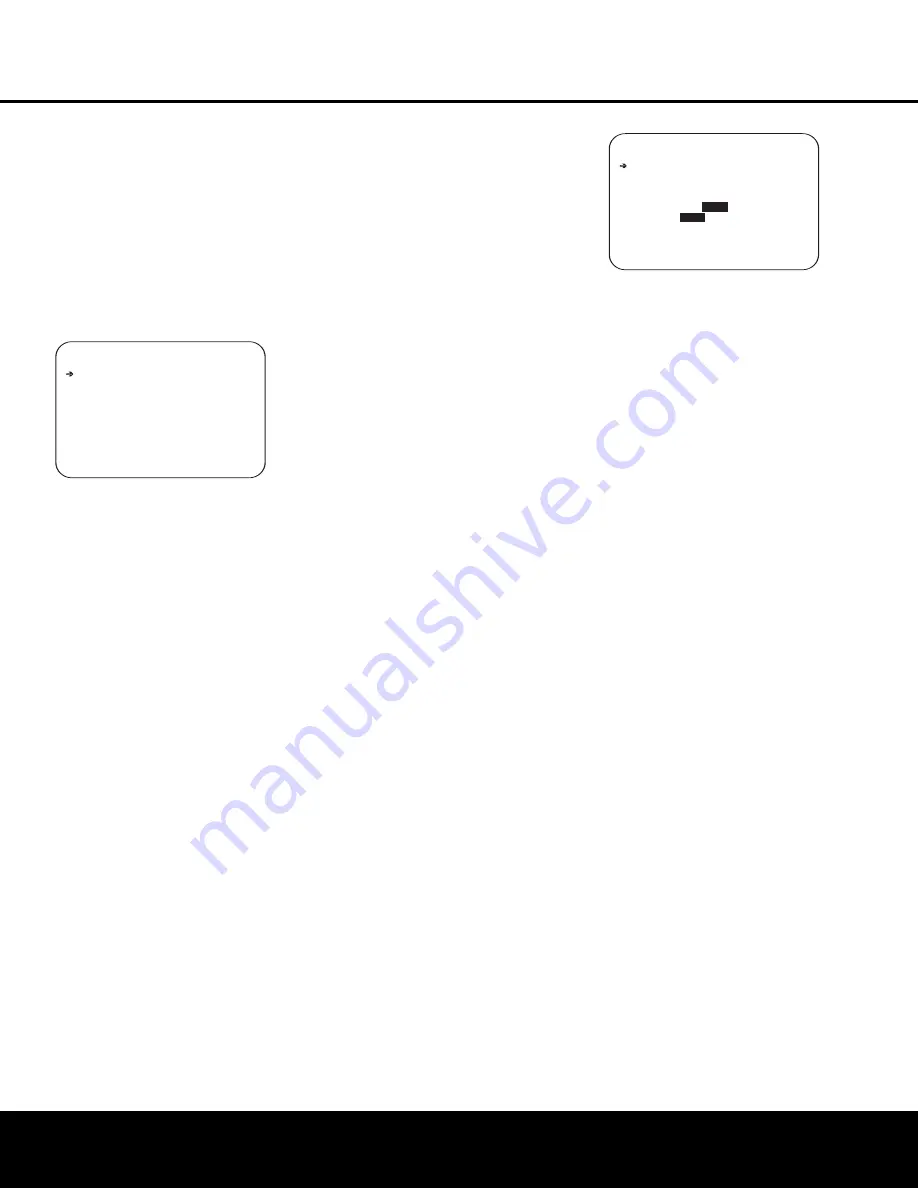
SYSTEM CONFIGURATION
SYSTEM CONFIGURATION
25
SYSTEM CONFIGURATION
25
are not primary controls and do not impact the way
the AVR “sounds.”
To proceed to the
SURROUND CONFIG
line,
press the
⁄
/
¤
Navigation Buttons
D
©
to
move to that line; otherwise, press it again to move
to the
DOLBY SURR SETUP
line and skip
to the instructions for that setting.
The
SURROUND CONFIG
line is your gate-
way to a broad range of surround mode configurations.
To continue, press the
Set Button
pœ
to go
to the main
SURROUND CONFIG
menu
(Figure 6).
Figure 6
The
LOGIC 7 GLOBAL
line is the only item
on this menu page that is menu-specific, and it allows
you to select whether or not Logic 7 will be the default
surround mode for any incoming audio signal. The
default setting is
OFF
, which chooses the native
mode. Press the
‹
/
›
Navigation Buttons
D
©
so that
ON
appears, to activate the global Logic 7
setting for this input.
The remaining five items in this menu each take you
to a submenu listing the individual surround modes
available within the selected mode group. To select
a surround mode list, press the
⁄
/
¤
Navigation
Buttons
D
©
until the on-screen cursor is point-
ing to the desired mode, and then press the
Set
Button
pœ
. Within each menu, press the
⁄
/
¤
Navigation Buttons
D
©
to move the
cursor up and down through the list, and then press
the
‹
/
›
Navigation Buttons
D
©
to turn the
mode “
ON
” or “
OFF
.”
• When a mode is
ON
, the mode will appear in all
menu selections whenever you are changing the
surround mode.
• When a mode is
OFF
, the mode will not appear
and may not be selected for any source.
• Some modes (e.g., Dolby Digital, DTS and the
Stereo mode in the PCM menus) should never be
disabled.
A complete list of the AVR 445’s surround modes is
found on page 58, but here are some items that will
help you decide which modes you want included in
your setup, and which modes you may wish to turn off.
• The
DOLBY MULTI CONFIG
group
contains the surround modes available when a mul-
tichannel Dolby Digital, encoded source is present.
This includes both the discrete Dolby Digital modes,
which cannot be turned off, as well as other modes
which may be applied as post-processing on the
source and system speaker configuration.
• The
DOLBY 2.0 CONFIG
group contains
the surround modes available when a two-channel
Dolby Digital-encoded source is present. This includes
both the discrete Dolby Digital modes, which cannot
be turned off, as well as other modes which may
be applied as post-processing on the source and
system speaker configuration.
• The
DTS CONFIG
group contains the sur-
round modes available when a DTS-encoded digital
source is present. This includes both the discrete
DTS Digital mode, which cannot be turned off, as
well as other modes which may be applied as post-
processing on the source and system speaker
configuration.
• The
PCM 44.1/48kHz CONFIG
group contains the surround modes available when
a PCM digital data stream is present. This includes
not only PCM sources from DVD or CD players, but
also all two-channel analog sources that are in use,
as they are converted to PCM within the AVR 445.
The modes available include the proprietary Dolby
modes (including Dolby Headphone and Dolby
Virtual Speaker), DTS processing, our own Logic 7
modes, the conventional “DSP” modes (such as
“Hall” and “Theater”) and the “Stereo” modes.
• The
PCM 96kHz CONFIG
group contains
the surround modes available when a PCM digital
data stream is present. This includes not only 96kHz
PCM sources from DVD or CD players, but also all
two-channel analog sources when
96kHz
is
chosen in the
ADC SAMPLING
mode line in
the
SURROUND SETUP
menu. Available
modes include proprietary Dolby modes (including
Dolby Headphone and Dolby Virtual Speaker), DTS
processing, our own Logic 7 modes, the conven-
tional “DSP” modes (such as “Hall” and “Theater”)
and the “Stereo” modes.
When all surround modes that are not required
have been turned off, press the
⁄
/
¤
Navigation
Buttons
D
©
until the on-screen cursor is point-
ing to
BACK TO SURROUND CONFIG
;
then press the
Set Button
pœ
.
The final item on the
SURROUND SETUP
menu is the
DOLBY SURR SETUP
line.
When the on-screen cursor is at this line, press
the
Set Button
pœ
to bring the
DOLBY
SURROUND
menu (Figure 7) up on
the screen.
Figure 7
With the exception of the Night mode setting, which
is global and applies to all inputs, the settings on
this page may be set individually for each input, but
they are only active when the Dolby Pro Logic II or
Dolby Pro Logic IIx Music modes are in use. Press the
‹
/
›
Navigation Buttons
D
©
to select the
desired Dolby Pro Logic mode for adjustment, and
then press the
⁄
/
¤
Navigation Buttons
D
©
to move through the three choices. Press the
‹
/
›
Navigation Buttons
D
©
to adjust the settings,
as desired.
The three Dolby surround settings are:
•
CENTER WIDTH
: This setting adjusts the
balance of the vocal information in the front sound-
stage between the center and front left/right speak-
ers. The lower settings spread the center channel
sound more broadly into the left and right channels.
A higher number (up to “7”) produces a tighter cen-
ter channel presentatioin.
•
DIMENSION
: This setting alters the perceived
depth of the surround field by creating a shallower
presentation that appears to move sounds toward
the front of the room, or a deeper presentation
that appears to move the center of the sound field
toward the back of the room. The setting of “O” is a
neutral default, with the range of adjustment shown
as “R-3” for a deeper, rear-oriented sound to “F-3”
for a shallower, front-oriented sound.
•
PANORAMA
: Switch this setting to
ON
to
add an enveloping presentation that increases the
perception of sound along the sides of the room.
When any needed adjustments to the parameter set-
tings for the Dolby Pro Logic II and Dolby Pro Logic IIx
Music modes have been made, or if no adjustment
to those settings are required, press the
⁄
/
¤
Navigation Buttons
D
©
to move to the
last line on the menu.
The
NIGHT
line adjusts the settings for the Night
mode, which is only available when specially encoded
Dolby Digital sources are being played.
The Night mode is a feature of Dolby Digital that uses
special processing to preserve the dynamic range and
full intelligibility of a movie soundtrack, while reducing
the peak level. This prevents abruptly loud transitions
from disturbing others, without reducing the sonic
impact of a digital source.
*
DOLBY SURR SETUP *
M ODE: DOLBY PLIIx
MUSIC
CENTER WIDTH : 3
DIMENSION: 0
PANORAMA:
OFF
ON
NIGHT:
OFF
MID MAX
BACK TO SURROUND SETUP
➔
** SURROUND CONFIG **
LOGIC 7 GLOBAL:OFF
DOLBY MULTI CONFIG
DOLBY 2.0 CONFIG
DTS CONFIG
PCM 44.1/48kHz CONFIG
PCM 96kHz CONFIG
B ACK TO SURROUND SETUP
➔
AVR445 OM 6/23/06 3:13 PM Page 25
Содержание AVR 445
Страница 1: ...AVR 445 AVR 445 AUDIO VIDEO RECEIVER OWNER S MANUAL Designed to Entertain...
Страница 63: ......