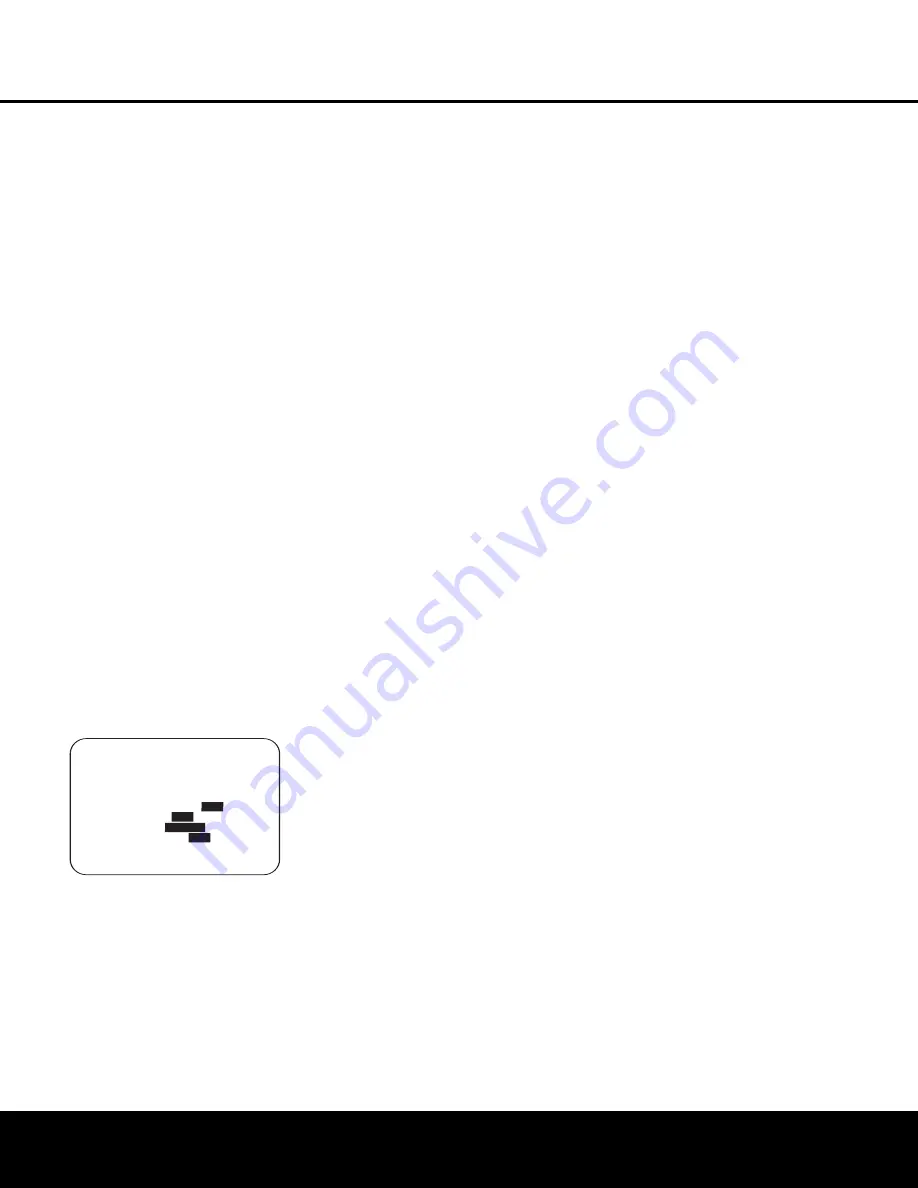
IMPORTANT NOTE:
Listeners are often confused
about the operation of the surround channels. While
some assume that sound should always be coming
from each speaker, most of the time there will be little
or no sound in the surround channels. This is because
they are only used when a movie director or sound
mixer specifically places sound there to create ambi-
ence, a special effect or to continue action from the
front of the room to the rear. When the output levels
are properly set, it is normal for surround speakers
to operate only occasionally. Artificially increasing the
volume to the rear speakers may destroy the illusion
of an enveloping sound field that duplicates the way
you hear sound in a movie theater or concert hall, even
when making manual adjustments.
Before beginning the output level adjustment process,
make certain that all speaker connections have been
properly made. The system volume should be set to the
level that you will use during a typical listening session.
We recommend that EzSet/EQ be used when the AVR
is first installed to establish the initial level settings.
To make any changes to the channel output settings,
go to the
CHANNEL ADJUST
sub-menu
within the
MANUAL SETUP
Menu (Figure 16).
To do this, first press the
OSD Button
U
so that the
MASTER MENU
(Figure 1) appears. Next, press
the
⁄
/
¤
Navigation Button
o
until the cursor is
on the
MANUAL SETUP
line on the menu in
use and press the
Set Button
q
. When the
MANUAL SETUP
menu is shown, press the
⁄
/
¤
Navigation Button
o
again until the cursor
is on the
CHANNEL ADJUST
line and press
the
Set Button
q
to view the
CHANNEL
ADJUST
menu (Figure 20).
Figure 20
To provide the maximum flexibility, channel output level
adjustments may be made either with or without the
internal test tone, and when the tone is in use it may
be programmed to automatically circulate among the
active channels or to only move from one channel to
the next on your command. When the
CHANNEL
ADJUST
menu first appears we recommend that
you always run the test tone once the automatic mode
to verify that the speakers have been properly con-
nected. To do this, press the
‹
/
›
Navigation Button
o
again until the cursor is on the
TEST TONE
line and then press the
‹
/
›
Navigation Button
o
until
AUTO
is in highlighted video. This will cause
the test tone to circulate among all of the channels for
five seconds at each position.
As the test tone circulates, the cursor will flash and
move next to each position to indicate where the tone
should be coming from. If the tone is coming from a
different speaker than the one indicated on the menu
screen turn the AVR 435 off using the
Main Power
Switch
A
and check the speaker wiring or connec-
tions to external power amplifiers to make certain that
each speaker is connected to the correct output ter-
minal. When you have verified that all speakers are
connected to the correct output terminal, turn the
AVR 435 back on and return to this menu to resume
the channel adjustment procedure. If any speaker con-
nections were changed we also recommend that you
rerun EzSet/EQ before making any manual calibration
adjustments.
After checking for speaker placement, let the test
noise circulate again, and listen to see which channels
sound louder than the others. Using the front left
speaker as a reference, press the
‹
/
›
Navigation
Button
o
on the remote to bring all speakers to the
same volume level. When the
‹
/
›
Navigation Button
o
is pushed, the test noise circulation will pause on
the channel being adjusted to give you time to make
the adjustment. When you release the button, the cir-
culation will resume after five seconds.
Continue to adjust the individual channels until the
volume level sounds the same from each speaker.
Adjustments should be made with the
‹
/
›
Navigation
Button
o
on the remote only, NOT the main volume
controls. If you are using a sound-pressure level (SPL)
meter for precise level adjustment, set the volume so
that the meter reads 75dB, C-Weighting Slow.
When all channels have an equal volume level, the
adjustment is complete. To exit this menu, press the
⁄
/
¤
Navigation Button
o
until the cursor is
next to the
BACK TO
MASTER
MENU
line,
and then press the
Set Button
q
to return to the
MASTER
MENU
.
In addition to having the test tone circulate automati-
cally, you may also turn the test tone on, but advance
it from one channel to the next manually. This allows
you to make calibration adjustments, but to have more
control over the way the test tone is moved among
the channels.
To change the tone manually, first make certain that
the
CHANNEL ADJUST
menu is on the
screen, following the instructions shown above, and
then press the until the cursor is on the
TEST
TONE
line. Next, press the
‹
/
›
Navigation
Button
o
until
MAN
is in highlighted video. This
will start the test tone from the front left speaker posi-
tion, but rather than circulating to the next channel
every five seconds, as is the case in the automatic
mode, the you must press the
⁄
/
¤
Navigation
Button
o
to change the channel the test tone is
being sent to. When you have circulated through all
channels the test tone will stop, but you may restart it
by returning to the
TEST TONE
line again and
activating manual sequencing.
The final option for tone adjustment using the menu
system is to not use the internal test tone at all. To do
this, simply use the
⁄
/
¤
Navigation Buttons
o
to change the channel and then use the
‹
/
›
Navigation Buttons
o
to change the output level.
When making channel output adjustments without the
internal test tone we strongly recommend that you use
a test disc in the “repeat” mode on your DVD or CD
player so that the signal being used is constant
throughout the adjustment process.
The output levels may also be adjusted at any time
using the remote control and semi-OSD system. To
adjust the output levels in this fashion, press the
Test
Button
f
. As soon as the button is pressed, the
test tone will begin to circulate as indicated earlier. The
correct channel from which the test noise should be
heard will be shown in the lower third of the video
screen and in the
Lower Display Line
$
. While the
test noise is circulating, the proper channel position
will also be indicated in the
Speaker/Channel Input
Indicators
@
by a blinking letter within the correct
channel.
To adjust the output level, press the
⁄
/
¤
Navigation
Button
o
until the desired level is shown in the dis-
play or on screen. Once the buttons are released, the
test noise will begin to circulate again in five seconds.
When all channels have the same output level, press
the
Test Button
f
again to complete the process.
NOTE:
Output level adjustment with the test tone is
not available in the Surround Off modes.
You may have the output levels remain the same for all
inputs or to be adjusted differently for each (or any)
input. While most listeners prefer to keep the same out-
put levels for all sources, you may wish to raise or lower
some channels, particularly the subwoofer output for a
specific source such as a CD that is primarily used for
music playback.
To enter individual settings for a specific input, first
make sure that you have either run EzSet/EQ and/or
made any desired manual trim adjustments to set a
baseline for all channels. After that is done, press the
OSD Button
U
to exit the menu system and then
select the input for which you wish to enter different
* CHANNEL ADJUST *
→
→
FL : 0 dB SBR: 0 dB
CEN: 0 dB SBL: 0 dB
FR : 0 dB SL : 0 dB
SR : 0 dB SUB: 0 dB
TEST TONE : AUTO
OFF
ON
LEVEL RESET:
OFF
ON
LEVEL TRIM:
GLOBAL
EZSET SETTINGS:
OFF
ON
BACK TO MASTER MENU
SYSTEM CONFIGURATION
SYSTEM CONFIGURATION
30
SYSTEM CONFIGURATION
30
SYSTEM CONFIGURATION
AVR 435 OM 12/27/04 2:57 PM Page 30
Содержание AVR 435
Страница 1: ...AVR435 AVR 435 AUDIO VIDEO RECEIVER OWNER S MANUAL Power for the Digital Revolution ...
Страница 57: ...NOTES NOTES 57 NOTES 57 ...
Страница 58: ...NOTES 58 NOTES ...
Страница 59: ...NOTES NOTES NOTES 59 ...
















































