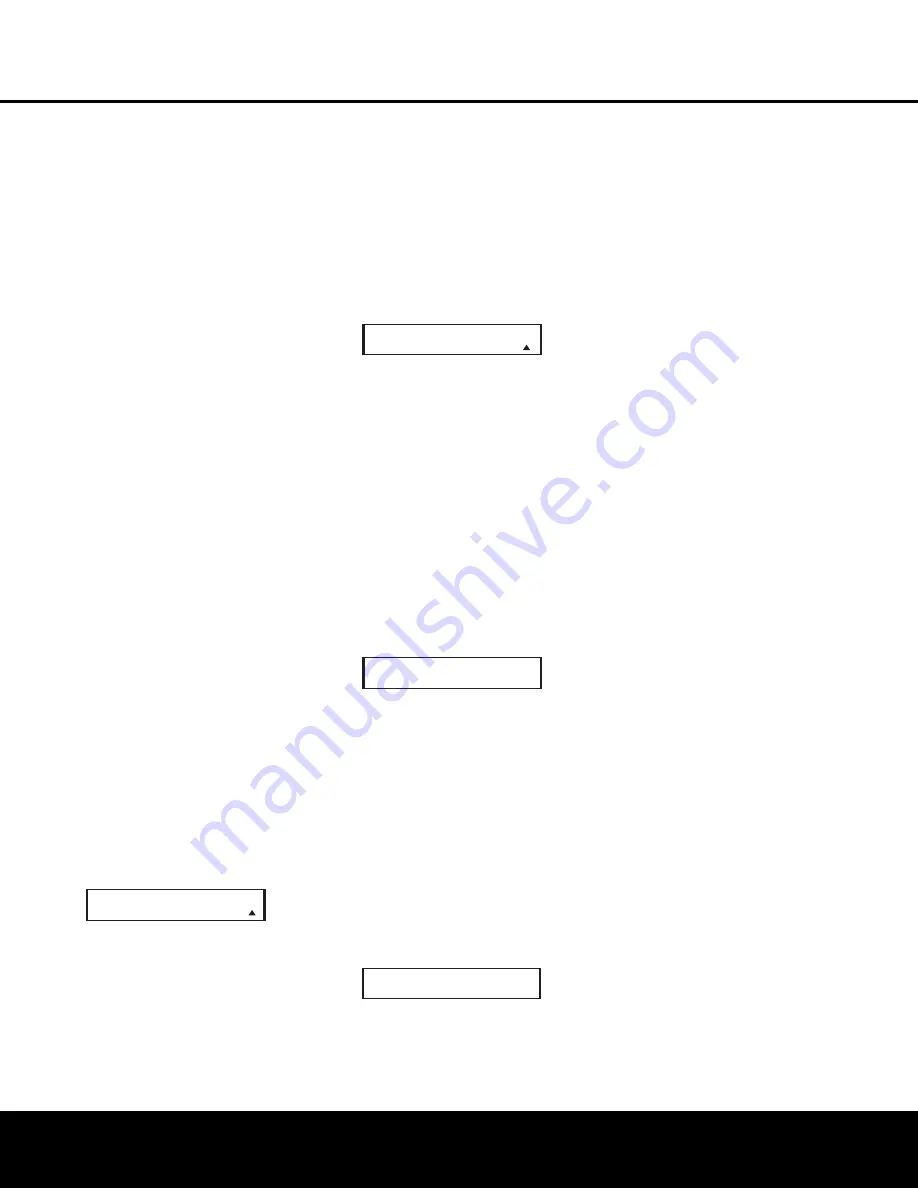
or too old, and thus not all of its commands will be in
the code library. You may fill in the codes for any button
that does not operate properly by using the learning
technique shown on this page.
Automatic Code Entry
In addition to manual code selection using the brand
name list, it is also possible to automatically search
through all the codes that are stored in the AVR remote’s
library to see whether a device will respond even if it
is not listed among the brands that appear when you
program the remote manually. To automatically search
through the codes that are available for a specific device
type (e.g., DVD, VCR), follow these steps:
1. Turn on the power to the device you wish to
program into the AVR remote. This is important
because in a later step you will need to see whether
the device turns off to determine whether the remote
has been programmed for the proper remote codes.
2. Press and hold the
Program Button
y
for
about three seconds while the message shown
in Figure 24 appears in the remote’s
LCD
Information Display
c
. Release the button
when the red light under the
Set Button
q
appears.
3. The remote’s
MAIN MENU
message (Fig. 25)
will appear in the LCD display and the
Set Button
q
will remain illuminated in red. Press the
Set
Button
q
to begin the process of selecting a
device and locating the proper remote codes.
4.
SELECT A DEVICE
will appear in the LCD
display (Figure 26). Press the
⁄
/
¤
Navigation
Button
o
to scroll through the list of device
categories and press the
Set Button
q
when
the device for which you wish to set the codes
appears. For this example, we will select “TV” to
enter the codes needed to operate your TV.
5. At the next menu screen on the remote, press the
⁄
Navigation Button
o
so that the bottom line
of the LCD display reads
AUTO
(Figure 31) and
then press the
Set Button
q
to enter the
Automatic programming mode.
Figure 31
6. As instructed on the next menu screen, press
the
⁄
Navigation Button
o
to begin the
automatic code search process. Your confirmation
that the remote is sending out commands is the
movement of a square block across the top line
of the LCD display screen while the bottom line
reads
PLEASE WAIT…
. You will also see the
transmit icon in the upper right corner of the LCD
display’s top line to remind you that the remote is
working even though you may not see anything
happening to the device being programmed.
7. It will take a few seconds for the remote to send
out the first group of commands, after which you
will see a new display in the LCD screen, as
shown in Figure 32. Following the instructions, if
the device being programmed has
not
turned off,
press the
⁄
Navigation Button
o
again to
send another group of codes. If the device being
programmed
has
turned off, skip to Step 9.
Figure 32
8. By pressing the
⁄
Navigation Button
o
again, the remote will send out a new set of
commands. When it pauses, follow the instructions
shown in Step 7. Depending on how many codes
are stored for a specific device type, you may
have to repeat this process as many as 15 times.
Remember, if the device turns off, skip to Step 9.
When all the codes for the device being pro-
grammed have been tried, the instruction shown
in Figure 33 will appear. This means that the
codes for the product you are trying to program
are not in the AVR remote library and you will
have to “learn” them into the remote following the
instructions shown in the next section. Press the
Set Button
q
as instructed to exit the
programming process.
Figure 33
9. If the device being programmed
does
turn off
after following the instructions in Step 7, you
will need to verify the code set by pressing the
Numeric Keys
k
in sequence, as instructed in
Figure 32. Point the remote at the device being
programmed, and press the
“1” Button
k
to
see whether the device turns back on.
10. After pressing and releasing the
“1” Button
k
,
check to see whether the device has turned back
on. If it has, skip to Step 12. If it does not turn off,
press the
“2” Button
k
, or the next button in
the numeric sequence if you are repeating the
procedure, as instructed by the LCD screen in
Figure 34.
Figure 34
11. When pressing the “1” button does not turn
the device being programmed back on, repeat
the procedure by trying the remainder of the
Numeric Keys
k
in sequence, each time
pressing and then releasing the button to see
whether the new device turns back on. When it
does, skip to the next step. However, if you try all
10 numeric keys and find that the unit will not turn
on, you won’t be able to use this method to pro-
gram the device. Press the
Clear Button
j
to
exit the programming process. You’ll need to follow
the Learning Commands instructions below to enter
the codes for this device into the AVR remote.
12. When pressing one of the numeric keys in Step
10 or 11 causes the device being programmed
to turn back on, follow the instructions shown in
Figure 32 and press the
Set Button
q
within
five seconds of the device turning on. After you
press the Set button, the top line of the LCD dis-
play will read
SAVING…
and then the word
SAVED
will flash four times in the center of the
bottom line.
13. When the codes are saved, the remote will return
to normal operation, and whenever you press
the
Input Selector Button
d
that was just
programmed, the codes for the new device will
be used. If no further buttons are pressed, the
remote will revert back to the default setting for
AVR commands.
Learning Commands
On occasions when the AVR remote does not contain
the codes for a particular product’s remote in its built-
in library, or when you wish to program a missing or
special function into one button of a device, the AVR
remote’s learning capability allows you to do that. To
teach commands from one product’s remote into the
AVR remote:
The AVR 435’s remote not only allows you to “learn”
in the commands from any compatible remote; it also
allows you to learn a separate code into the
Input
Selector Buttons
d
. This unique capability allows
you to configure the remote so that whenever one of
these buttons is pressed, the remote will not only
select the codes for that device for itself, but it will
transmit a separately programmed remote code. This
is particularly valuable when your system includes a
source such as a cable box, satellite receiver or DVD
player with an HDMI or DVI output that is connected
directly to your video display. By programming the
display’s
input selection remote code for the specific
device, you can, for example, press the VID 3/Cable
Input Selector Button
d
and not only have the
AVR switch to a cable set-top for audio selection and
have the AVR remote use remote codes for the cable
box, but you can send a code to the display that
selects the HDMI or DVI input used for a direct con-
nection between the set-top and your display.
Before learning codes, note that all buttons on the
remote may have a command “learned” except for
P O W E R O N ?
Y
-
>
S E T N -
>
1
~
0
R E A C H E N D P O I N T
E X I T -
>
S E T K E Y
P O W E R O F F ?
Y
-
>
1
~
0 N -
>
P R O G R A M D E V I C E
A U T O
44 CONFIGURING THE REMOTE
CONFIGURING THE REMOTE
AVR 435 OM 12/27/04 2:57 PM Page 44
Содержание AVR 435
Страница 1: ...AVR435 AVR 435 AUDIO VIDEO RECEIVER OWNER S MANUAL Power for the Digital Revolution ...
Страница 57: ...NOTES NOTES 57 NOTES 57 ...
Страница 58: ...NOTES 58 NOTES ...
Страница 59: ...NOTES NOTES NOTES 59 ...
















































