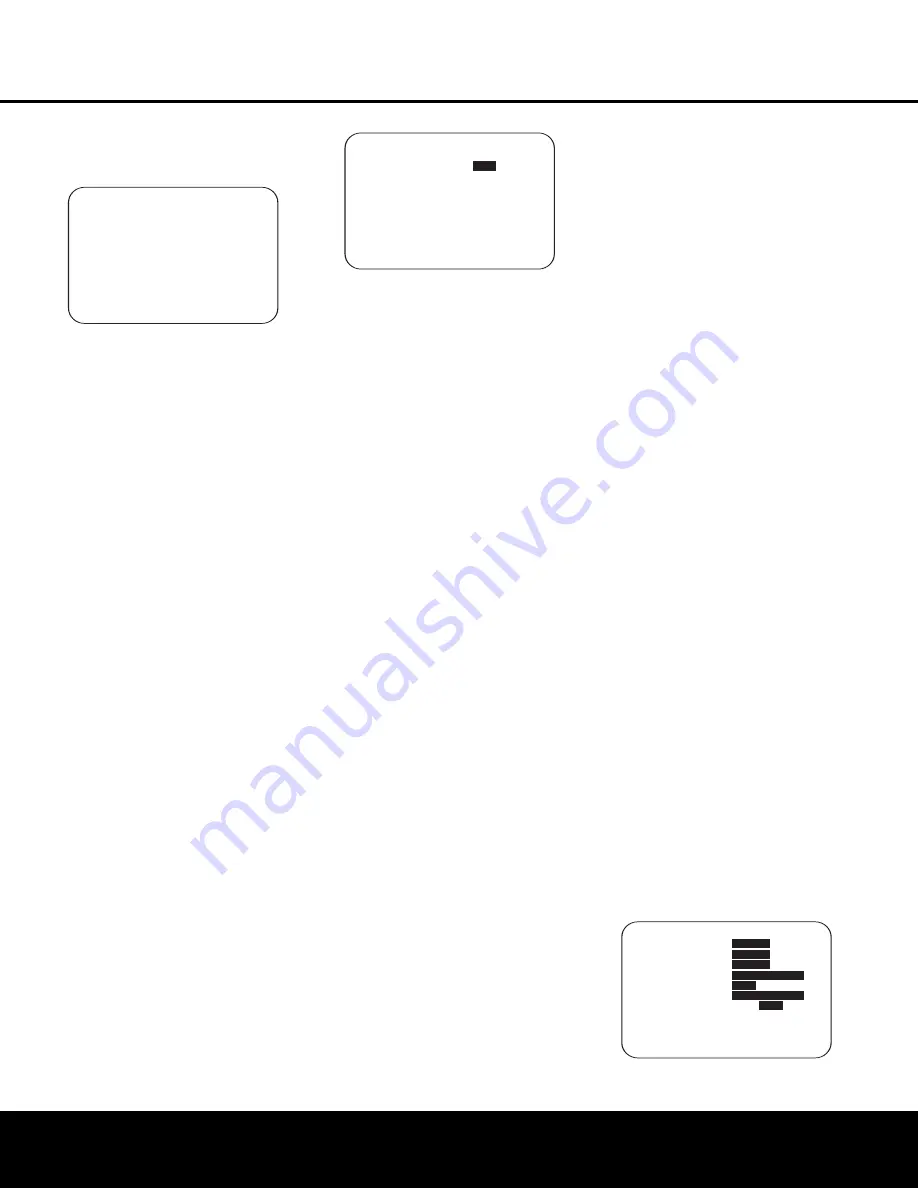
SYSTEM CONFIGURATION
SYSTEM CONFIGURATION
26
SYSTEM CONFIGURATION
26
SYSTEM CONFIGURATION
level as needed until the
NEAR FIELD
COMPLETE
menu (Figure 14) appears after
the test tone stops.
Figure 15
When both the Far Field and Near Field measurements
have been successfully completed your system is
ready for use. Thanks to EzSet/EQ, the settings for
speaker “size”, speaker crossover, channel output and
individual channel delay time have been automatically
set and require no further adjustment. In addition,
EzSet/EQ also performs a complete room equalization
that tailors the system’s performance for the best pos-
sible sound with your combination of speakers, speak-
er placement and room acoustics. The next few pages
in this manual detail the procedure for manually enter-
ing system data, but unless you want to view the set-
ting information and make an adjustment, you are now
ready to enjoy the finest in home theater and music
reproduction. Go to page 32 for complete information
on operating your AVR 435.
Manual Setup
In most cases it is simpler, easier and more accurate
to let EzSet/EQ take care of entering the system
parameters for speaker “size”, speaker crossover,
channel output and individual channel delay time.
However, if you feel that your listening room or system
components are best suited to manual entry of these
settings, the AVR 435 also allows you to enter or trim
any of these traditional system parameters. Even if you
do make the settings manually, we recommend that
you run the EzSet/EQ tests first so that a baseline set-
ting is established, and then make your adjustments
from there. Note that once EzSet/EQ has been run you
do not need to adjust all system settings, only those
that you want to adjust.
To view or change the current settings, press the
OSD Button
U
on the remote to bring up the
MASTER MENU
(Figure 1). Next, press the
¤
Navigation Button
o
as needed until the cursor is
on the
MANUAL SETUP
line. Press the
Set
Button
q
to view the
MANUAL SETUP
menu (Figure 16).
Figure 16
If you have already run the EzSet/EQ calibration sys-
tem, the first line of the menu enables you to hear
the difference between the settings established by
EzSet/EQ. The default setting is
ON
, which plays the
incoming source with the EzSet/EQ settings. To hear
the system in a Bypass mode, with none of the equal-
ization filters in the circuit path, press the
‹
/
›
Navigation Button
o
so that
OFF
is highlighted.
Note that once changed, this setting will remain until
you change it again in this menu. While you may want
to use this menu option to hear the difference that
EzSet/EQ makes, we recommend that you leave the
setting on to take advantage of the benefits of
EzSet/EQ’s advanced room correction technology.
The
EZSET ADJUST
line on the menu
enables you to set the system’s Tilt, or high-frequency
boost. To make this adjustment, first make sure that
EZSET EQ
line is set to
ON
, as this item is not
available when EzSet EQ is not in the signal path.
When the cursor is on the
EZSET ADJUST
line, press the
Set Button
q
, and then press the
‹
/
›
Navigation Button
o
to enter the desired
setting. When you have completed your adjustment,
press the
›
Navigation Button
o
to move the
cursor down to the
BACK TO MANUAL
SETUP
line and press the
Set Button
q
.
Note on Manual Setup Menus:
Each of the four
major manual setup menus (Speaker Size, Speaker
Crossover, Delay Adjust and Channel Adjust) includes
a line that reads
EZSET SETTINGS
. When
the default setting of
OFF
is shown you are able to
make any required adjustments that are available on
that menu. However, you may change the setting to
ON
at any time to recall the settings established when
EzSet/EQ was last run. It is also important to note that
when the EzSet/EQ settings are in use, the AVR will
not allow any changes to be made. To trim the settings
press the
‹
/
›
Navigation Button
o
until the cur-
sor is on the
EZSET SETTINGS
line on
the menu in use and press the
‹
/
›
Navigation
Button
o
to change the setting to
OFF
. This will
allow you to make changes to the settings on that
menu.
Speaker Setup
Although using EzSet/EQ to enter the settings for
speaker “size” and crossover point, you may wish to
make changes to those settings, or to manually enter
a complete speaker profile for your system. In addi-
tion, for systems where you with to have separate
speaker configuration settings for each input, rather
than use the same settings for all inputs, you may also
configure that option in these menus. Two separate
menus are used to enter this information, and you
may change the data on either or both, as needed.
The
SPEAKER SIZE
menu tells the AVR
about the bass reproduction capabilities of your
speakers. This, in turn, determines which speakers
receive bass information that is derived from audio
tracks or specifically intended for reproduction by
low-frequency-capable speakers by the use of a low-
frequency effects (“LFE”) channel in digital program
sources. In addition, by telling the AVR whether speakers
are available for the Surround Back channels, the
information on this menu is used to determine which
surround modes may be used (e.g., modes such as
Dolby Digital EX, Dolby Pro Logic IIx, or DTS-ES,
requiring SBL/SBR speakers, are only available when
a speaker is present in those channels).
The
SPEAKER X-OVER
menu is used to fur-
ther tailor the bass management system by determin-
ing the frequencies at which bass information is sent
to a specific speaker position. This menu also contains
settings to route LFE information and to set the sub-
woofer high-pass filter order.
To configure the speakers in your system for use with
the AVR 435, or to check the settings entered by
EzSet/EQ, check the settings on the various sub-menu
groups on the
MANUAL SETUP
menu, starting
with the
SPEAKER SIZE
menu (Figure 17)
and then check the other menus’ settings. To do this,
go to the Manual Setup Menu (Figure 16) by first
pressing the
OSD Button
U
to recall the Master
Menu (Figure 1). Next, press the
‹
/
›
Navigation
Button
o
until the cursor is on the
MANUAL
SETUP
line on the menu in use and press the
Set
Button
q
. When the
MANUAL SETUP
Menu is shown, press the
‹
/
›
Navigation Button
o
again until the cursor is on the
SPEAKER
SIZE
line and press the
Set Button
q
.
Figure 17
* SPEAKER SIZE *
→
→
LEFT/RIGHT:
SMALL
CENTER :
SMALL
SURROUND :
SMALL
SURR BACK :
NONE MAIN
SUB MODE :
SUB
SUB SIZE :
10in/250mm
EZSET SETTINGS:
OFF
ON
BACK TO MANUAL SETUP
* MANUAL SETUP *
→
→
EZSET EQ :
OFF
ON
EZSET ADJUST
SPEAKER SIZE
SPEAKER XOVER
DELAY ADJUST
CHANNEL ADJUST
BACK TO MASTER MENU
* NEAR FIELD ERROR *
Near Field Eq was not
successful.
Please check mic
Placement and volume
Setting
BACK TO NEAR FIELD
BACK TO MASTER MENU
→
→
AVR 435 OM 12/27/04 2:57 PM Page 26
Содержание AVR 435
Страница 1: ...AVR435 AVR 435 AUDIO VIDEO RECEIVER OWNER S MANUAL Power for the Digital Revolution ...
Страница 57: ...NOTES NOTES 57 NOTES 57 ...
Страница 58: ...NOTES 58 NOTES ...
Страница 59: ...NOTES NOTES NOTES 59 ...
















































