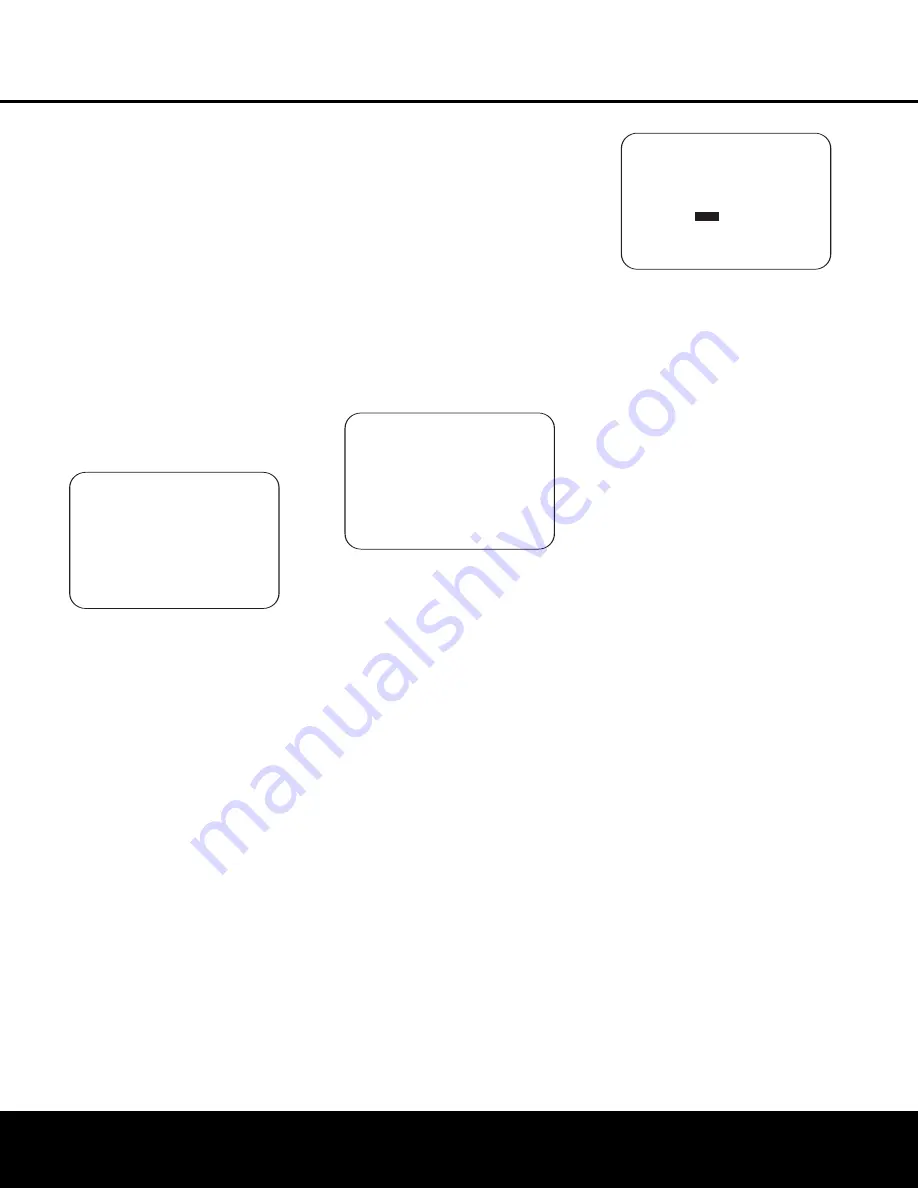
SYSTEM CONFIGURATION
SYSTEM CONFIGURATION
24
SYSTEM CONFIGURATION
24
SYSTEM CONFIGURATION
rod into the bottom of the EzSet/EQ microphone.
Next, plug the microphone into the
EzSet/EQ
Microphone Jack
J
located behind the
Front
Panel Control Door
9
. The microphone cable is
approximately 20 feet long, which should accommo-
date most listening room situations. If required, you
may use an optional extension cable, available at most
electronics stores, for use in larger rooms. However,
we recommend that you make every effort to avoid
using extension cords for the microphone cable as
they may adversely affect the test results.
You are now ready to start the EzSet/EQ process by
following these steps:
Step 1.
Navigate to the
EZSET/EQ MODE
menu (Fig. 7) by first pressing the
OSD Button
U
on the remote. Press the
¤
Navigation Button
o
until the
Ô
cursor is pointing to
EZSET/EQ
in
the
MASTER MENU
. Press the
Set Button
q
to bring the menu to the screen.
Figure 7
Step 2.
Select one of the two options shown based
on the way you wish to have the system settings
entered:
• In most cases, you will want to use the Automatic
mode, which calibrates the system for speaker pres-
ence, speaker “size”, speaker crossover, channel
output level, speaker-to-listener delay time and
room equalization. To choose this mode simply
press the
Set Button
q
, as the cursor is already
pointing to Automatic when the menu appears on
the screen.
• If you wish to enter the speaker crossover frequencies
yourself, but want to have the EzSet/EQ system test
for and calibrate all the other functions listed above,
press the
¤
Navigation Button
o
to point the
cursor at
BACK TO MASTER MENU
and
then press the
Set Button
q
. At the Master
Menu, press the
¤
Navigation Button
o
again
so that the cursor is pointing to
MANUAL
SETUP
and then press the
Set Button
q
.
Once the
MANUAL SETUP
menu (Fig. 16)
appears, follow the instructions on page 28 to enter
your desired settings for the Crossover Frequencies,
and then return to the
EZSET/EQ MODE
menu. Press the
¤
Navigation Button
o
again
so that the cursor is pointing to
MANUAL
and
then press the
Set Button
q
. When the interim
message screen appears to remind you to set the
crossovers, make sure that the cursor is pointing to
CONTINUE
and press the
Set Button
q
again since you have already set the crossovers.
Step 3.
The
FAR FIELD MEASURE
screen
(Figure 8) will appear with instructions to place the
microphone, if you have not already done so. This
screen is also the place to set the master volume
level. As noted on the screen, use the
Volume
Control
)r
to adjust the volume level to
–28dB, as shown on the line that appears at the
bottom of the menu when the volume is adjusted.
Press the
Set Button
q
when the volume is set
to the proper level.
Figure 8
Step 4.
The final menu screen before the EzSet/EQ
process starts is a warning screen (Figure 9) that
serves as a reminder to keep the room as quiet as
possible while the system is in use. Extraneous noise
of any kind may adversely affect the accuracy of the
system’s results. Do not talk while the test tones are
circulating, and if possible, turn off any ventilation sys-
tems if the noise form the air flow is loud enough for
you to hear. Should an outside noise such as a phone
ringing occur during the test process, we recommend
that you rerun EzSet/EQ. This screen is also your
reminder that the test tones used by EzSet/EQ are
somewhat loud. Anyone with sensitive hearing should
leave the room or use hearing protection before mov-
ing to the next step. If you do not wish to start the test
process at this time, press the
⁄
/
¤
Navigation
Button
o
to return to either the EzSet/EQ menu
or the Master Menu, and press the
Set Button
q
.
To begin the EzSet/EQ Near Field measurements,
press the
‹
/
›
Navigation Button
o
so that
ON
is highlighted in reverse video, and press the
Set Button
q
.
NOTE:
Once the EzSet/EQ process starts, the volume
control and Standby/Off switches are temporarily dis-
abled while the tests are in progress. Do not adjust the
volume or turn the unit off until you see the on-screen
message change to indicate that EzSet/EQ is finished.
Figure 9
IMPORTANT NOTE:
Anyone with hearing that is sen-
sitive to loud noises should leave the room at this
point, or use ear protection sufficient to reduce the
noise level at their ears. Inexpensive foam-style ear
plugs, available at most drug stores, may be used to
reduce the sound level to a tolerable level for anyone
who has a problem with loud noise. If you are uncom-
fortable with, or cannot tolerate loud sounds and do
not use some sort of ear protection we strongly rec-
ommend that you leave the room and ask someone
else to be present while the EzSet/EQ process takes
place, or that you do not use EzSet/EQ and enter the
configuration settings manually, as described on pages
26 through 31.
Step 5.
At this point you will begin to hear a series of
test tones circulate among all the speakers in your
system. While this is happening, the AVR 435 is read-
ing the signal to determine which speaker positions
are active, what type of speaker is present at each
active position, what the distance is from the listening
position to each speaker, and to begin to build a pro-
file of the impact of the room’s acoustics on the quality
of audio reproduction. When the test is completed you
will hear the tones stop, and the system will pause fors
long as a minute while the processor makes its calcu-
lations. Do not be alarmed if the “WARNING” message
remains on the screen after tones stop until a results
message is displayed as shown in Step 6 or 7, below.
NOTE:
While these tests detect whether a speaker is
connected to a particular output, they cannot deter-
mine whether the speaker is in the correct position.
(For example, it can tell whether a speaker is connected
to the Surround Right output, but it cannot tell whether
the speaker is on the right or left side of your listening
room.) For that reason, we strongly recommend that
you try to listen as the tone circulates, matching the
name shown for each channel to the location of the
speaker. If a tone is heard from a speaker position that
does not match the on-screen message, make a note
of the incorrect speaker connections. When the test
process stops you will see a message indicating the
they Far Field measurements are complete, but since
there is a connection error press the
¤
Navigation
Button
o
so that the on-screen cursor in Fig. 7 is
pointing to
RETURN TO MASTER MENU
WARNING !!
D uring measurement
Please maintain silence
While several loud sound
bursts are heard.
START :
OFF
ON
BACK TO EZSET/EQ MENU
BACK TO MASTER MENU
→
→
* FAR FIELD MEASURE *
P lace microphone 3ft/1m
above ear level at
listening position, at
l east 3 ft/1m away from
the closest speaker.
Set volume to -28dB
CONTINUE
BACK TO EZSET/EQ MODE
BACK TO MASTER MENU
VOLUME: -28dB
→
→
* EZSET/EQ MODE *
AUTOMATIC
MANUAL
BACK TO MASTER MENU
→
→
AVR 435 OM 12/27/04 2:57 PM Page 24
Содержание AVR 435
Страница 1: ...AVR435 AVR 435 AUDIO VIDEO RECEIVER OWNER S MANUAL Power for the Digital Revolution ...
Страница 57: ...NOTES NOTES 57 NOTES 57 ...
Страница 58: ...NOTES 58 NOTES ...
Страница 59: ...NOTES NOTES NOTES 59 ...
















































