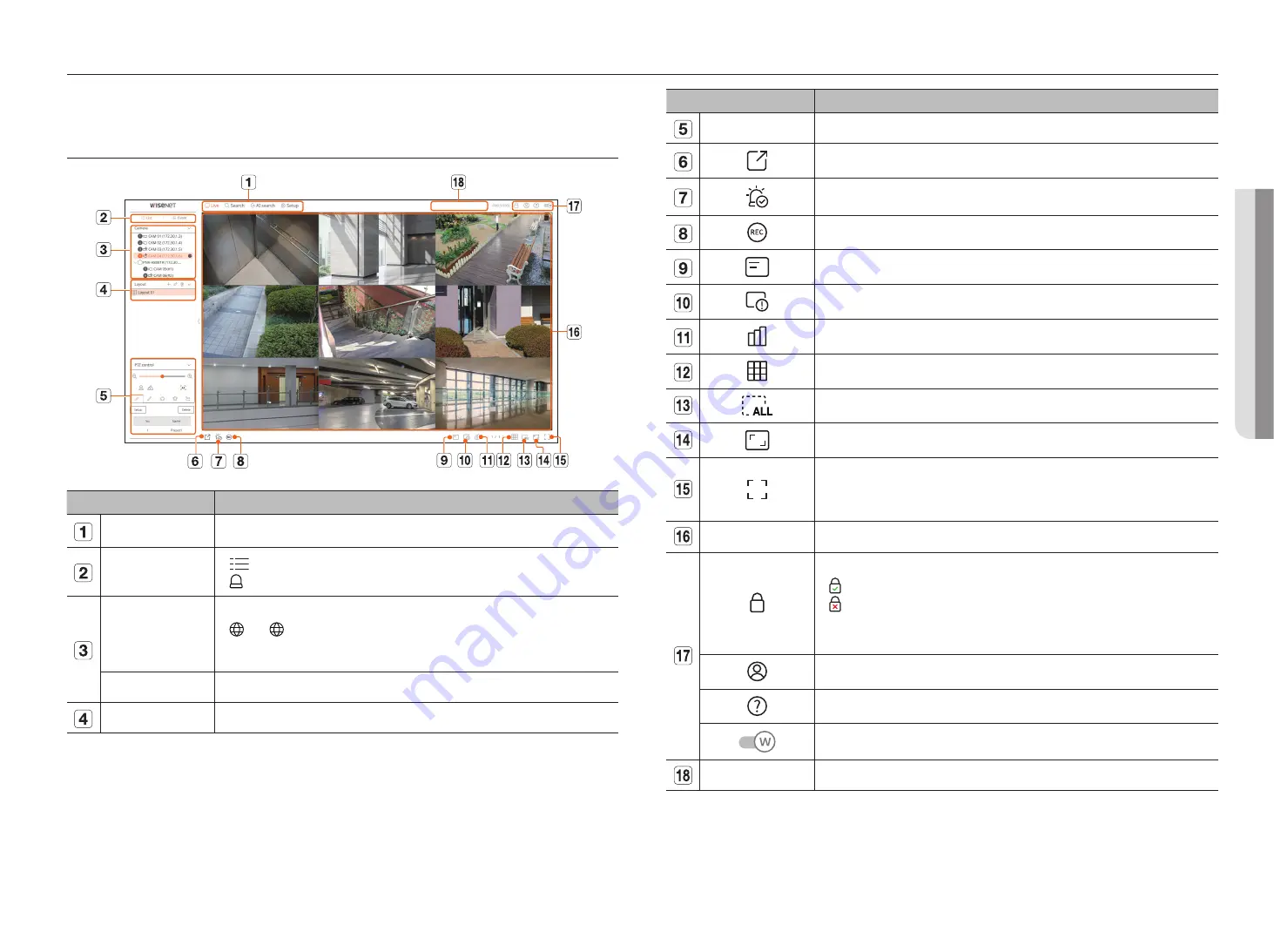
English
_89
live viewer
Menu
Description
PTZ Control
Controls the connected PTZ camera.
Saves the video saved in the set time of the selected channel in PC in AVI format.
Clears the alarm in the event list and stops the alarm/beep sound for the system status when it is emitted.
Enables the Manual recording function of the recorder.
Displays the information on the OSD screen in the video window.
Shows the selected Channel Information.
Shows the status of all cameras connected to the recorder.
Sets the split screen of the video window.
Removes all screens from the video window.
Shows the video in actual proportions.
It changes to full screen from the current Split Mode.
To exit full screen, press the
ESC
key on your keyboard.
■
MAC Safari does not support full screen.
Video window
Shows the video of the camera connected to the recorder.
Displays the IP address and mutual authentication status of the viewer receiving the video from the recorder.
●
: Mutual authentication connection using WISENET device certificates
●
: Mutual authentication connection without WISENET device certificate
●
– : Connection without mutual authentication
●
No viewer connected : Displayed when there is no viewer connected to the recorder.
The ID of the connected user is displayed.
You are directly connected to the Hanwha Vision homepage (www.HanwhaVision.com).
Changes the color theme of Web Viewer.
System status display
Displays the status of the system, hard disk, and network.
•
L
iV
e V
ie
W
er
You can check the video from camera registered in the Recorder connected from a remote PC. Also, you can adjust the
camera and check the network transfer status.
sCreen Layout oF the LiVe VieWer
Menu
Description
Menu
Click each menu to go to the corresponding menu screen.
List/Event
●
List
: Select to check the camera list.
●
Event
: Select to check the event list
Camera list
The list of cameras registered in the recorder is displayed.
●
: The <
> icon is displayed when you mouse over the camera list. Click the icon to go to the camera web page.
To go to the camera webpage, you must have the right to set cameras, profiles, and events, and set <
Video
> to <
On
>
in the "
Setup
>
Camera
>
Channel setup
" menu.
Event list
Shows a list of events that occurred on the camera.
Layout list
Displays the default layout and a list of created layouts.
Содержание XRN-3210B4
Страница 1: ...NETWORKVIDEO RECORDER User Manual Wisenet NVR...
Страница 131: ......






























