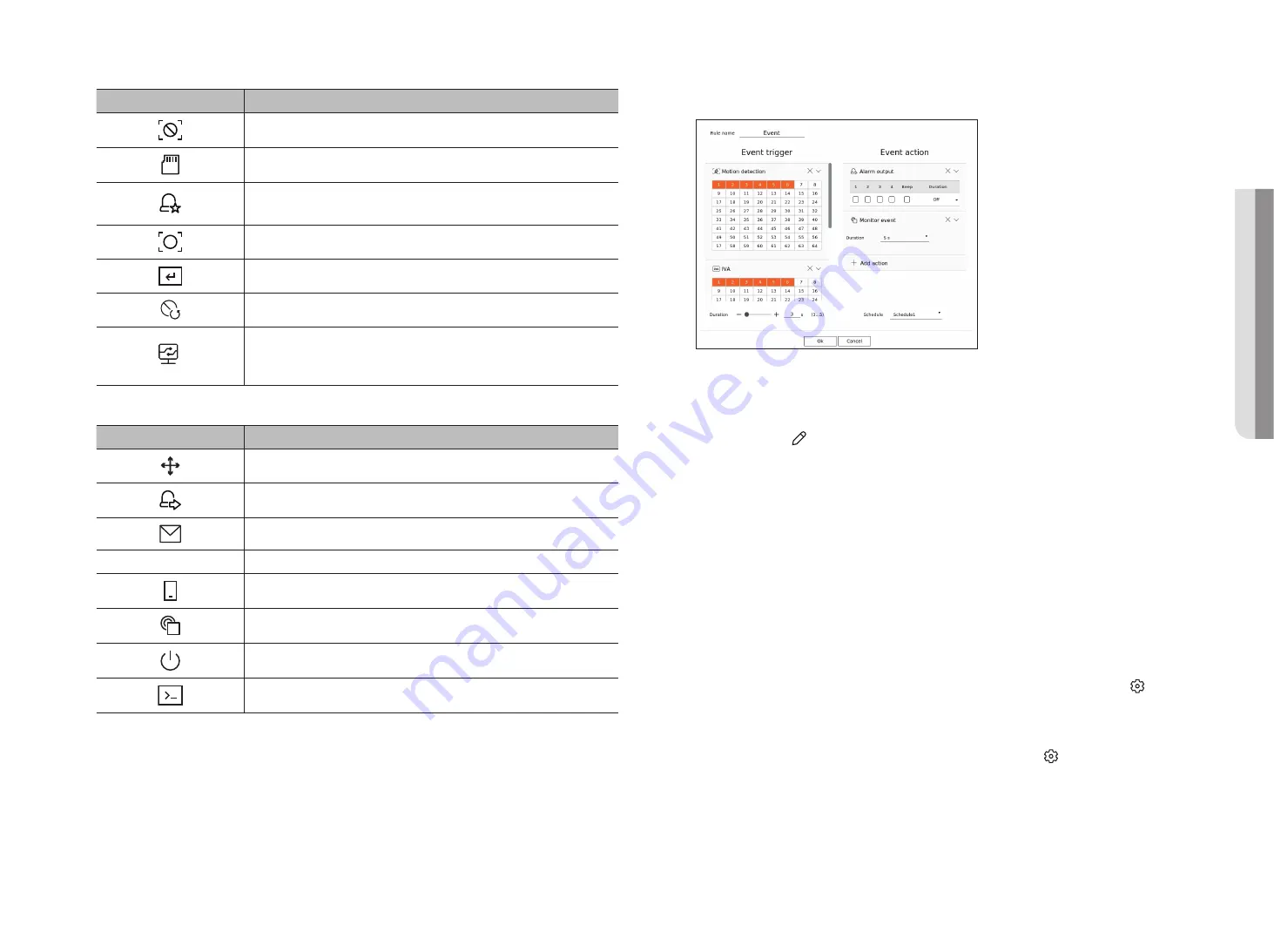
English
_61
Item
Description
Video loss detection
SD Card
Dynamic event
Example) DigitalAutoTracking, Queue, ShockDetection, MaskDetection
ObjectDetection
Manual trigger
Video loss recovered
System event
(Change password, Upgrage, HDD state, Fan failure, Power On/Off, Start manual recording, End manual
recording, Recording error, Account locked)
●
Event action : Displays the event action set in the event rule.
Item
Description
Record/Go to preset
Alarm output
FTP
Transfer images to FTP server
Mobile push notification
Monitor event
Shutdown
User coding
●
Edit : Changes the registered event rule.
register a new event rule
1.
Click <
add
> in the <
event rule setup
> field.
2.
Click <
create rule
>.
●
Copy rule : When you select one of the event rules already created, it is added to the events list.
You can click <
> to modify the rule name.
3.
Set the details when the event rule setting window is displayed.
●
Rule name : Enter the name of the event rule.
●
Event trigger : Click <
+ add trigger
> to set the event trigger and channel.
■
Up to three event triggers can be added.
■
The event trigger option may vary depending on the recorder model.
■
Duration is the waiting time to recognize the occurrence of a selected event. You have to select two or more event triggers to set this option.
The event action will run only when all the selected event triggers occur within the duration time.
■
Event triggers will be displayed on the live screen when an event occurs and are used for event log recording.
■
To select a channel to detect an event trigger, click or drag the desired channel in the channel table. It will be displayed in orange when a
channel is selected.
●
Schedule : Select the schedule to run the event action.
●
Event action : Click <
+ add action
> to set the event action.
– Record/Go to preset : Set the PTZ preset to be displayed when an event occurs. Click < > to set camera
presets for each channel.
– Alarm output : Set the alarm out to be generated when an event occurs. Select the output terminal
according to the number of alarm terminals on the recorder to set the alarm duration.
– E-mail : Set up users to receive e-mail when an event occurs. Click < > to select users to receive the
e-mail.
■
Set the interval for sending events in the “
Setup
>
Network
>
>
Events
" menu.
– FTP: When an event occurs, the images are transferred to the designated FTP server. The overlapping
events that occurred during the set delivery interval will be sent as text in an html format file.
■
Set the FTP connection and delivery interval in the “
Setup
>
Network
>
FTP
" menu.
•
S
etup
Содержание XRN-3210B4
Страница 1: ...NETWORKVIDEO RECORDER User Manual Wisenet NVR...
Страница 131: ......






























