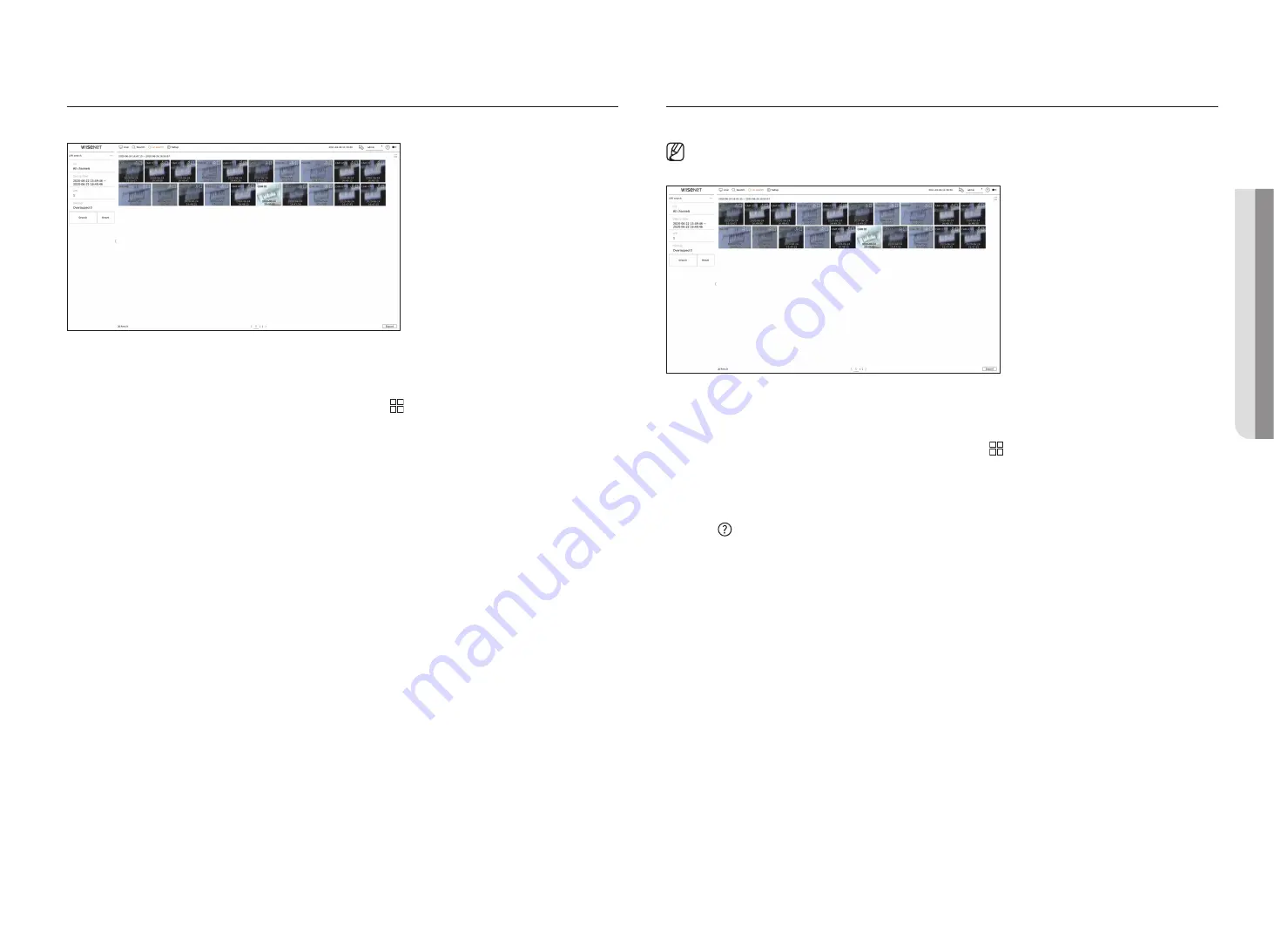
English
_43
Lp Search
You can search for vehicle license plates from the recorded data.
1.
Select <
Lp search
> in the <
ai search
> menu.
2.
Select a channel to search.
■
If you select a channel to search, you can change the channel display mode by clicking < >. You can select a desired channel by clicking or dragging it
from the channel table, and clicking the channel in the channel list.
3.
Select a date and time to search.
4.
Select the overlap.
It will be displayed when there is overlapped data in one channel by changing the time or time zone at the selected
time.
5.
Click the <
Search
> button.
The search results list will be displayed.
■
To stop the search, click <
Stop
> in the search pop-up window. You can check the search results up until now.
●
CH : Displays the recorded channel.
●
Camera name : Displays the camera name.
●
Time : Displays the start time of the recorded video.
●
Playback : Plays the recorded video with an instant viewer.
●
Bookmark : Specifies a bookmark to the recorded video.
6.
If you double-click an item to play in the search list, the recorded video will be played.
Lpr Search
You can search for the license plate number recognized in the recorded data.
■
LPR search is only available on recorder models that support AI recognition.
1.
Select <
Lpr search
> in the <
ai search
> menu.
2.
Select a channel to search.
■
If you select a channel to search, you can change the channel display mode by clicking < >. You can select a desired channel by clicking or dragging it
from the channel table, and clicking the channel in the channel list.
3.
Select a date and time to search.
4.
Enter the license plate number to search.
■
Click <
> to see the search guide for license plate number.
■
The option of license plate number entry field is only available on recorder models that support LPR search.
5.
Select the overlap.
It will be displayed when there is overlapped data in one channel by changing the time or time zone at the selected
time.
6.
Click the <
Search
> button.
The search results list will be displayed.
■
To stop the search, click <
Stop
> in the search pop-up window. You can check the search results up until now.
●
CH : Displays the recorded channel.
●
Camera name : Displays the camera name.
●
LPR : Shows the identified license plate number.
●
Time : Displays the start time of the recorded video.
●
Playback : Plays the recorded video with an instant viewer.
●
Bookmark : Specifies a bookmark to the recorded video.
7.
If you double-click an item to play in the search list, the recorded video will be played.
•
ai
S
ear
ch
Содержание XRN-3210B4
Страница 1: ...NETWORKVIDEO RECORDER User Manual Wisenet NVR...
Страница 131: ......






























