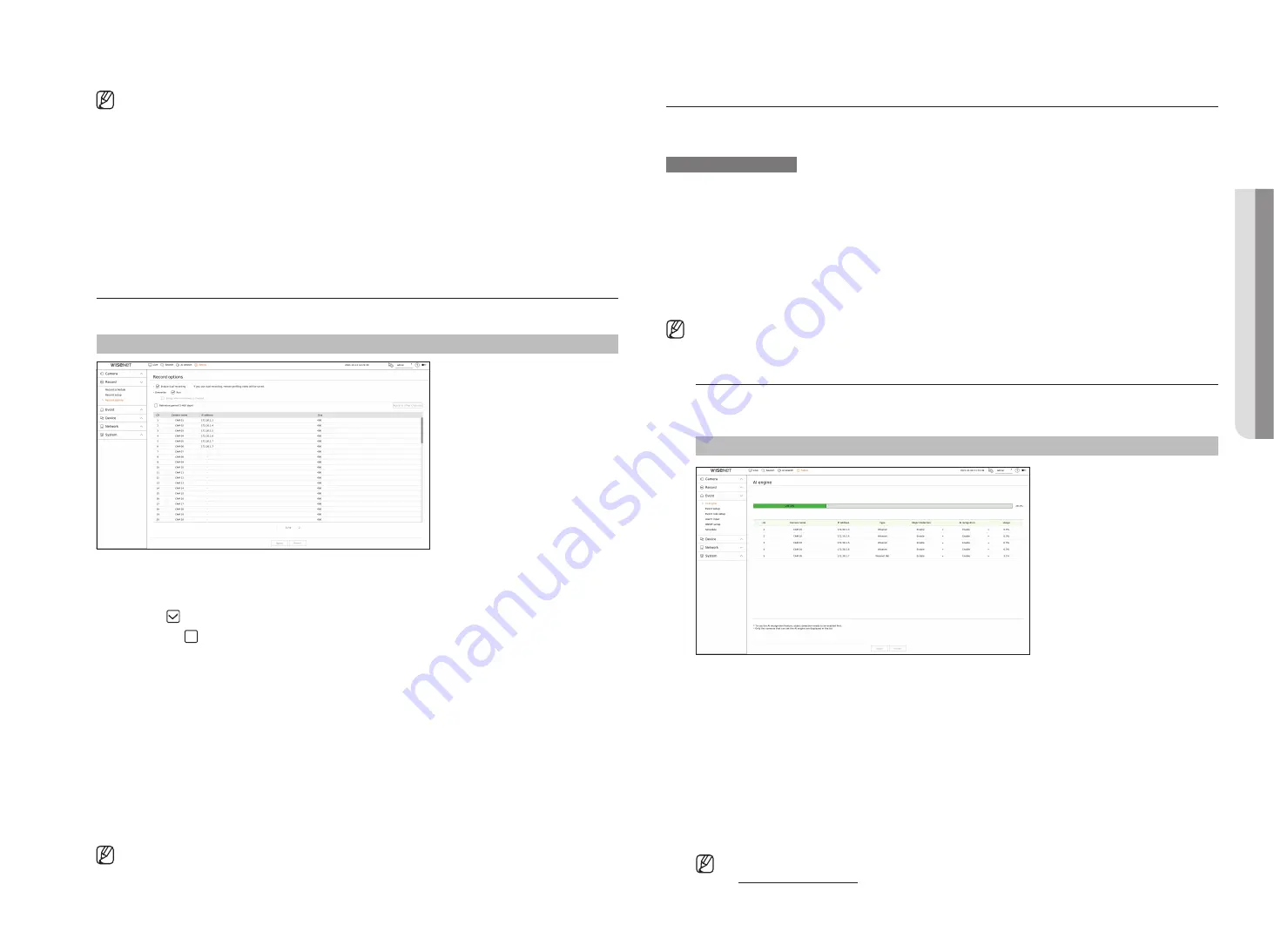
English
_57
■
If a channel's data transfer exceeds defined allowed limit, then it may affect to other channels, and may force switching to <
I-frame
>
recording even when the channel is configured to <
Full frame
> recording mode. For Key Frame recording channels, the icon for limited
recording appears on the live screen's top side.
But if the sum of the limits is below the max limit, you can still receive the entire frames despite exceeding the permitted bitrates for each
channel.
■
A channel displayed in yellow indicates that the recorded data is not being transferred from the camera and that the recording is being
performed temporarily using another profile on the camera.
Check the channel information to see the applied profile to the channel listed in yellow.
A channel displayed in orange indicates that the amount of inputted data is greater than the permitted data amount. In this case, it is
impossible to record all of the incoming frames. Instead, only part of the frames (1 or 2 frames per second) can be recorded.
To resolve this issue, you must set the permitted data amount to be greater than the amount of inputted data.
Refer to the "
Live
>
Live screen mode
>
Check the camera status
" page in the Table of Contents.
record options
You can set recording options, such as enabling dual recording or overwrite of hard disk for repeated recording.
Setup > record > record options
●
Enable dual recording : Select this if you want to record both the recording profile and remote profile at the
same time. Enabling dual recording is applied with a profile suitable for split mode during playback.
●
Overwrite : Select the recording method when the hard disk storage capacity is full.
– Checked ( ) : If the HDD is full, this will overwrite the existing data and keep recording.
– Not checked ( ) : If the HDD is full, this will stop recording automatically.
●
Beeps when recording is stopped: If <
overwrite
> has not been set, this button is enabled. Specifies whether
to use beep or not when HDD recording ends.
If you check it, the beep will sound on the disk full and the recording stops.
●
Retention period : If you check this option, the period list box is active, and you can set the automatic deletion
period. Specify the deletion period to delete any earlier data than the specified date. However, you can search
for data from the current time to the selected date.
■
If <
Overwrite
> has been set, this button is enabled.
■
You can select a channel and set a different recording duration for each channel.
●
Apply to other channels : If you select <
apply to other channels
>, “
apply to other channels
” confirmation
window will appear. After selecting channels that the settings will be applied to, click on <
oK
> to apply them
to the selected channels.
■
If you press <
Retention period
> when you have completed your settings, all the existing data earlier than the specified period will be
deleted automatically. If you need to keep your old data, export it first.
Setting the eVent
You can set the event-related settings such as whether or not an event is detected for each channel and whether an
alarm occurs.
ai function setup guide
To use AI function, set any of the following options as necessary : See the relevant page for detailed setup method.
–
Setup
>
event
>
ai engine
–
Setup
>
event
>
event setup
>
object
–
Setup
>
event
>
event setup
>
ai recognition
–
Setup
>
event
>
event setup
>
mask
–
Setup
>
event
>
event setup
>
iVa
–
Setup
>
event
>
event rule setup
■
AI recognition function may have different settings and operation specifications depending on the recorder model and camera.
ai engine
You can set whether to use AI events (object detection, AI recognition) from the camera, and check the usage of
AI engine.
Setup > event > ai engine
●
AI engine status : Shows the AI engine usage status.
■
If the AI engine capacity is full, no additional settings can be made. To set additional AI functions, disable the object detection and AI recognition
function from the previously set channel.
●
Camera name : Display the camera name.
●
IP address : Display the IP address of a camera.
●
Type : Displays the camera type.
●
Object detection : Sets whether or not to enable object detection for the camera.
●
AI recognition : Sets whether or not to enable AI recognition function for the camera.
■
AI recognition works only when the object detection option is set to <
Enable
>.
●
Usage : Shows the AI engine usage of the camera.
■
The AI engine function is only available on products that support AI. For products that support the AI search function, refer to the
"
" page.
•
S
etup
Содержание XRN-3210B4
Страница 1: ...NETWORKVIDEO RECORDER User Manual Wisenet NVR...
Страница 131: ......






























