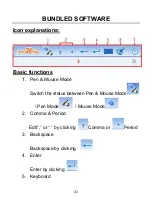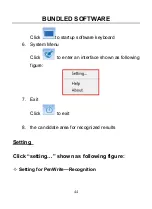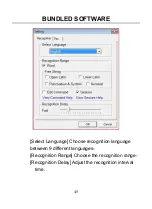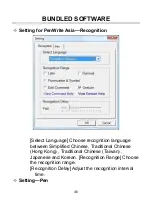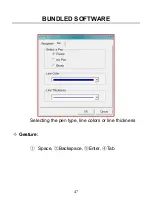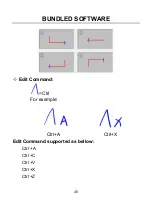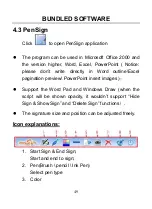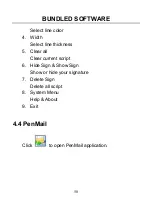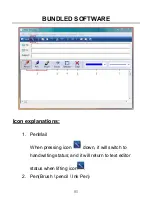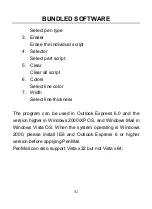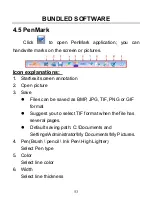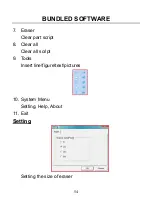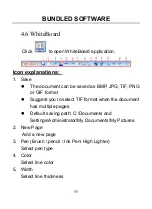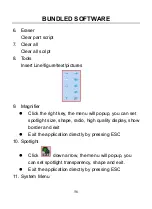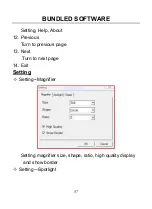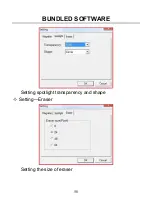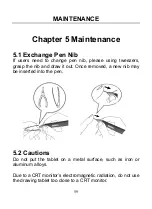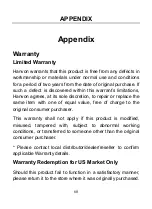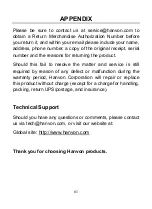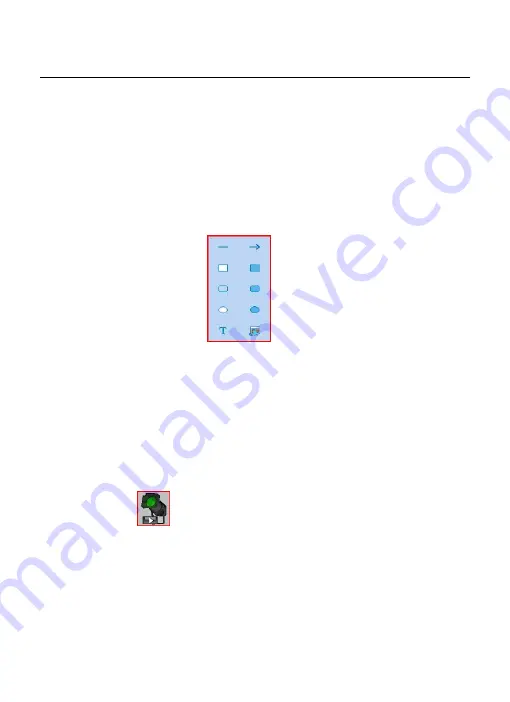
BUNDLED SOFTWARE
56
6. Eraser
Clear part script
7. Clear all
Clear all script
8. Tools
Insert Line\figure\text\pictures
9. Magnifier
Click the right key, the menu will popup, you can set
spotlight size, shape, radio, high quality display, show
border and exit
Exit the application directly by pressing ESC
10. Spotlight
Click
down arrow, the menu will popup, you
can set spotlight transparency, shape and exit.
Exit the application directly by pressing ESC
11. System Menu
Содержание GraphicPal3
Страница 1: ...GraphicPal3 User s Manual Hanwang Technology Co Ltd...
Страница 13: ...INSTRUCTION FOR WINDOWS SYSTEMS 9 Double click the HW Tablet icon to open the configuration interface...
Страница 26: ...INSTRUCTION FOR WINDOWS SYSTEMS 22 double click speed and scope and test the setting on the folder icon...
Страница 28: ...BUNDLED SOFTWARE 24 Step 2 Double click the Install icon Step 3 Click Continue in the reminder window...
Страница 30: ...BUNDLED SOFTWARE 26 Step 6 When the install process is finished please click Logout and reboot your computer...
Страница 39: ...BUNDLED SOFTWARE 35...
Страница 51: ...BUNDLED SOFTWARE 47 Selecting the pen type line colors or line thickness Gesture Space Backspace Enter Tab...
Страница 62: ...BUNDLED SOFTWARE 58 Setting spotlight transparency and shape Setting Eraser Setting the size of eraser...