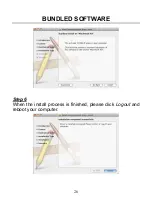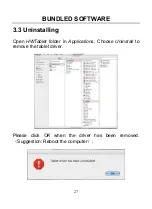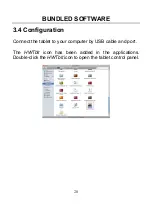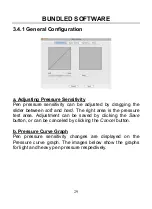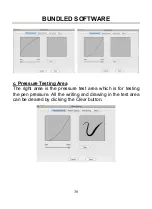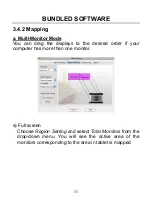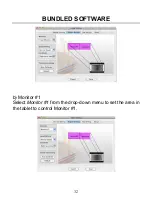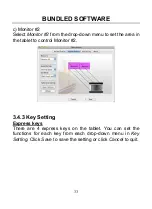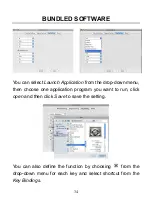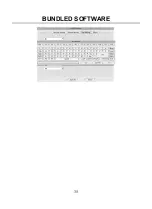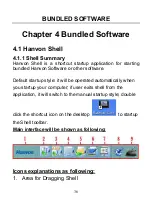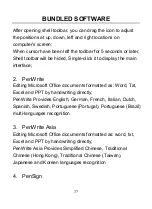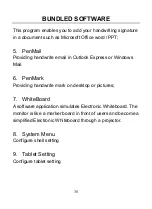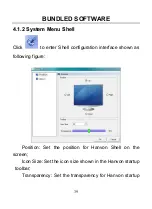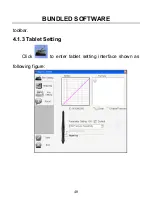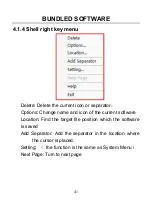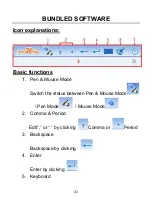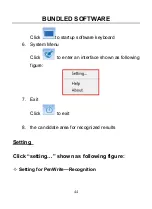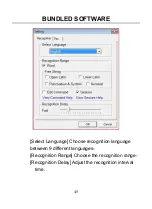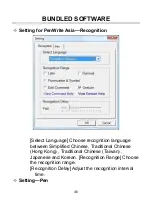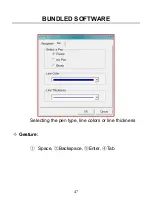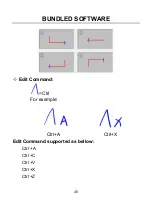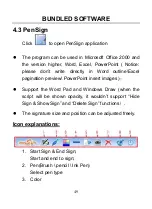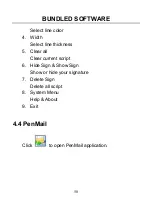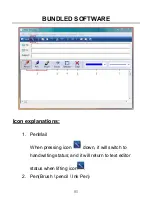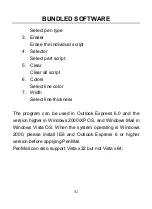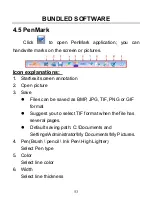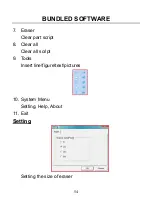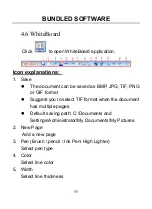Содержание GraphicPal3
Страница 1: ...GraphicPal3 User s Manual Hanwang Technology Co Ltd...
Страница 13: ...INSTRUCTION FOR WINDOWS SYSTEMS 9 Double click the HW Tablet icon to open the configuration interface...
Страница 26: ...INSTRUCTION FOR WINDOWS SYSTEMS 22 double click speed and scope and test the setting on the folder icon...
Страница 28: ...BUNDLED SOFTWARE 24 Step 2 Double click the Install icon Step 3 Click Continue in the reminder window...
Страница 30: ...BUNDLED SOFTWARE 26 Step 6 When the install process is finished please click Logout and reboot your computer...
Страница 39: ...BUNDLED SOFTWARE 35...
Страница 51: ...BUNDLED SOFTWARE 47 Selecting the pen type line colors or line thickness Gesture Space Backspace Enter Tab...
Страница 62: ...BUNDLED SOFTWARE 58 Setting spotlight transparency and shape Setting Eraser Setting the size of eraser...