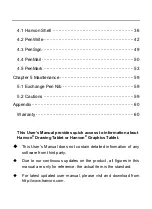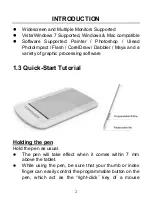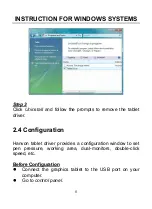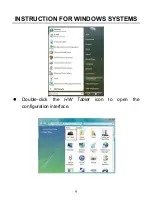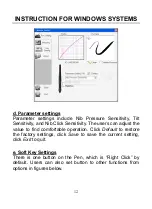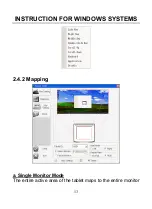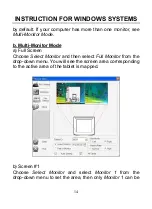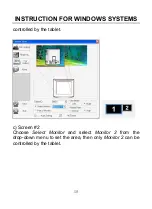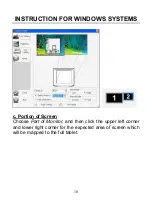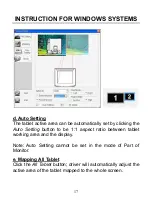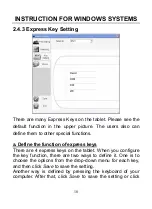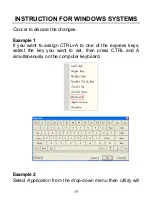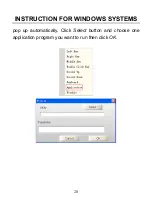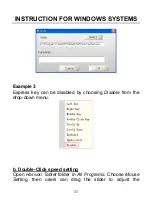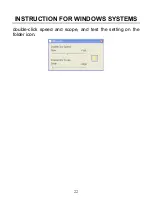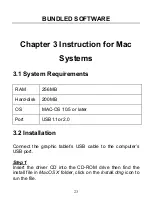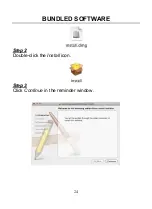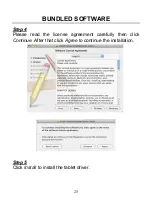INSTRUCTION FOR WINDOWS SYSTEMS
10
2.4.1 General Configuration
a. Adjusting Pressure Sensitivity
Pen pressure sensitivity can be adjusted by dragging the
slider between soft and hard. To create broad strokes, use a
soft tip. To draw thin lines, use a hard tip. The factory setting
can be restored by clicking the
Default
button. Adjustments
can be saved by clicking the
Save
button or can be canceled
by clicking the
Exit
button.
b. Pressure Curve Graph
Pen pressure sensitivity changes are displayed on the
Pressure Curve Graph. The images below show the graphs
for light and heavy pen pressure respectively.
Содержание GraphicPal3
Страница 1: ...GraphicPal3 User s Manual Hanwang Technology Co Ltd...
Страница 13: ...INSTRUCTION FOR WINDOWS SYSTEMS 9 Double click the HW Tablet icon to open the configuration interface...
Страница 26: ...INSTRUCTION FOR WINDOWS SYSTEMS 22 double click speed and scope and test the setting on the folder icon...
Страница 28: ...BUNDLED SOFTWARE 24 Step 2 Double click the Install icon Step 3 Click Continue in the reminder window...
Страница 30: ...BUNDLED SOFTWARE 26 Step 6 When the install process is finished please click Logout and reboot your computer...
Страница 39: ...BUNDLED SOFTWARE 35...
Страница 51: ...BUNDLED SOFTWARE 47 Selecting the pen type line colors or line thickness Gesture Space Backspace Enter Tab...
Страница 62: ...BUNDLED SOFTWARE 58 Setting spotlight transparency and shape Setting Eraser Setting the size of eraser...