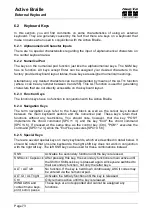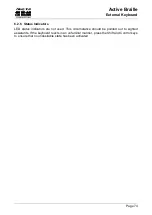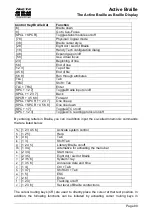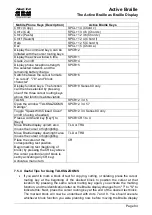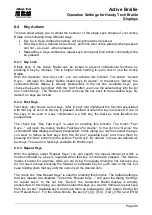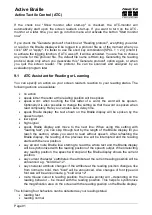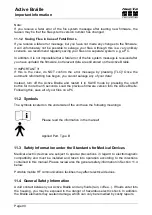Active Braille
Operation Settings for Handy Tech Braille Displays
Handy Tech
Elektronik GmbH
Page 87
If the check box "Connect Braille display even when switched on after start up" is checked,
the Braille display may be connected to the computer while the screen reader is already
running, and the Braille display will be recognized. The default setting is for this check box
to be unchecked.
Checking the check box "Reconnect Braille display automatically when disconnect"
instructs the screen reader to search for the Braille display in brief intervals if there has
been a disconnection. For example, if you turned off the Braille display in order to remove
the keyboard or to install the power cable, the screen reader will continuously search for a
Braille display until you turn the power back on. By checking the check box "Notify when
searching for connection" you can cause the screen reader to inform you of this process. If
you do, you will receive the message e.g. "Searching Active Braille" in short intervals.
8.2 ATC
The Active Braille's integrated ATC technology detects your reading position on the Braille
display, which opens up innovative features in the operation and control of the PC. This
tab is shown only if your screen reader supports the ATC functions through the Handy
Tech Braille display driver.
ATC functionality is so extensive that we have dedicated a separate section to the ATC
features. Please review the settings available under this tab in the next Chapter 9,
8.3 Status Cells
The so-called status modules on your Braille display are used to indicate where your
current position is on the screen, for example, within a menu or within a text field. Exactly
what information is shown on the status modules depends on the screen reader. Under the
"Status Cells" tab, you can specify some of the options for these status modules yourself.
The field "Device" allows you to specify which Handy Tech Active Braille or Braille display
you are using. By default, the actual connected device is recognized and becomes the
default setting here. However, this setting provides you with the option of configuring other
Handy Tech Braille displays, even though they are not currently connected to the
computer.
In the next field, you may specify the size of the status display section. As a default, four
Braille elements are used as status modules. There is automatically one blank position
inserted between the status modules and the remaining positions on the Braille line. The
blank element has no function.
The field "Position of status cells" allows you to determine whether the status modules
should be displayed on the left or right side of the Braille line. As a default, they are
displayed on the left.
The check box called "Display status cells" lets you enable and disable the status display.
The status information is not displayed by default. There is a quicker method for enabling
and disabling the status display: pressing [SPCL + SPCR] simultaneously. When you use
this method you don't need to open the Settings menu.