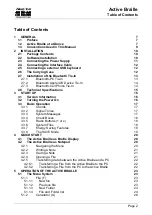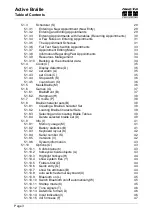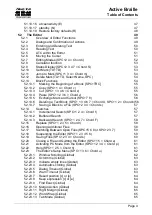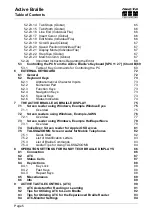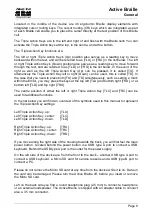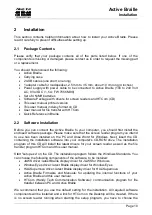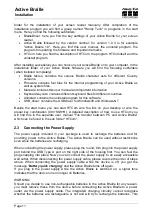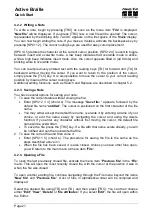Handy Tech
Elektronik GmbH
Active Braille
Installation
Page 10
2
Installation
This section contains helpful information about how to install your Active Braille. Please
read it carefully to prevent difficulties while setting up.
2.1 Package Contents
Please verify that your package contains all of the parts listed below. If one of the
components is missing or damaged, please contact us in order to request the missing part
or a replacement.
You should find enclosed the following:
Active Braille
Carrying case
2 USB cables (one short, one long)
1 adapter cable for loudspeaker, 2.5 mm to 3.5 mm, about 10 cm long (4 inches)
Power supply with power cable to be connected to Active Braille (100 to 240 Volt
AC; 9 Volt DC / 1,5 A; FW 7555M/09)
Set of 4 NiMH batteries
Software Package with drivers for screen readers and HTCom (CD)
This user manual printed version
This user manual in daisy format on CD
User manual for file transfer with HTCom
Quick Reference in Braille
2.2 Software Installation
Before you can connect the Active Braille to your computer, you should first install the
enclosed software package. Please make sure that the screen reader program you intend
to use has been installed on the PC and close Word for Windows. Next, insert the CD
containing the installation software into your computer's CD-ROM drive. The installation
program of this CD will install the latest drivers for your screen reader as well as the file
transfer program HTCom and this user manual.
Start "setup.exe" on the CD. The installation program follows the Windows Standards. You
can choose the following components of the software, to be installed:
JAWS driver: latest Braille display driver for JAWS for Windows
Window-Eyes driver: latest Braille display driver for Window-Eyes
HAL/Supernova driver: latest Braille display driver for HAL/Supernova
Active Braille Firmware and Manuals: for updating the internal functions of your
Active Braille and this user manual.
HTCom (Handy Tech Communication Software): communication program for file
transfer between PC and Active Braille
We recommend that you use the default setting for the installation. All required software
components will be installed and a link for HTCom on the Desktop will be created. If there
is no screen reader running when starting the setup program, you have to choose the