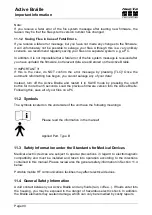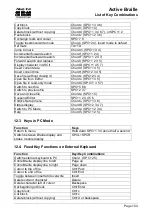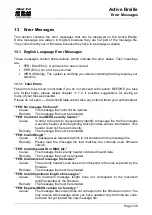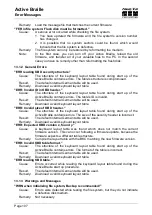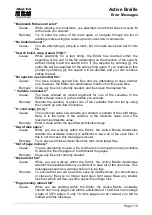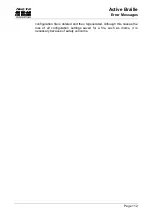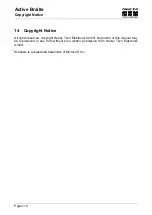Active Braille
Error Messages
Handy Tech
Elektronik GmbH
Page 111
Remedy: Close any files not currently needed to make room for more pages.
"Switching to read-only mode"
Cause:
You are attempting to open a file. The Editor determines that with the
amount of memory left, the file can be opened, but not edited.
Remedy: Close and save any files not currently needed.
"File X not found"
Cause:
You are attempting to open a file in the Editor in read-only mode, but the
file was not found. X is the file name you entered.
Remedy: Try to reenter the file name. It is important to note that the file name must
be entered with exactly the same spelling under which it is stored on the
Active Braille. If the result is again negative, you can suspend the Editor
and open the file from the file list.
"Writing X aborted"
Cause:
While saving a file, you have pressed the [TLC] key. The saving process
has therefore been canceled.
"Not enough space on disk"
Cause:
You are attempting to cut, copy, or save a text block to a new file. While
writing the block, the Editor determines that there is not enough memory
available for this operation.
"X in use, please close it first"
Cause:
You have opened file X within the Editor, and are currently working on a
different file. You are attempting to write to file X, or to read data from file
X. For example, you might have opened the clipboard within the Editor in
order to make changes in it before pasting its contents to a file. If you try to
cut or copy any other text block at this point, without first closing the
clipboard, the Editor cannot execute that function and will instead notify you
with this message.
"Cannot open file X"
Cause:
You are attempting to open the Editor's swapfile. This is not possible,
because this file contains the portions of text that have been edited, and it
is only accessible to the Editor itself. X is the name of the swapfile.
"Copy to X failed"
"Cut to X failed"
"Paste from X failed"
Cause:
You are attempting to execute block operations, but the file system cannot
provide the memory needed. X is the clipboard's file name.
"No space to open another file"
Cause:
You tried to open a new file. The editor is not able to do this. The editor can
open only 5 files at one time.
Remedy: Close files, you do not need at the moment.
"End of text"
Cause:
You are at the end of a file and are attempting to call up ASCII
representation.
"Recreating editor configuration file"
Cause:
The Editor has determined that the existing configuration file is
incompatible. The Editor's version number is saved in the configuration
files. A new Editor version may require a different file format for the
configuration file. Should the Editor continue to use the existing
configuration files for reading any file configurations, this could lead to
complications. The configuration file contains the version number for this
reason. If it does not match the Editor's internal version number, the