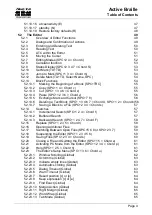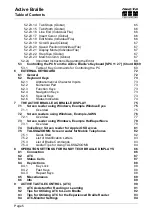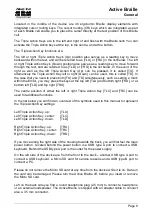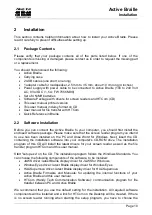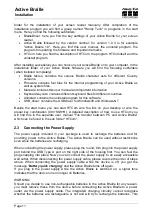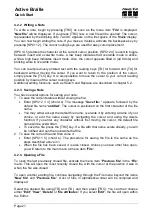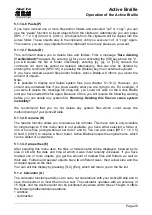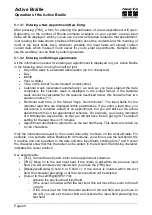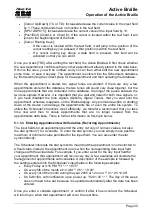Handy Tech
Elektronik GmbH
Active Braille
Start Up
Page 18
3.3.4 Check Boxes
Check boxes are switches that can be in either an "on" or "off" state. A check box consists
of a symbol indicating its state, and a designation. The symbol "[X]" indicates that the
check box is "on", or active, whereas "[ ]" is an inactive, or "off" check box.
Toggling the state of the check box between on and off is accomplished by pressing [SPC]
or [TRC]: the state is toggled upon each keystroke. Alternatively, you can also press the
cursor routing key above the check box to toggle it. As soon as you move on to a new
menu item, the last state indicated by the check box remains in force. However, the
settings are not permanently saved until the
'Options'
menu is closed.
Check boxes are used for controlling your Active Braille's functions and are found in the
Options menu. For example, you can choose either 6 dot or 8 dot Braille this way.
Note:
If the Active Braille is turned off without having closed the Options menu, the last changes
to be entered will be lost. The new settings are saved only upon exiting the Options menu!
3.3.5 Radio Buttons (1 of x)
Radio buttons are similar to incremental dials, e.g., from 0 to 10. They are groups of
buttons that can be set to either an on or off state, of which only one can be selected at
any given time.
A radio button consists of a symbol indicating its state, and a designation. The symbol
"(X)" indicates that the button is active, whereas "( )" represents an inactive, or "off"
button. A radio button is selected by pressing [SPC] or [TRC]. Alternatively, you can also
press the cursor routing key above the radio button to toggle it. An example is the
frequency setting for acoustic alerts, which can be set to one of several levels.
Note:
As noted above, any new settings are saved only upon exiting the Options menu!
3.3.6
System Files
The Active Braille's firmware requires its own files for keeping track of settings and for
saving information. These system files always have the extension "HSF" (Handy Tech
System File). Some examples of system files are the message file (MSG.HSF), and the
layout file for the external keyboard (KBDLYOUT.HSF).
By default, system files are not displayed. However, the display of system files can be
activated via the Options menu (see chapter 5.1.10.4).
3.3.7 Energy Saving Features
Since the Active Braille is battery operated, it is designed specifically for efficiency in
energy consumption. Whenever possible, various components of the Active Braille are
deactivated in order to conserve energy.
If no key is pressed on the Active Braille for several minutes, it will enter sleep mode. In
sleep mode, the Braille display is turned off and some of the electronic modules are also
deactivated. As soon as any key is pressed, the Active Braille "wakes up" within a fraction