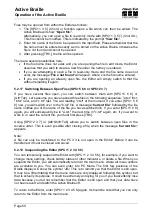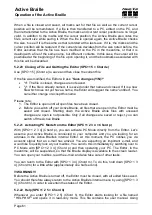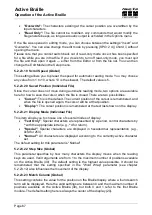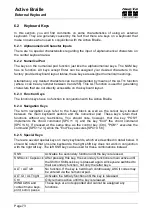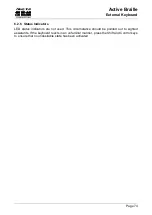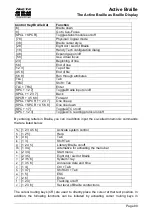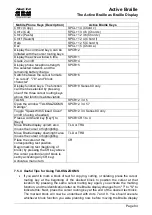Active Braille
Operation of the Active Braille
Handy Tech
Elektronik GmbH
Page 69
therefore delete the clipboard only if you are sure that you will no longer require
its contents. Again, only files that are not currently open can be deleted.
When you are attempting to open an editable file with [SPC+1 3 5] (Chord o) or
via the menu item
'Edit'
from the file list, the Editor will check whether enough
memory is available for editing the file. Should this not be the case, the file will
be opened in read only mode, and a message will be issued. As long as there is
enough memory left for managing the appropriate pages, a file can always be
opened in read only mode, because no swap file needs to be created to keep
track of changes.
2. Block operations may cause a slowdown of the Editor when working with large
amounts of data. This means that you may have to wait a little until a block has
been either, copied, cut, or pasted, if you are working with very large amounts of
text. Navigation within the Editor may slow down in the case of very long lines.
5.3 Controlling the PC from the Active Braille's Keyboard [SPC+1 2 7]
(Chord B)
It is possible to use the Active Braille's keyboard for inputs to the PC by utilizing the screen
reader. Therefore it is necessary to install the latest Handy Tech Braille display driver for
your screen reader, which you can find on the enclosed CD.
You can also activate and deactivate PC control specifically. This is necessary because
the Active Braille's function keys must be available both as input device for the PC and for
initiating screen reader functions. The following functionalities are available to you:
Turning PC control on and off
Input of characters
Use of the control key (Ctrl), including for keyboard shortcuts: One example is the
copy function, which is implemented on a standard keyboard as a keyboard
shortcut consisting of Ctrl+C
Use of the ALT key, including for keyboard shortcuts: One example is activating the
menu bar under Windows programs, or initiating hotkeys
Initiating the "Windows" and "Context" keys
Initiating the Enter key
Initiating the Escape key
Initiating the Backspace key
Initiating the Delete key
Moving the cursor
Initiating the Pos1 and End keys
Initiating the Page Up and Page Down keys
Initiating the Shift key: One example is entering CTRL+Shift+f
Caps lock, for example in order to select blocks
Initiating the function keys, including in combination with CTRL, Shift, and ALT. This
means it is possible, for example, to close certain windows or entire applications via
function keys.
5.3.1 Table of Key Commands for Controlling the PC
The key combinations for controlling the PC are listed below in the form of a table. We
have included as many combinations as possible; however, if a combination is not shown,