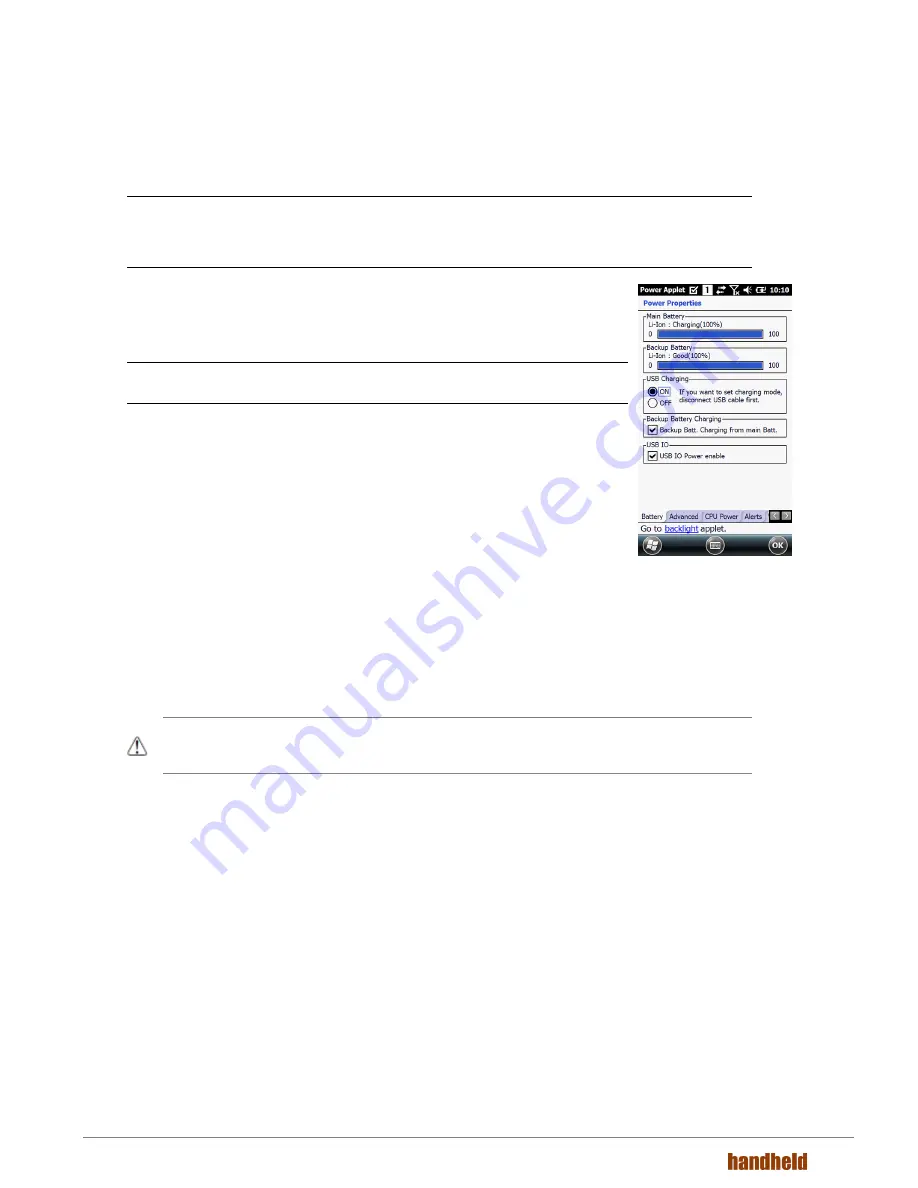
24
4.18
Managing Main Battery Power
Data and files saved on the Terminal may be stored in RAM memory; therefore, maintain a continuous power
supply to the terminal to help prevent data loss. When you remove a battery pack, insert another charged
battery pack in the Terminal. If the main battery pack is low, insert the terminal into a charging peripheral to
power the terminal and begin recharging the battery.
NOTE: If the main battery is low and the terminal is in Suspend Mode, pressing the Power button does not wake the
TERMINAL; you must replace the discharged battery with a fully charged battery or apply AC power to the terminal.
CHECKING BATTERY POWER
Tap the battery icon to open the Power Properties. The Battery tab opens displaying
the charge status of the main battery
NOTE: You can also check battery power by tapping Start -> Settings -> System -> Power.
4.19
Resetting the Terminal
There are three types of system resets: a Soft Reset, a Hard Reset, or a Factory Reset.
The soft and hard resets preserve all data stored in the file system.
SOFT RESET (WARM BOOT)
A soft reset re-boots the terminal without losing RAM data, terminates all running
applications, reloads the OS, and launches Autoinstall, which re-initializes any CAB or
REG files in
/AutoInstall/Cabfile
folder
.
You would perform a soft reset 1) when the terminal fails to respond, 2) after installing software applications
that require a reboot, or 3) after making changes to certain system settings, or 4) to install new CAB or REG
files.
To perform a Soft Reset:
1. Press the Power button for 3 seconds and choose the Soft
Reset on the power menu.
2. When the reset is complete, the Desktop appears.
HARD RESET (COLD BOOT)
CAUTION: A hard reset erases all of the data and applications stored in RAM memory, reloads the OS, and launches
Autoinstall, which installs any CAB or REG files in the \AutoInstall\Cabfile.
Hard resets automatically launch a soft reset as part of the boot process if there are CAB files present.
To Perform a Hard Reset:
1. Press the Power button for 3 seconds and choose the Hard Reset on the power menu.
2. When the reset is complete, the Desktop appears.
To perform a Hard Reset if the terminal has stopped responding, press and hold the Power button for 8
seconds until the terminal starts to re-boot.
Содержание Nautiz X8
Страница 1: ...NAUTIZ X8 MANUAL ...
















































