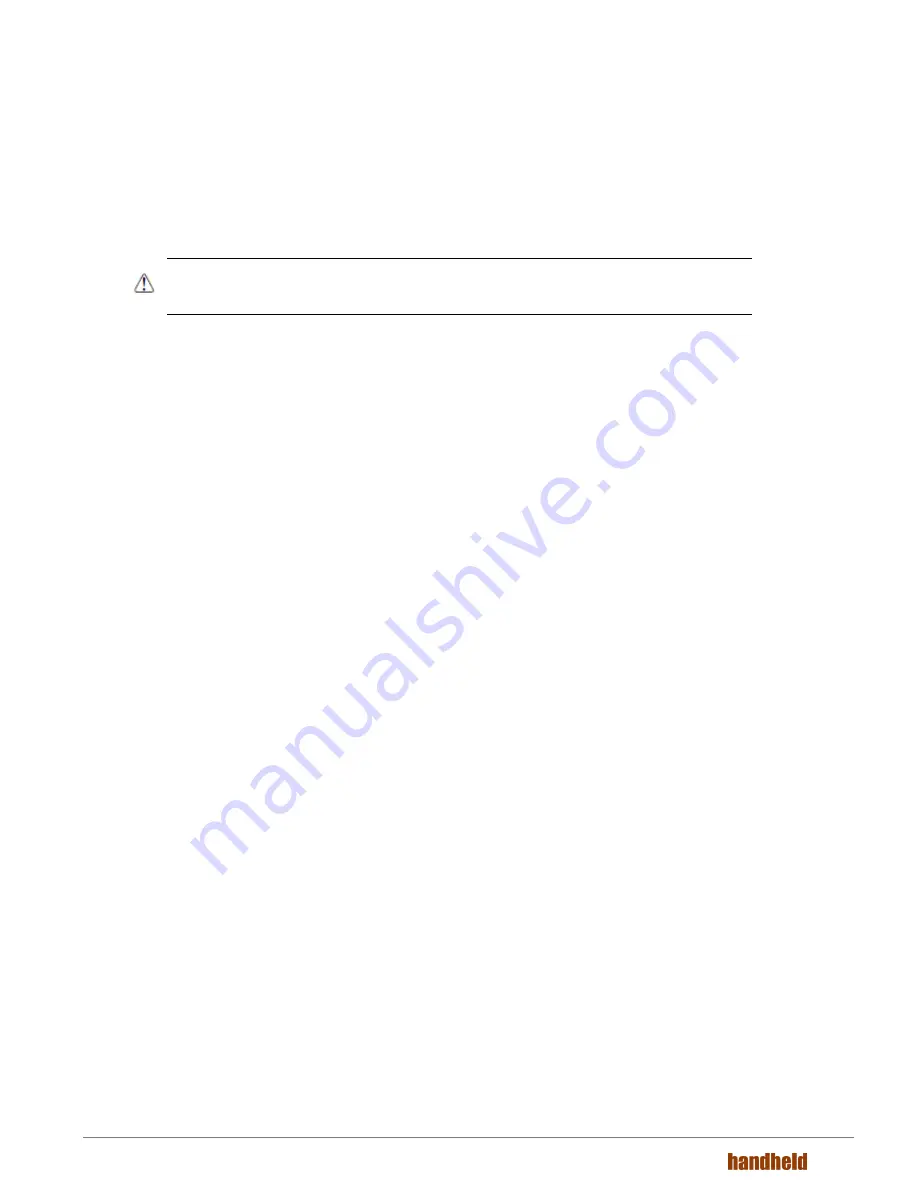
14
3.7
Using the Stylus
The terminal comes with a stylus and a Lanyard. Use this stylus (or your finger) to select or enter information
on the touch screen. The stylus functions as a mouse; generally, a tap is the same as a click.
Tap
Tap the touch screen once to open menu items and select options.
Drag
Hold the stylus on the screen and drag across the screen to select text and images.
Tap & hold
Tap and hold the stylus on an item and a pop-up menu appears. On the pop-up menu, tap
the action of the task you want to perform.
WARNING
:
Use of objects, such as paper clips, pencils, or ink pens on the touch screen can damage the input
panel and may cause damage not covered by the warranty.
3.8
Selecting Programs
Tap
Start
. To open a program, tap the icon on the menu.
3.9
Pop-Up Menus
You can quickly choose an action for an item using the pop-up menus.
1. Tap and hold the stylus on the item name. The pop-up menu appears.
2. Lift the stylus and tap the action you want to perform. The contents of pop-up menus change according to
the program you are using.
3.10
Using File Explorer
Use File Explorer to navigate through the files on your system.
Tap
Start -> File explorer.
Move files by tapping and holding on the file, and then tapping
Cut
,
Copy
or
Paste
on the pop-up menus
that appear.
Содержание Nautiz X8
Страница 1: ...NAUTIZ X8 MANUAL ...





























