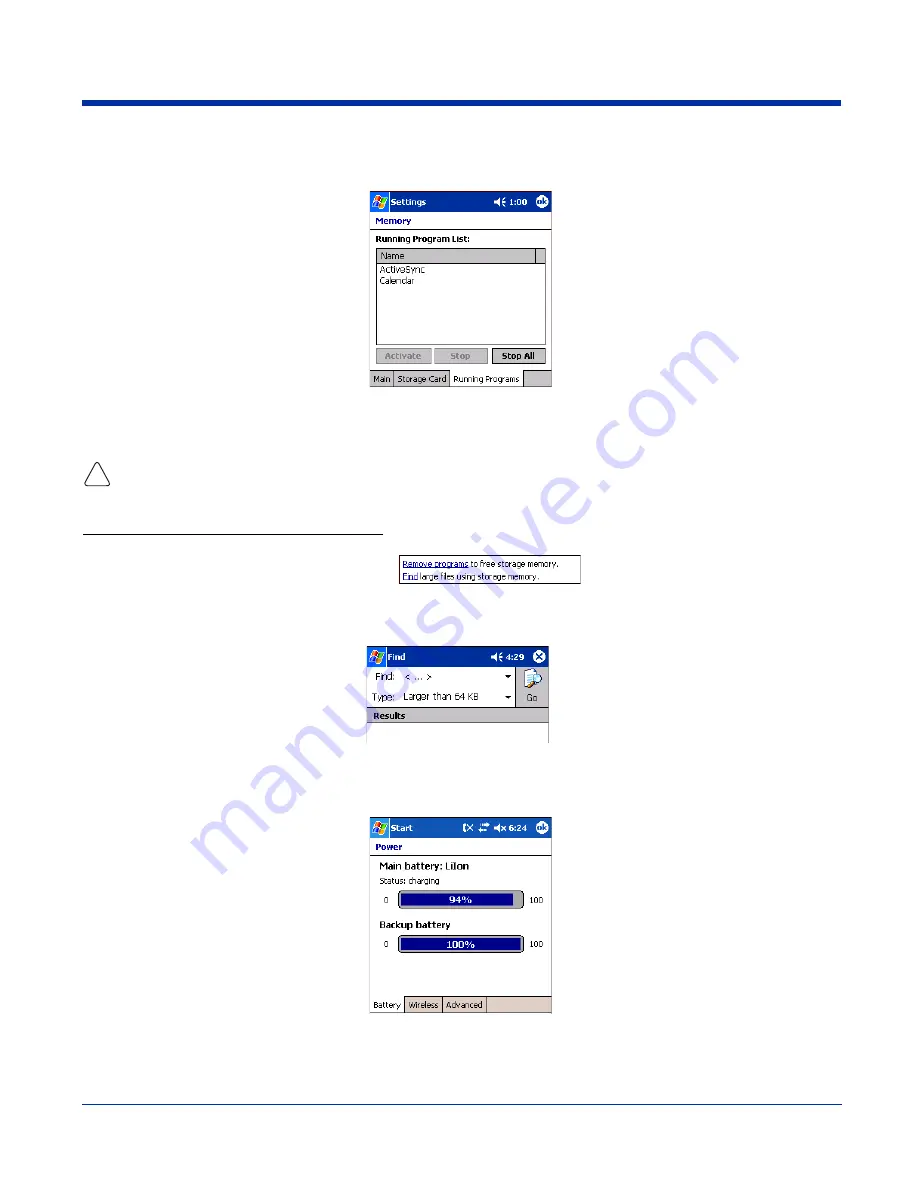
5 - 10
Rev C
Dolphin® 9500 Series User’s Guide
Running Programs Tab
Displays the software programs currently using Storage memory.
Check this tab when you are receiving out of memory errors or when the mobile computer is running slowly.
Select a program in the list and tap
Stop
to stop it from running. Tap
Stop
All
to automatically stop all running
programs.
Anytime you stop a running program, it frees up RAM memory. Be advised that, when you stop a program here, any unsaved
data in that program is lost. To free up memory without risking data loss, return to the running program, save your data, and close
the application.
Links at the Bottom of the Memory Tabs
At the bottom of all three Memory tabs are two links:
Remove programs
Opens
Remove Programs
(see page 5-13).
Find
Search for large files using storage memory. The Find screen opens with
Larger than 64KB
already
selected in the
Type
field.
Power
Power system settings contains three tabs: Battery, Wireless, and Advanced.
Battery Tab
Displays the remaining charge of both the main and backup batteries. For more information about the terminal’s
batteries, see
Batteries
on page
3-10.
!
Содержание Dolphin 9500 Series
Страница 1: ...Dolphin 9500 Series Microsoft Windows Mobile 2003 Second Edition Software for Pocket PCs User s Guide...
Страница 10: ...x Dolphin 9500 Series User s Guide...
Страница 30: ...2 12 Rev C Dolphin 9500 Series User s Guide...
Страница 136: ...7 36 Rev C Dolphin 9500 Series User s Guide...
Страница 211: ...Dolphin 9500 Series User s Guide Rev C 11 7 Dolphin 9551 Back Panel Speaker Laser Engine Microphone Pistol Grip Handle...
Страница 212: ...11 8 Rev C Dolphin 9500 Series User s Guide...
Страница 234: ...13 10 Rev C Dolphin 9500 Series User s Guide...
Страница 242: ...14 8 Rev C Dolphin 9500 Series User s Guide...
Страница 254: ...16 4 Rev C Dolphin 9500 Series User s Guide...
Страница 263: ......
Страница 264: ...Hand Held Products Inc 700 Visions Drive P O Box 208 Skaneateles Falls NY 13153 0208 95 UG Rev C 2 2 06...






























