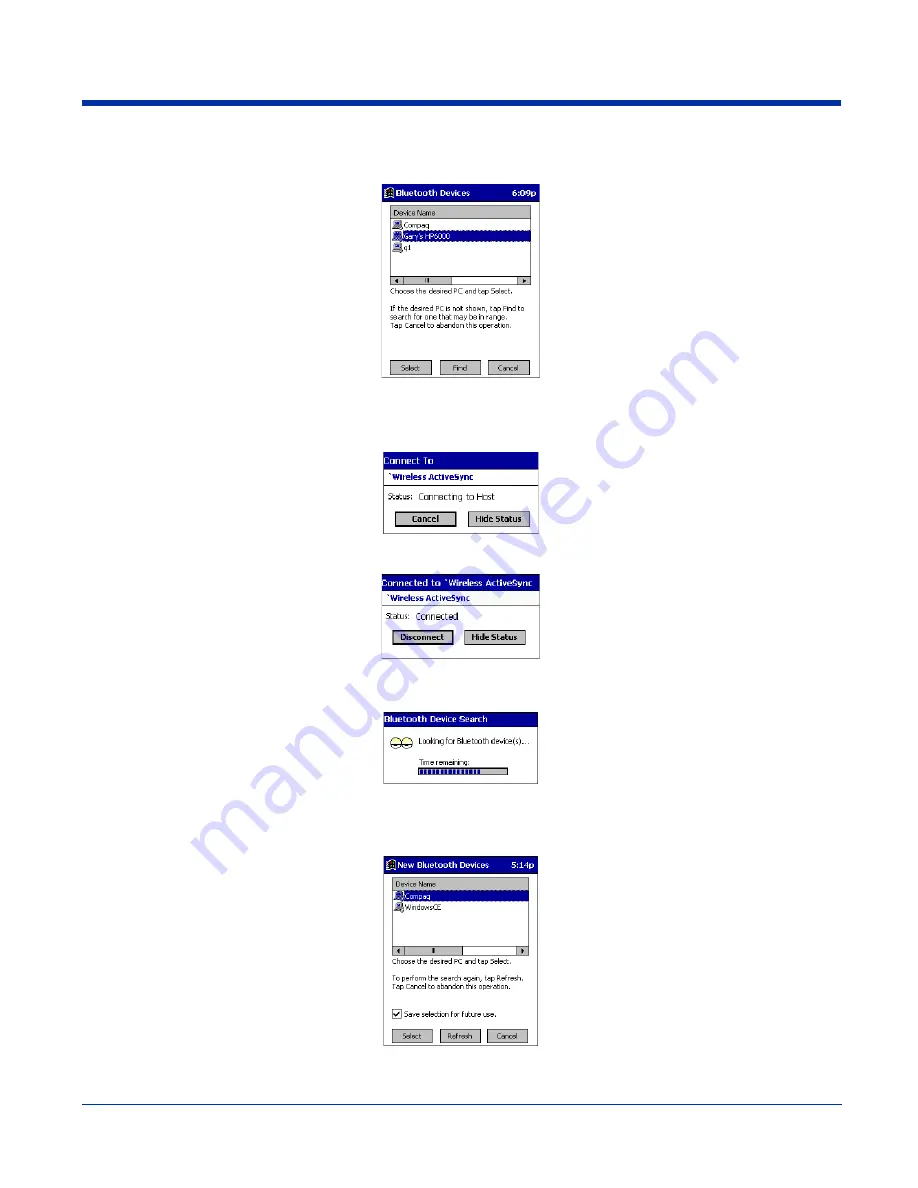
8 - 8
Rev C
Dolphin® 9500 Series User’s Guide
(a) When you tap on
Bluetooth ActiveSync
, a screen appears that allows you to choose which computer to connect to in
your Bluetooth Devices folder. Choose a computer from the list and tap Select, or tap
Find
to search for another computer.
Note: If the computer you want to connect to is not listed, tap
Find
to begin a search. Proceed as described in Scenario #3 on
page
8-8
.
(b) Your device attempts to connect to your selected computer.
(c) After a successful connection is made, the status screen reports Connected. Now you are ready to synchronize files, if
desired.
SCENARIO #3:
Your Bluetooth Devices folder contains no computers.
(a) When you tap on
Bluetooth ActiveSync
, a Bluetooth Device Search automatically begins.
Note: You can also start the device search by tapping Find in the Bluetooth Devices screen.
(b) After the search is complete, select the computer you wish to ActiveSync with and tap
Select
. If the computer is not listed,
make sure the computer is discoverable and tap
Refresh
to search again.
(c) After you tap
Select
, a service discovery phase begins.
Содержание Dolphin 9500 Series
Страница 1: ...Dolphin 9500 Series Microsoft Windows Mobile 2003 Second Edition Software for Pocket PCs User s Guide...
Страница 10: ...x Dolphin 9500 Series User s Guide...
Страница 30: ...2 12 Rev C Dolphin 9500 Series User s Guide...
Страница 136: ...7 36 Rev C Dolphin 9500 Series User s Guide...
Страница 211: ...Dolphin 9500 Series User s Guide Rev C 11 7 Dolphin 9551 Back Panel Speaker Laser Engine Microphone Pistol Grip Handle...
Страница 212: ...11 8 Rev C Dolphin 9500 Series User s Guide...
Страница 234: ...13 10 Rev C Dolphin 9500 Series User s Guide...
Страница 242: ...14 8 Rev C Dolphin 9500 Series User s Guide...
Страница 254: ...16 4 Rev C Dolphin 9500 Series User s Guide...
Страница 263: ......
Страница 264: ...Hand Held Products Inc 700 Visions Drive P O Box 208 Skaneateles Falls NY 13153 0208 95 UG Rev C 2 2 06...






























