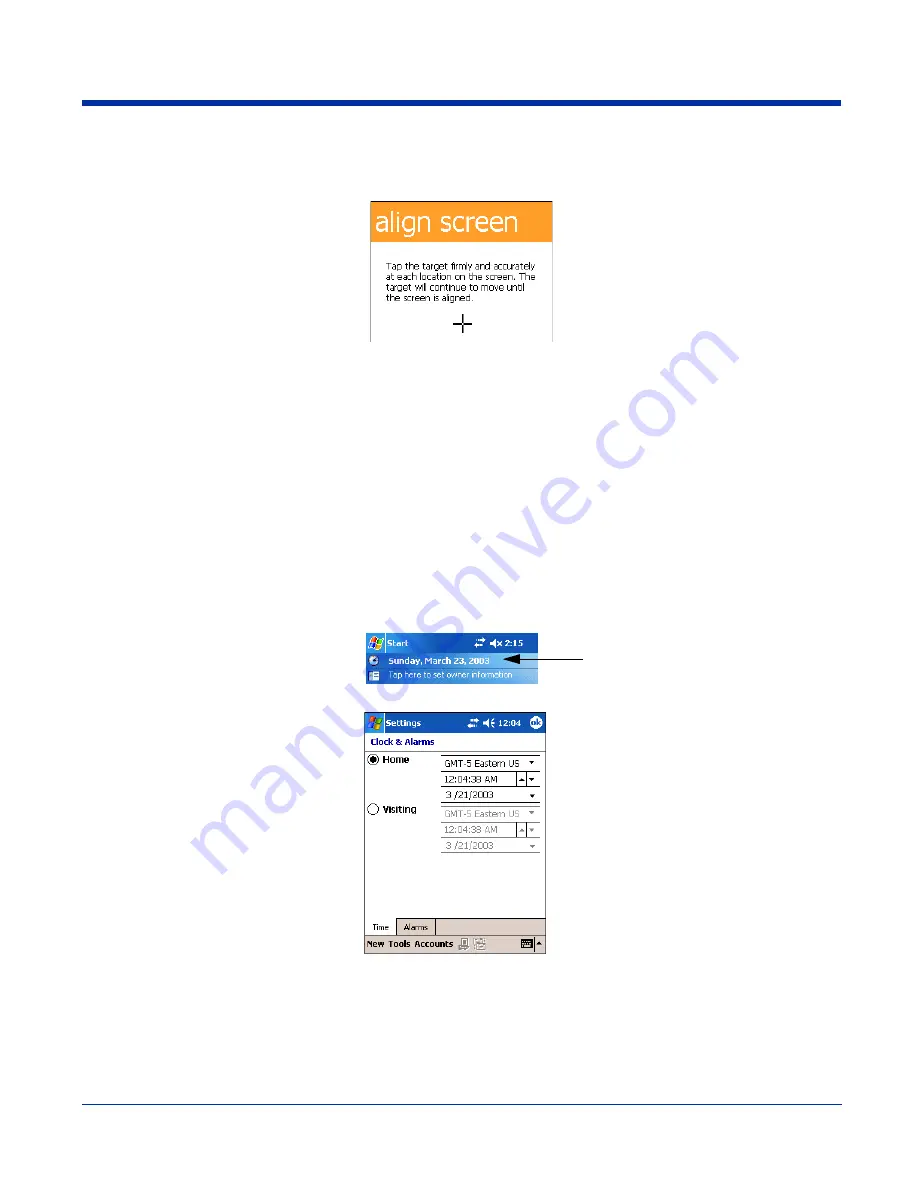
Dolphin® 9500 Series User’s Guide
Rev C
2 - 9
Step 5. Align the Screen
You are prompted to align the screen by tapping the target five times. Use the stylus provided by Hand Held Products.
•
Alignment should always be performed with a stylus designed for touch screen applications. The small point is required for
accurate calibration.
•
Press the stylus firmly into the center of the cross-hair target once and release. Do not “double-tap” the target.
•
You can re-align the screen at any time by going to
Start
>
Settings
>
System
tab >
Screen
.
Step 6. Let Autoinstall Run
For each program that loads, a status bar indicates that the program is loading. Autoinstall occurs after each hard reset. Do NOT
touch the keyboard or the screen while programs are loading. All configurations of the Dolphin terminal install Demos and Power
Tools. If the terminal is configured with a wireless radio, the appropriate radio drivers and utilities for each radio install.
After Autoinstall is complete, the terminal performs a soft reset automatically. When it finishes booting up after the soft reset, the
Today screen appears; see
Today Screen
on page
4-2.
Step 7. Set the Time and Date
You need to re-set the time and date after every hard reset of the terminal. It is a good idea to set the time and date now before
you begin using the device.
On the Today screen, tap the line that displays the time and date,
The Clock Settings screen appears.
The time zone defaults to
GMT-5 Eastern US
; tap the arrow to the right of GMT-5 Eastern US to select another time zone. Set
the correct time and date in the remaining fields and tap
OK
to save.
Step 8. Verify Imaging and Decoding with Demos
Dolphin terminals come loaded with Demos you can use to verify imaging and decoding.
Содержание Dolphin 9500 Series
Страница 1: ...Dolphin 9500 Series Microsoft Windows Mobile 2003 Second Edition Software for Pocket PCs User s Guide...
Страница 10: ...x Dolphin 9500 Series User s Guide...
Страница 30: ...2 12 Rev C Dolphin 9500 Series User s Guide...
Страница 136: ...7 36 Rev C Dolphin 9500 Series User s Guide...
Страница 211: ...Dolphin 9500 Series User s Guide Rev C 11 7 Dolphin 9551 Back Panel Speaker Laser Engine Microphone Pistol Grip Handle...
Страница 212: ...11 8 Rev C Dolphin 9500 Series User s Guide...
Страница 234: ...13 10 Rev C Dolphin 9500 Series User s Guide...
Страница 242: ...14 8 Rev C Dolphin 9500 Series User s Guide...
Страница 254: ...16 4 Rev C Dolphin 9500 Series User s Guide...
Страница 263: ......
Страница 264: ...Hand Held Products Inc 700 Visions Drive P O Box 208 Skaneateles Falls NY 13153 0208 95 UG Rev C 2 2 06...



































