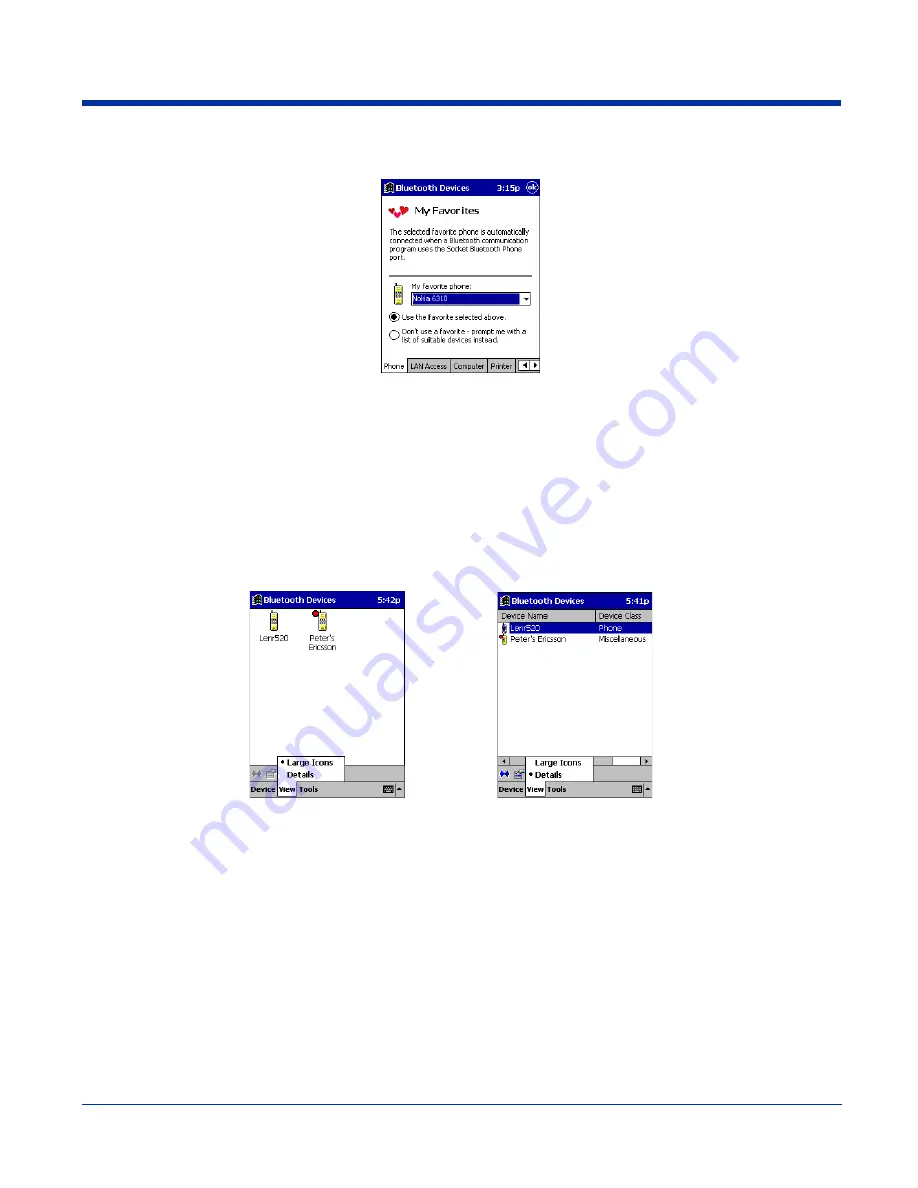
8 - 6
Rev C
Dolphin® 9500 Series User’s Guide
2. Tap on the tab for the type of device you would like to set a favorite for. If needed, use the arrow buttons to scroll and find
the tab you need.
Note: Tabs appears only for COM ports you have enabled. To enable a port, refer to the “Assign COM Ports” section earlier in
this chapter.
3. To select a favorite device, select
Use the favorite selected above
. In the drop-down list, select your device. Tap
OK
.
4. After setting a device as your favorite, its icon appears in the Bluetooth Devices folder with a heart next to it.
Change Views
You can switch between the
Large Icons
or
Details
views for the
Bluetooth Devices
folder.
1. In Bluetooth Devices, tap on
View
.
2. In the pop-up menu, choose between
Large Icons
or
Details
.
Note: In Details view, you can see the Device Class and scroll right to see the current Bonded status.
Delete a Device From the Folder
If you no longer plan to connect with it, you can delete a device from the
Bluetooth Devices
folder.
1. If not open, launch the
Bluetooth Devices
folder.
Large Icons
Details
Содержание Dolphin 9500 Series
Страница 1: ...Dolphin 9500 Series Microsoft Windows Mobile 2003 Second Edition Software for Pocket PCs User s Guide...
Страница 10: ...x Dolphin 9500 Series User s Guide...
Страница 30: ...2 12 Rev C Dolphin 9500 Series User s Guide...
Страница 136: ...7 36 Rev C Dolphin 9500 Series User s Guide...
Страница 211: ...Dolphin 9500 Series User s Guide Rev C 11 7 Dolphin 9551 Back Panel Speaker Laser Engine Microphone Pistol Grip Handle...
Страница 212: ...11 8 Rev C Dolphin 9500 Series User s Guide...
Страница 234: ...13 10 Rev C Dolphin 9500 Series User s Guide...
Страница 242: ...14 8 Rev C Dolphin 9500 Series User s Guide...
Страница 254: ...16 4 Rev C Dolphin 9500 Series User s Guide...
Страница 263: ......
Страница 264: ...Hand Held Products Inc 700 Visions Drive P O Box 208 Skaneateles Falls NY 13153 0208 95 UG Rev C 2 2 06...






























