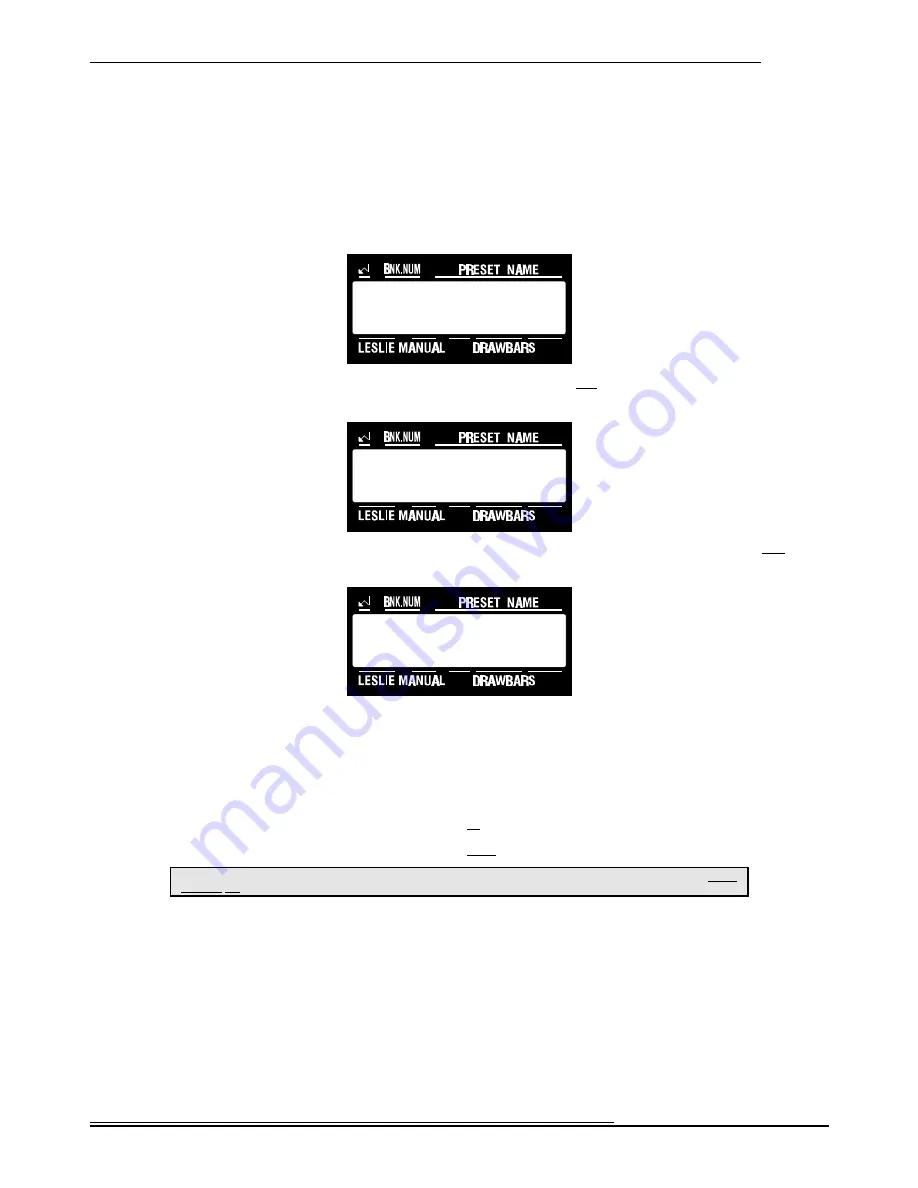
83
MIDI
Hammond XK-2 Quick Features Guide
Select
EDIT PARAMETER
}43 ZONE1-1
CHANNEL OFF
}52 ZONE1-10
VELOCITY CURVE 1
Ë
External Zone Velocity Curve
The XK-2 can transmit MIDI Key Velocity information. This Advanced Feature allows you to select the Velocity Curve you
wish for each External Zone. You may select from 6 different curves plus “OFF” (all Note data sent at a velocity of 100).
The default setting is “1.”
TRY THIS:
1.
Touch the EDIT Select Touch Button. The red LED will light, and the Information Center Display
should look like this:
2.
Touch the INT.CONT./EXT.ZONE Select Touch Button two times. The Information Center Display
should look like this:
3.
Touch the
PAGE ”
<
” Select Touch Button nine times.
The Information Center Display should look like this:
4.
Now select the
option you wish by doing the following:
Use the INT.CONT./EXT ZONE Select Touch Button to select EXT. ZONE 1 or EXT. ZONE 2.
NOTE:
When you touch the INT.CONT./EXT.ZONE Select Touch Button repeatedly, you are actually toggling
between the INT.CON T. and EXT.ZONE Menus. As a result, you will also see the SPLIT Menu display along with
EXT.ZONE 1 and EXT.ZONE 2.
Use the VALUE "
>
" Select Touch Button to scroll up through the choices.
Use the VALUE "
?
" Select Touch Button to scroll down through the choices.
This is a System Parameter, and this data CAN NOT be stored to a Preset. To see a total listing of all System Parameters, see the System
Parameter List.
NOTE:
You can exit by touching the EDIT Select Touch Button.






























