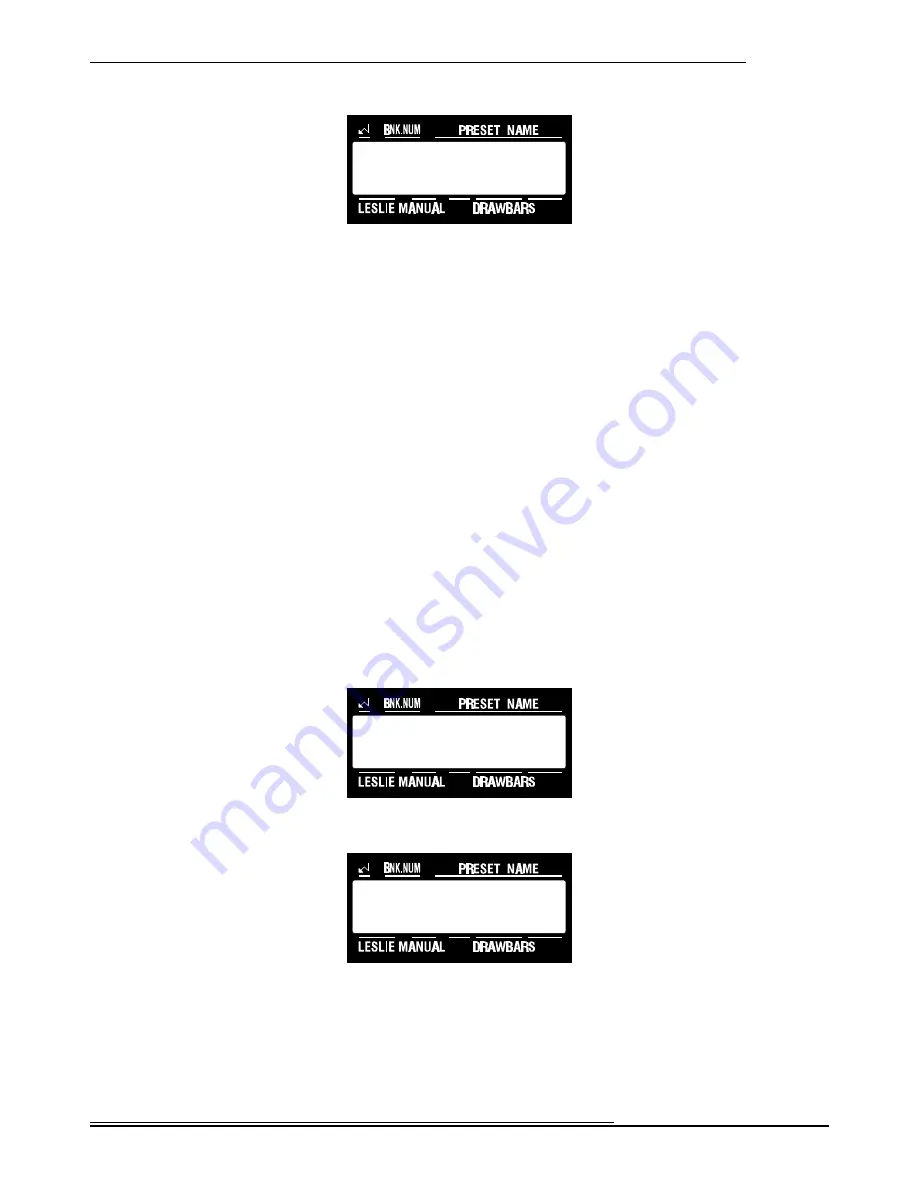
53
Presets
Hammond XK-2 Quick Features Guide
A-1 JIMMY 1
L#1 UM \\\
A-1 PRESET REC.
select BANK
A-1 PRESET REC.
select NUMBER
The Information Center Display should look like this:
Notice the legend, “A-1" in the top left of the Information Center Display. This tells you that the selected bank is “A” and
that the Preset number is “1".
Now, notice the Touch Button marked “BANK SELECT/NUMBER SELECT.” When the LED for this Select Touch
Button is “OFF,” touching different Preset Touch Buttons will call up different Preset numbers within a Bank. When the
LED for this Select touch Button is “ON,” touching different Preset Touch Buttons will select different Banks. The Preset
Number will remain constant, but the Bank number will change (“A-1,” “B-1,” “C-1,” etc.)
TRY THIS:
1.
Touch the BANK SELECT/NUMBER SELECT Touch Button “ON.” The red LED will light.
2.
Touch different Preset Touch Buttons and note how the bank number changes.
Refer to the legend printed below the Preset Touch Buttons for the Preset and Bank numbers. When the LED
above the BANK SELECT/NUMBER SELECT Touch Button is “ON,” the top row of numbers has priority.
When the LED above the BANK SELECT/NUMBER SELECT Touch Button is “OFF,” the bottom row of
letters has priority.
Recording Your Own Presets
TRY THIS:
1.
Select a Preset using the Preset Touch Buttons.
2.
Make whatever changes you wish using the Drawbars, Percussion or Preset Parameters.
3.
Touch and Hold the EDIT/RECORD Touch Button. The red LED will start flashing and the
Information Center Display will look similar to this:
4.
Touch one of the Preset Touch Buttons to select the Bank . The Information Center Display should now
look like this:
5.
Touch the Preset Select Touch Button that represents the number you want to save to. The Information
Center Display will flash, “Data Recording,” then return to Play Mode. Your new preset is now saved.






























