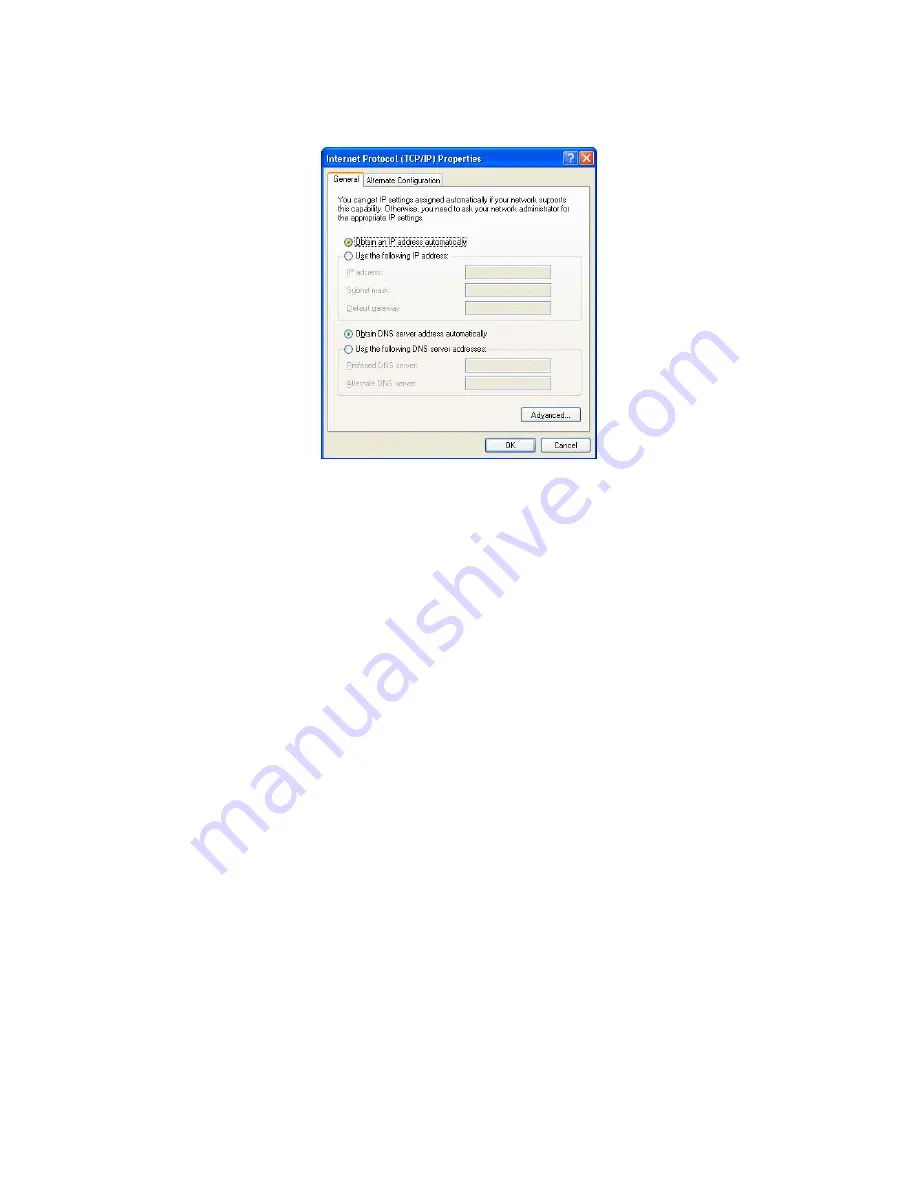
50
5. Ensure your TCP/IP settings are correct.
Using DHCP
To use DHCP, select the radio button
Obtain an IP Address automatically
. This is the default Windows setting.
Using this is recommended
. By default, the Wireless Router will act as a DHCP Server.
Restart your PC to ensure it obtains an IP Address from the Wireless Router.
Using a fixed IP Address ("Use the following IP Address")
If your PC is already configured, check with your network administrator before making the following changes.
• In the
Default gateway
field, enter the Wireless Router's IP address and click
OK
. Your LAN administrator can
advise you of the IP Address they assigned to the Wireless Router.
• If the
DNS Server
fields are empty, select
Use the following DNS server addresses
, and enter the DNS
address or addresses provided by your ISP, then click
OK
.
Internet Access
To configure your PCs to use the Wireless Router for Internet access:
• Ensure that the DSL modem, Cable modem, or other permanent connection is functional.
• Use the following procedure to configure your Browser to access the Internet via the LAN, rather than by a
Dial-up connection.









































