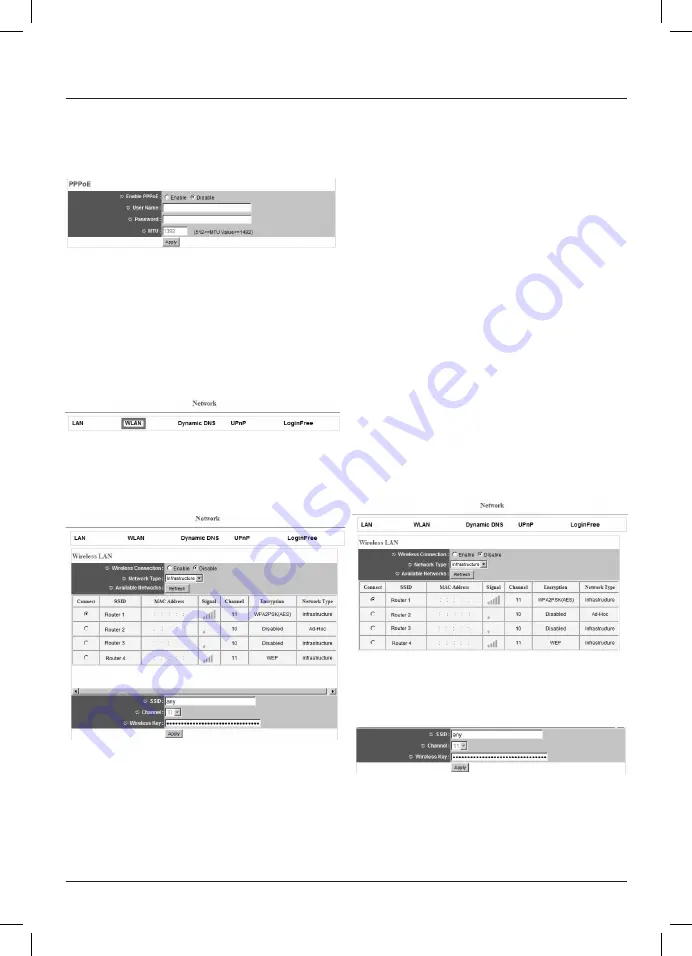
25
2.4.2 PPPoE
If you want to run the camera on a separate DSL connection
with a modem, you can activate the PPPoE function in this menu
item.
Select
„Activate“
or
„Deactivate“
to turn the PPPoE function
on or off.
Then enter the User name and Password for the desired Internet
connection.
The MTU (Maximum Transmission Unit) is available from your
internet provider.
Click
„Apply“
to confirm and save your settings.
2.4.3
Wireless LAN settings
2.4.3.1 General information
If you want to use the camera in wireless LAN mode, the neces-
sary setting options are in this menu.
The first menu item enables you to activate or deactivate the
wireless function.
Network type:
Infrastructure:
This mode facilitates connection to a
wireless LAN router or access point.
Ad-hoc:
Select this if you want to connect
directly to another wireless LAN client
device, e.g. a PC with a wireless LAN
USB stick or PCI card, without using a
wireless LAN router or access point.
Available networks:
This list contains all wireless LAN networks within range. Click
„Update“
to update this list. This list contains the SSID,
MAC addresses, signal strengths, channels used, encryptions
and network types of the available networks.
SSID:
This field displays the SSID of the network
the camera is connected to.
Channel:
In ad-hoc mode, you can set the wireless
LAN channel to be used here. In the
Infrastructure mode, this is automatically
defined by the wireless LAN router or
access
point.
Wireless key:
Enter the network key of your wireless LAN
network.
Save your settings by clicking
„Apply“.
2.4.3.2 Establishing a connection
Select a network from the list of available networks by clicking
the circle in the
„Connect“
column.
Example:
„Router 1“
network
The values for SSID, channel, transfer rate, security settings and
encryption are automatically matched with the chosen network
and entered. You only have to enter
„WPA Pre-Shared Key“
for
WPA encryption and the
„WPE key“
for WEP encryption in the
„Wireless key“
field.
Please confirm your entry by clicking
„Apply“
.
















































