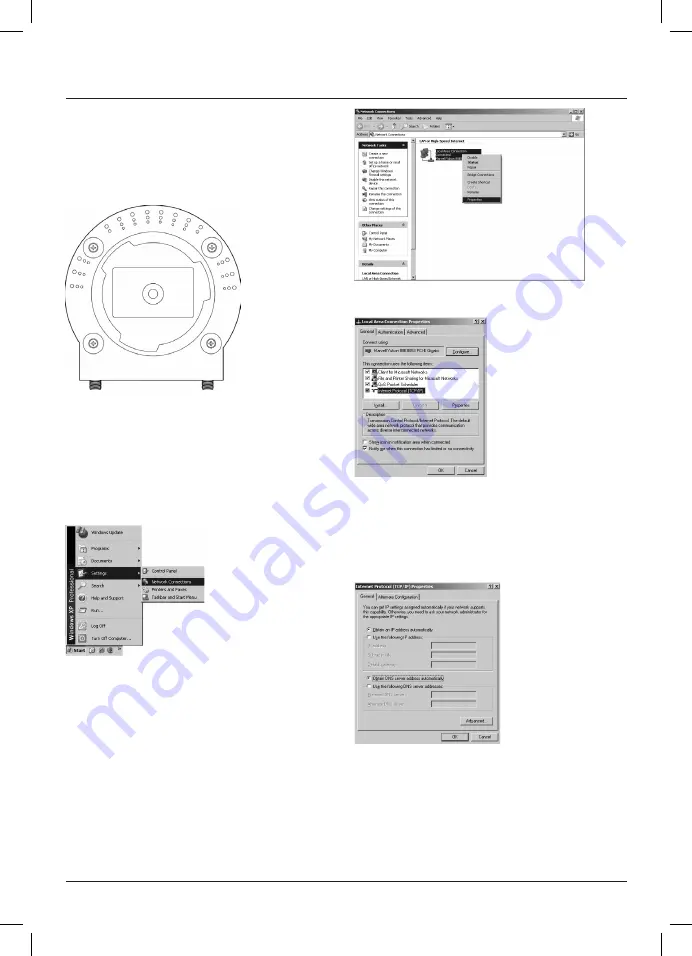
35
La caméra peut être installée debout ou suspendue. Veuillez
utiliser la plaque d’adaptation et le kit de montage fournis dans
le cas où vous désirez installer votre caméra à une paroi ou au
plafond.
Vissez la plaque d’adaptation à l’endroit souhaité, puis installez
la caméra sur la plaque. La réception de la caméra pour la pla-
que d’adaptation se trouve sur la face inférieure de la caméra.
1.5 Adresse IP
L’adresse IP standard de la caméra est :
192.168.2.3.
Dans le cas où votre réseau domestique n’est pas compris dans
la zone d’adresse
192.168.2.XXX
, vous devrez premièrement
modifier l’adresse IP de la carte réseau de l’ordinateur auquel la
caméra est connectée.
Procédez comme suit :
Démarrage -> Réglages -> Connexions réseau
Sélectionnez
Connexions réseau
.
Cliquez avec la touche droite de votre souris sur la connexion
réseau concernée, puis sélectionnez
« Propriétés ».
Sélectionnez
« Protocole Internet (TCP/IP) »
puis cliquez sur
«
Propriétés ».
Important : Veuillez noter l’adresse IP affichée ainsi que le
masque de sous-réseau et la passerelle par défaut (Standard-
gateway) dans le cas où l’option « Utiliser l’adresse IP suivante
» est sélectionnée dans la fenêtre qui apparaît.
Sélectionnez
« Utiliser l’adresse IP suivante »
et saisissez
l’adresse IP et le masque de sous-réseau mentionnés ci-
dessous :
Adresse IP :
192.168.2.5
Masque de sous-réseau :
255.255.255.0
Confirmez votre saisie en cliquant sur
« OK ».
















































