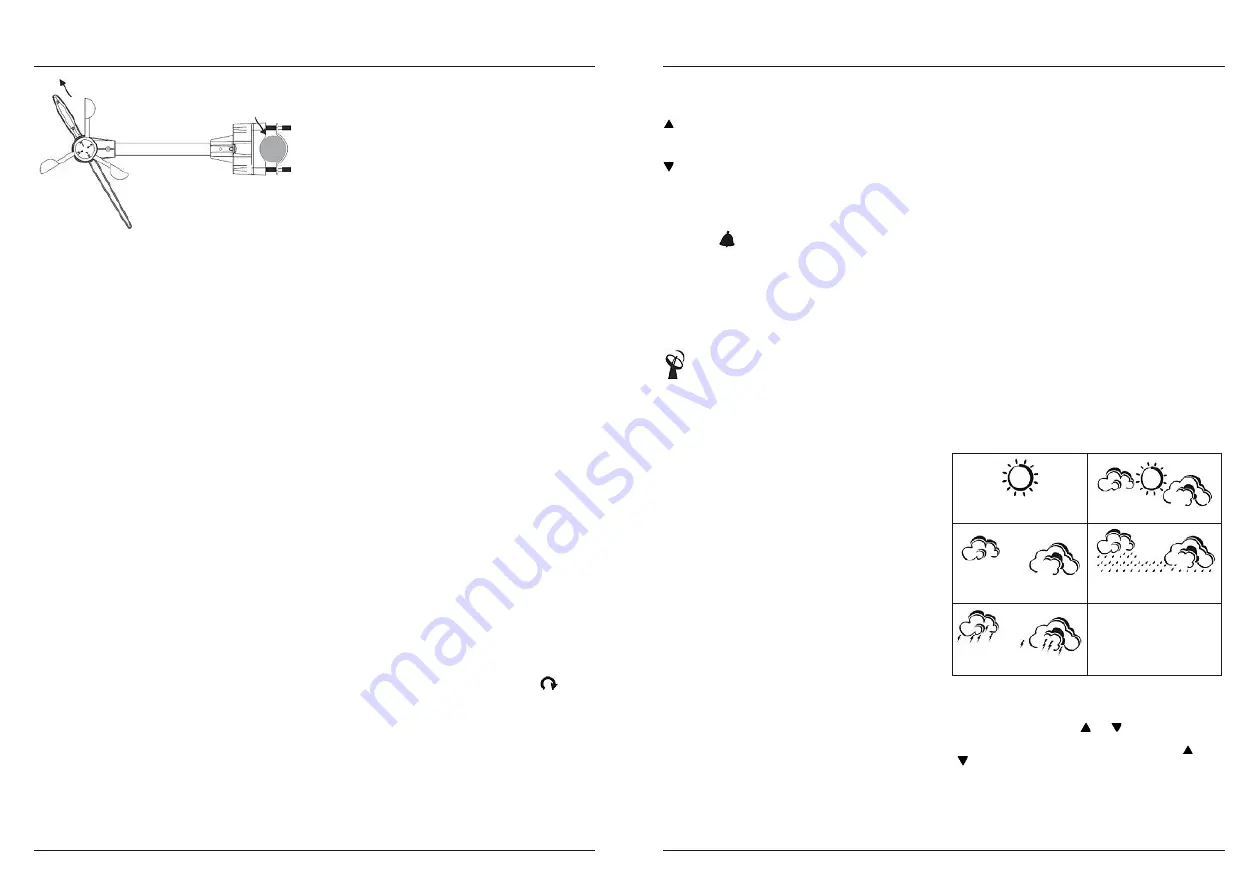
10
11
North
Mast
SUNNY
PARTLY CLOUDY
CLOUDY
RAINY
STORMY
3. Hold the wind vane pointing due north and do not allow it to turn. Insert 2
pieces of AA batteries according to the polarity indicated. The red LED
indicator above the battery cover of the anemometer will flash few
times right after battery installation. Be sure the vane is pointing due
north at the moment when red LED flashes and the calibration is now
completed. Replace the battery cover and tighten the screws.
4. If the wind vane is not pointing due north when the red LED first flashes,
remove batteries and repeat step 2 & 3.
5. Hold “CHANNEL/SEARCH” buttons on the monitor to search for remote
transmitter. Wind direction, wind speed, wind chill & channel-1
temperature/humidity readings will appear within 10 minutes if the RF
transmission is successful.
5. Selecting a location for the rain gauge
Select a mounting location for the rain gauge that is:
• a flat, level surface
• within 50 meter (164 feet) open area from the monitor. Reduce distance if
obstacles is between the rain gauge & the monitor
• in an area not blocked on the top or sides, so rain can freely reach the
rain gauge (for example, not under an overhang or too close to a
building or fence)
Cautions:
• To prevent false rainfall readings caused by water splashes, do not
choose a location that is not level or that is too close to the ground, a
swimming pool, lawn sprinklers, or anywhere water might accumulate
or run off
• The screen in the cylinder of the rain gauge filters most debris (such as
leaves) that might fall into the rain gauge. To avoid frequent build-up of
debris in the cylinder, do not mount the rain gauge too close to the
trees or plants.
6. Battery Installation for the rain gauge
1. Unscrew the 2 screws at each side of the transmitter. Carefully lift the
top casing from the base.
2. Unscrew the 4 screws from the battery compartment cover (identifiable
by the battery diagram markings). Remove the cover and insert 2 AA
alkaline batteries as indicated by the polarity symbols marked inside the
battery compartment.
3. The rain cup has been sealed to prevent tipping and damage during
shipping. Before first use please remove the seal to allow the rain cup to
fill and empty when rainfall occurs.
4. Replace the battery compartment cover and the screws.
5. Carefully replace the casing on top of the base. Replace the screws
6. Hold “CHANNEL/SEARCH” button on the monitor for 3 seconds and the
total rainfall “- - - -“ will flash.
The monitor is now searching for all remote sensors. Total rainfall
reading (in this case “0” mm or inch) will appear within 2 minutes if the
RF transmission is successful and the monitor & rain gauge are now
within the effective transmission range.
7. If total rainfall “- - - - “ stop flashing and stay on the display after 2
minutes of searching, the RF transmission is failed. Shorten the distance
between the monitor & rain gauge. Reset the rain gauge by removing all
batteries from the rain gauge and wait for 10 seconds before re-
installing the batteries again. Then repeat step 5 (& 6) until the RF
communication is completed.
7. Mounting the rain gauge
Before mounting the rain gauge, be sure the rain gauge & monitor are
within the transmission effective range and batteries are installed.
1. Hold the base of the rain gauge flat against the mounting surface then
use a level to make sure the rain gauge (as it rest on the mounting
surface) is horizontally level.
2. Use a pencil to trace the inside of the mounting holes on the base of the
rain gauge to mark the screw locations.
3. Drill a hole in the center of each marked location and insert the supplied
plastic screw plugs
4. Hold the rain gauge against the mounting surface so the holes on the
base are aligned with the plugs, then thread the supplied washer head
screws into each hole and use a screwdriver to tighten them.
8. Installing additional remote thermo-hygrometer sensor(s)
Additional remote thermo-hygrometer sensors can be purchased
separately (not supplied in the package).
1. Select a location for the remote thermo-hygrometer that is within the
effective transmission range of 100 meters (328 feet). Shorten the
distance if obstacle is between the monitor & remote sensor.
2. Use a small screwdriver to loosen the screws on the battery door of the
remote sensor. Insert 2 pieces of AAA batteries according to the polarity
indicated.
3. Assign channel 2 or 3 to the remote sensor by setting the slide switch
inside the battery compartment. (Channel 1 is used by the anemometer
and should not be assigned to the new remote thermo-hygrometer)
4. Press “Tx” button inside the battery compartment of the remote sensor
to transmit temperature & humidity data to the monitor. Then close the
battery door and tighten the screws.
5. Hold “CHANNEL/SEARCH” button on the monitor to search for all remote
sensors. The temperature & humidity readings of your selected channel
number will be displayed on the monitor if RF transmission is successful.
Operation
Name and Functions of Buttons:
RAIN/CLEAR
Press functions:
Read daily/monthly/weekly/total rainfall
Hold 3 seconds:
Clear rainfall record
RAIN HISTORY
Press functions:
Read current & past 6 days, weeks or
months rainfall data
WIND
Press functions:
Read average & gust wind speed
WIND ALARM
Press functions:
Read high gust wind alarm and low wind chill alarm
Hold 3 seconds:
Enter high wind speed alarm & low wind chill alarm setting
PRESSURE
Press functions:
Toggle pressure unit hPa, inHg & mb
Hold 3 seconds:
Sea level pressure setting
CHANNEL/SEARCH
Press functions:
Select indoor, Channel 1, 2, 3 or auto scroll
Hold 3 seconds:
Search for all remote sensors
MEMORY
Press functions:
Read maximum/minimum records
Hold 3 seconds:
Clear memory record
HEAT INDEX/ DEW POINT
Press functions:
Read Heat Index & Dew Point
CLOCK
Press functions:
Read time, calendar and day-of-week
Hold 3 seconds:
Set Clock & Calendar
ALARM
Press functions:
Read alarm time; enable/disable alarm
Hold 3 seconds:
Alarm time setting
UP
Press functions:
1 step forward in setting
Hold 3 seconds:
Fast advance
Down
Press functions:
1 step backward in setting
Hold 3 seconds:
Fast backward
SNOOZE/LIGHT
Press functions:
Trigger snooze alarm & extend backlight
WIND ALARM
Press functions:
Enable/disable high gust wind alarm
& low wind chill alarm
WIND UNIT
Press functions:
Toggle wind speed unit between
Beaufort, mph, m/s, km/h & knot
RAIN UNIT
Press functions:
Toggle between mm & inch rainfall unit
Press functions:
Search for Radio-Controlled time
ZONE
Press functions:
Toggle RC time & Zone time
Hold 3 seconds:
Zone time setting
C/F
Hold 3 seconds:
Toggle degree C & F unit
Connecting with remote sensors
The weather station uses 433MHz radio signals to send and receive
weather data between the monitors and remote sensors.
After battery/adapter installation, the monitor will automatically search for
remote sensors.
You can also enforce a searching mode by holding “CHANNEL/SEARCH”
on the monitor.
Follow the instruction in the “INSTALLATION” section to set up the sensors
and wireless connection. If the connection cannot be established, reset
the remote sensor by removing the batteries from the sensor. Wait for
10 seconds and reinstall the batteries. Then hold “CHANNEL/SEARCH”
on the monitor to search for the sensors. If that continues to fail, shorten
the distance between the sensor & monitor and reinstall the sensors if
necessary (Details refer “INSTALLATION” section)
Anemometer (with built-in temperature & humidity sensor):
Important:
Wind direction calibration is needed whenever the anemometer
is reset (or during battery replacement)
Searching mode display:
Wind direction, temperature & humidity information will flash
RF Connection completed:
Valid wind speed/direction & Ch-1 temperature/humidity readings appear
(It may take up to 10 minutes to receive all wind speed/direction & Ch-1
temperature/humidity readings during the searching mode)
RF Connection failed:
“- - - -“ wind speed appears; no wind direction. Unable to display Ch-1
temperature & humidity
Rain Gauge:
Searching mode display:
Total rainfall information will flash
RF connection completed:
Valid total rainfall reading appears
RF connection failed:
“- - - -“ stops flashing & stays on the total rainfall display (previous daily/
weekly/monthly rainfall readings remain in record)
Additional remote thermo-hygrometer sensor:
Additional remote thermo-hygrometer sensors can be purchased
separately (not supplied in the package).
Important:
Select Ch-2 or 3 for additional remote thermo-hygrometer sensor
since Ch-1 has been assigned to the anemometer.
Searching mode display:
Temperature & humidity information will flash
RF Connection completed:
Valid temperature/humidity readings of your selected channel appear
RF Connection failed:
Unable to display the temperature & humidity readings of your selected
channel
Weather forecast & barometric pressure
The unit predicts weather condition of the next 12 – 24 hours based on the
change of atmospheric pressure. The coverage area is around 30 – 50
km. The weather forecast is based on atmospheric pressure change and
is about 70-75% correct. As weather conditions cannot be 100% correctly
forecasted, we cannot be responsible for any loss caused by an incorrect
forecast.
To obtain an accurate weather forecast & barometric pressure reading,
you need to input your current local sea level pressure. After battery/
adapter installation, it will enter sea level pressure setting directly and the
pressure reading will flash. Press “
” or “
” to set the value and press
“PRESSURE” to confirm and exit. You can also hold “PRESSURE” button to
enter sea level pressure setting in normal display mode. Press “
” or
“
” to set the value and press “PRESSURE” to confirm and exit.
Press PRESSURE button to select pressure unit between hPa, inHg & mb.
Note:
you may obtain your current local sea level pressure information from
the weather web site.
Содержание EWS 1500
Страница 1: ......





































