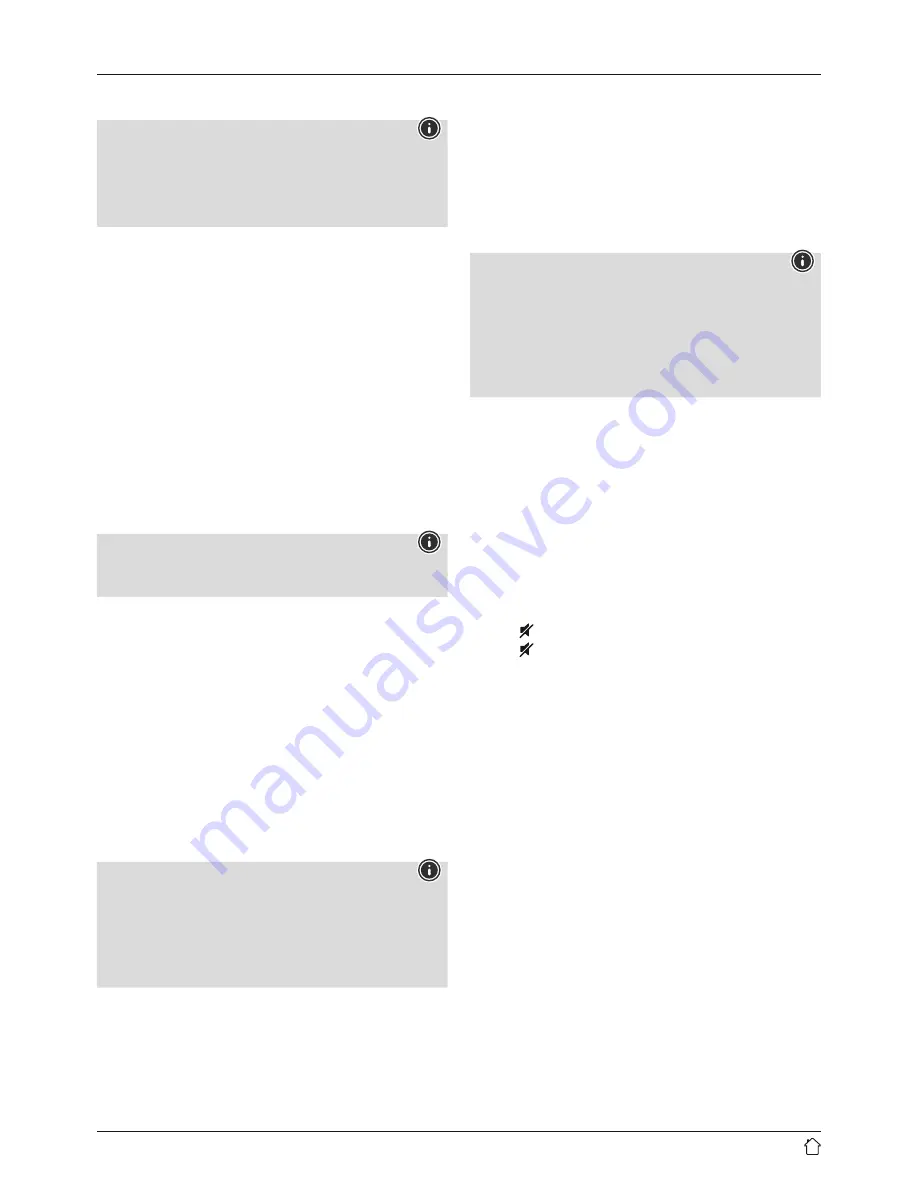
6
4. Informations and notes before getting started
Note
•
For best reception, ensure that the antenna
is fully extended and vertical.
•
Try various different positions if necessary
to get the best reception.
Network connection/ Preparing the internet
connection
You can integrate this radio into a local network and
even access home servers or other authorised resources.
To receive Internet radio, an Internet connection is also
required on the network.
WLAN connection (wireless network)
•
Ensure that the router is switched on, is functioning
correctly and that there is a connection to the
Internet / network.
•
Activate the WLAN function of your router if it is not
already activated.
•
Follow your router´s operating instructions as regards
the correct functioning of the WLAN connection.
Note
Use only original accessories (or: accessories
approved by Hama) to avoid damage to the product.
5. Getting started
5.1 Radio – Connecting and starting up
Connect the power supply to the mains connection (1) on the
back of the radio.
Connect the network cable to a properly installed and
easily accessible network socket. The power supply unit is
suitable for mains voltages between 100 and 240 V, and
is thus operable on almost any AC power grid. Please note
that a country-specific adapter may be necessary. You
can find an appropriate selection of Hama products at
www.hama.com.
Note
•
Only connect the product to a socket that has been
approved for the device.
•
When using a multi-socket power strip, make sure that
the sum power draw of all the connected devices does
not exceed its maximum throughput rating.
•
The electrical socket must always be easily accessible.
•
If you will not be using the product for a long period
of time, disconnect it from mains power.
Once the product has been connected to mains power,
initialisation takes place. The radio starts up.
5.2 General notes on use
Note
•
When a selection among menu items is to be made
(such as
YES
or
NO
), the one currently selected has
a light-coloured background fill.
•
In menus offering a variety of different options
(such as Language, Update, and so on), the currently
selected option is marked with an asterisk (*).
Navigation and controls
•
Select among menu items by turning [
NAVIGATE/
ENTER/VOLUME
].
•
Confirm the selection by pressing [
NAVIGATE/ENTER/
VOLUME
].
•
After pressing a shortcut button, navigate amongst the
menu items using [
NAVIGATE/ENTER/VOLUME
].
Volume adjustment / mute
•
You can turn the volume up (right) or down (left) by
turning [
NAVIGATE/ENTER/VOLUME
] (9) accordingly.
•
Press
[ ]
(5) to mute the radio.
•
Press
[ ]
(5) again to reset the volume to the value
it was prior to the radio being muted.
Entering passwords, search terms, and so on.
•
Select each successive letter and digit by turning
[
NAVIGATE/ENTER/VOLUME
] and confirm each
selection by pressing [
NAVIGATE/ENTER/VOLUME
].
•
To make corrections, select [
BKSP / <-
] and confirm.
The last input made is deleted.
•
To cancel input, select [
CANCEL
] and confirm.
•
Once your input is complete, select [
OK
] and
confirm to finish.
Содержание DIR3020
Страница 3: ...25 1 9 3 5 7 2 4 6 8 10 1 2 3 4 A B...










































