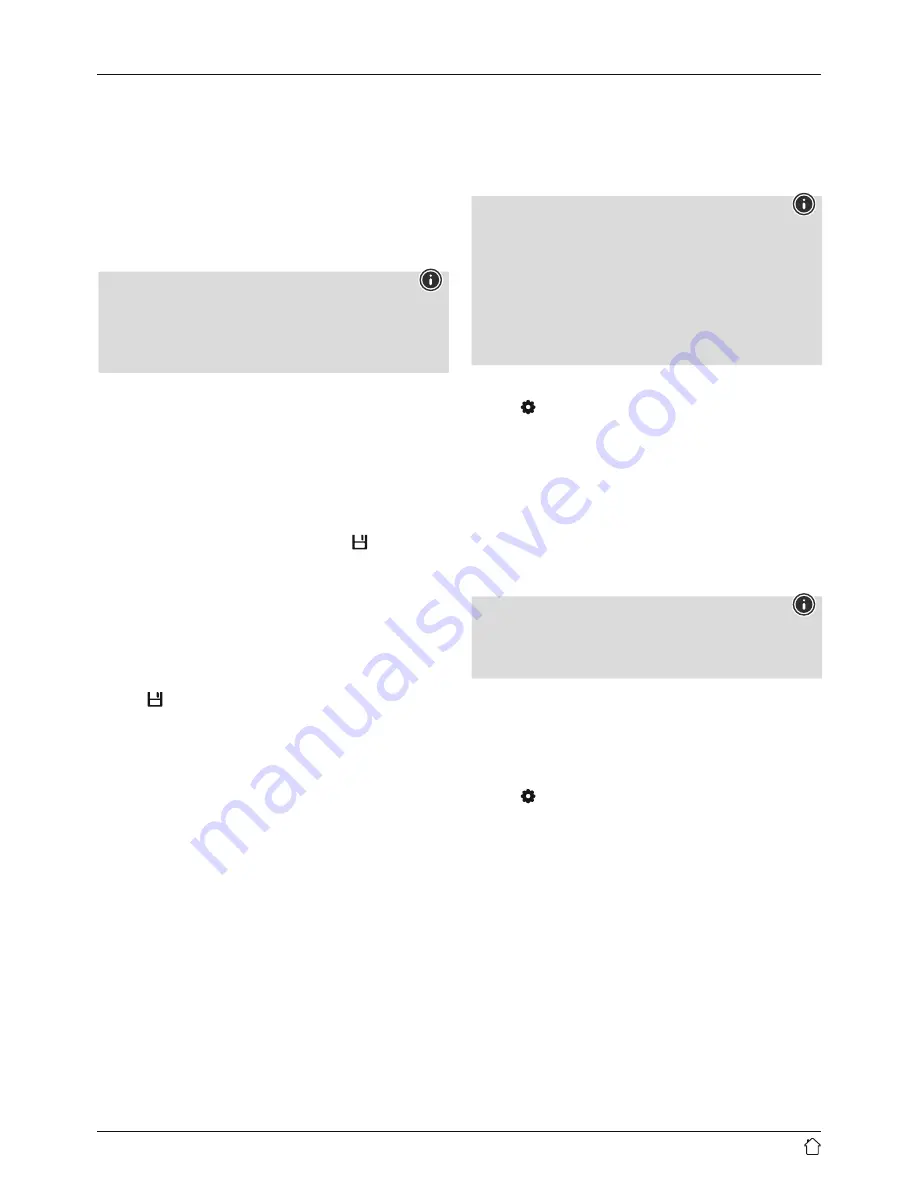
10
7.4.1 Assigning the Presets shortcut buttons
•
Set the station that you would like to save as a favourite
station preset.
•
Once the station is playing, press and hold the relevant
shortcut button for around 3 seconds.
•
The selection will be confirmed by the display showing
"Preset (1-4, depending on shortcut key) stored".
•
During playback, the Preset memory slot is displayed at
the right-hand edge of the screen.
Note
Favourites cannot be deleted. If all 30 station memory
slots are filled and you wish to save a new station,
choose one of the occupied slots. The station in this slot
will be overwritten with the new station.
7.4.2 Calling up shortcut button presets
To call up a preset station, press the corresponding
shortcut button (
2-5
).
7.4.3 Assigning the list of presets (1-30)
•
Set the station that you would like to save as a favourite
station preset.
•
If the stations is playing, press and hold [ ] (3) for
approx. 3 seconds until the Presets list opens up.
•
Navigate to the preferred memory slot and confirm your
selection by pressing [
NAVIGATE/ENTER/VOLUME
] (9).
•
The selection will be confirmed by the display showing
"Preset (1-30, depending on storage space) stored".
7.4.4 Calling up a station from the Presets list (1-30)
•
Press
[ ]
to call up the Presets list.
•
Use [
NAVIGATE/ENTER/VOLUME
] (9) to navigate
to the preferred station and confirm your selection by
pressing [
NAVIGATE/ENTER/VOLUME
].
7.5 Presets
(vTuner – http://www.wifiradio-frontier.com)
In addition to the local station memory slots, you
can create additional lists of favourites using the
vTuner database.
Lists of favourites created using the vTuner database
can be synchronised across multiple radios.
7.5.1 First use – Registering your radio
In order to be able to use this function you have to register
at
www.wifiradio-frontier.com
. You need a valid email
address and an access code which will be generated by
your radio.
Note
•
No personal information is collected during the
registration process.
•
Registering does not cost you anything extra. The offer
is completely free.
•
Following registration you can choose from around
20,000 radio stations and 10,000 podcasts and
manage these in Presets lists.
Get access code:
•
Press [ ] (4) to access the Settings menu.
•
Use [
NAVIGATE/ENTER/VOLUME
] (9) to navigate to
the "Station list" menu item.
•
Confirm the selection by pressing [
NAVIGATE/
ENTER/VOLUME
].
•
Use [
NAVIGATE/ENTER/VOLUME
] to navigate to the
"Help" menu item. Confirm the selection by pressing
[
NAVIGATE/ENTER/VOLUME
].
•
Use [
NAVIGATE/ENTER/VOLUME
] to navigate to the
"Get access code" menu item.
Note
Please note that each access code can only be used
once. Please contact customer service if you should
experience problems while registering the radio.
•
During registration, the radio’s ID is associated with your
e-mail address and saved in the web interface.
•
If multiple radios are registered to you and you wish to
delete one of those registrations or just compare them,
you can find the radio’s ID as follows:
•
Press [ ] (4) to go to the system settings.
•
Use [
NAVIGATE/ENTER/VOLUME
] (9) to navigate to
the "Info" menu item.
•
Confirm the selection by pressing [
NAVIGATE/
ENTER/VOLUME
].
The radio ID can now be viewed on the display.
Содержание DIR3020
Страница 3: ...25 1 9 3 5 7 2 4 6 8 10 1 2 3 4 A B...

























