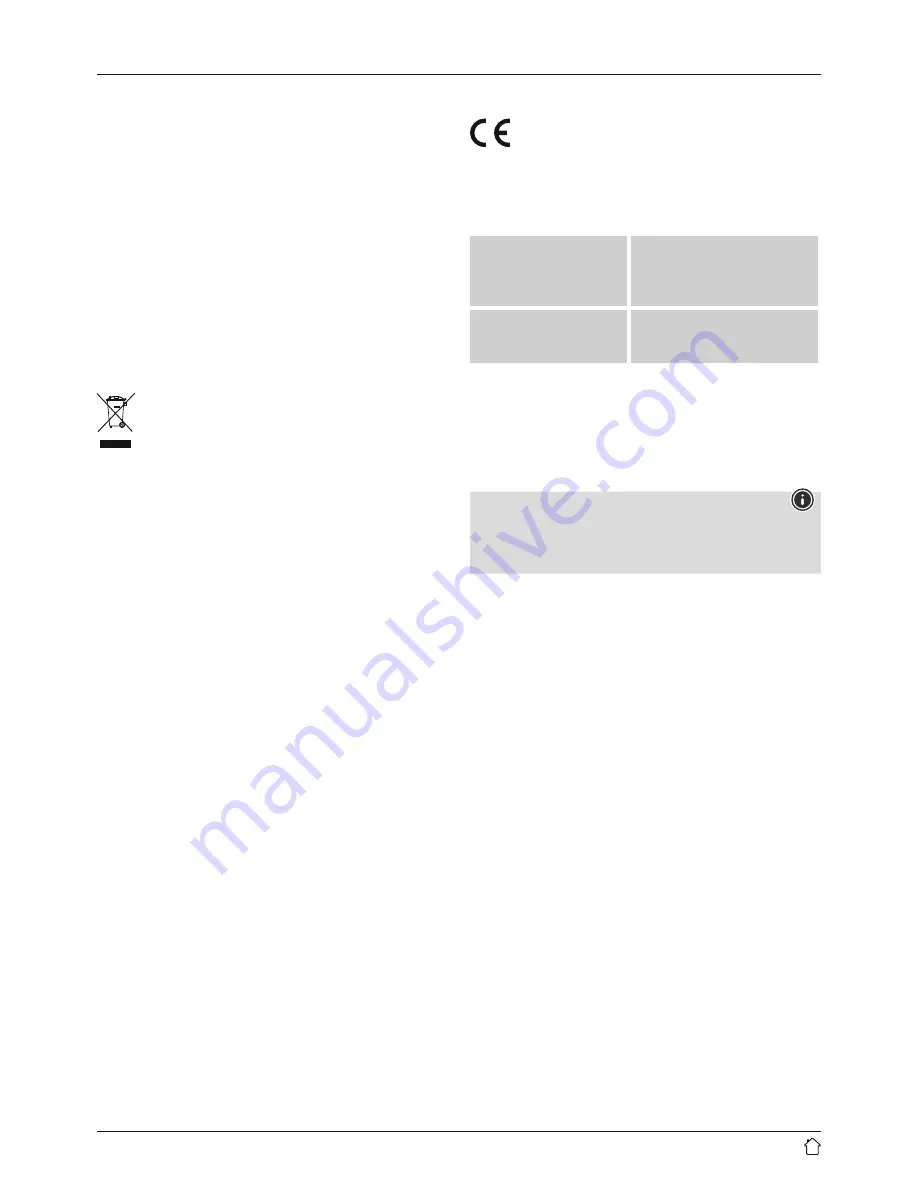
21
14. Care and Maintenance
•
Only clean this product with a slightly damp, lint-free
cloth and do not use aggressive cleaning agents.
•
If you do not use the product for a long time, turn off
the device and disconnect it from the power supply.
Store it in a clean, dry place out of direct sunlight.
15. Warranty Disclaimer
Hama GmbH & Co KG assumes no liability and provides no
warranty for damage resulting from improper installation/
mounting, improper use of the product or from failure to
observe the operating instructions and/ or safety notes.
16. Recycling Information
Note on environmental protection:
After the implementation of the European
Directives 2012/19/EU and 2006/66/EU in the
national legal system, the following applies:
Electric and electronic devices as well as batteries
must not be disposed of with household waste. Consumers
are obliged by law to return electrical and electronic
devices as well as batteries at the end of their service lives
to the public collecting points set up for this purpose or
point of sale. Details to this are defined by the national
law of the respective country. This symbol on the product,
the instruction manual or the package
indicates that
a product is subject to these regulations. By recycling,
reusing the materials or other forms of utilising old devices/
batteries, you are making an important contribution to
protecting our environment.
17. Declaration of Conformity
Hama GmbH & Co KG hereby declares that the
radio equipment type [00054873] is in compliance
with Directive 2014/53/EU. The full text of the EU
declaration of conformity is available at the following
internet address:
www.hama.com->00054873->Downloads.
Frequency band(s)
WiFi: 2.412 - 2.472 GHz
WiFi: 5.150 - 5.350 GHz
WiFi: 5.470 - 5.725 GHz
Maximum radio-
frequency power
transmitted
WiFi: 2.4GHz / 17dBm (EIRP)
WiFi: 5GHz / 16.5dBm (EIRP)
Restrictions or Requirements in
Belgium, Bulgaria, Czech Republic, Denmark, Germany,
Estonia, Ireland, Greece, Spain, France, Croatia, Italy,
Cyprus, Latvia, Lithuania, Luxembourg, Hungary, Malta,
the Netherlands, Austria, Poland, Portugal, Romania,
Slovenia, Slovakia, Finland, Sweden, United Kingdom
Note
If channels 36-64 (channels of frequency
5150 MHz - 5350 MHz) are used, the device may only be
used in closed rooms.
Содержание DIR3020
Страница 3: ...25 1 9 3 5 7 2 4 6 8 10 1 2 3 4 A B...


































