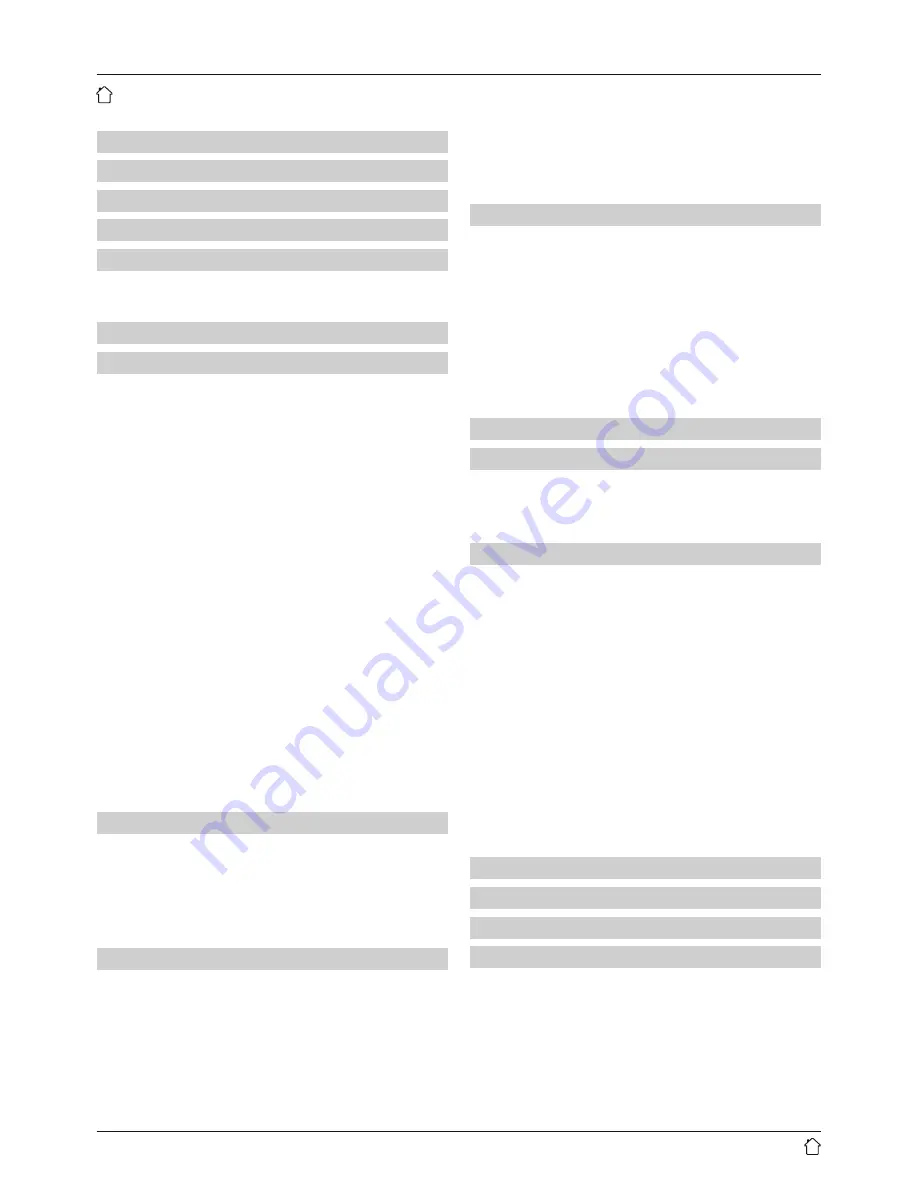
2
1.
Explanation of Warning Symbols and Notes . . 5
2. Package Contents . . . . . . . . . . . . . . . . . . . . . . . 5
3. Safety Notes . . . . . . . . . . . . . . . . . . . . . . . . . . . 5
4. Informations and notes before getting started 6
5. Getting started . . . . . . . . . . . . . . . . . . . . . . . . . 6
5.1 Radio – Connecting and starting up . . . . . . . . . . . 6
5.2 General notes on use . . . . . . . . . . . . . . . . . . . . . . 6
6. Main menu / modes. . . . . . . . . . . . . . . . . . . . . . 7
7. Internet radio . . . . . . . . . . . . . . . . . . . . . . . . . . 7
7.1 Station search . . . . . . . . . . . . . . . . . . . . . . . . . . . 7
7.1.1 Search by country or region . . . . . . . . . . . . . . 8
7.1.2 Search by genre . . . . . . . . . . . . . . . . . . . . . . . 8
7.1.3 Search by name . . . . . . . . . . . . . . . . . . . . . . . 8
7.1.4 Popular stations . . . . . . . . . . . . . . . . . . . . . . 8
7.1.5 New stations . . . . . . . . . . . . . . . . . . . . . . . . . 8
7.1.6 Local stations . . . . . . . . . . . . . . . . . . . . . . . . 8
7.2 Podcasts . . . . . . . . . . . . . . . . . . . . . . . . . . . . . . . 9
7.2.1 Search by country or region . . . . . . . . . . . . . . 9
7.2.2 Search by format (subjects or categories) . . . . 9
7.2.3 Search by name . . . . . . . . . . . . . . . . . . . . . . . 9
7.3 Last listened. . . . . . . . . . . . . . . . . . . . . . . . . . . . . 9
7.4 Favourites (local) . . . . . . . . . . . . . . . . . . . . . . . . . 9
7.4.1 Assigning the Presets shortcut buttons . . . . . 10
7.4.2 Calling up shortcut button presets . . . . . . . . 10
7.4.3 Assigning the list of presets (1-30) . . . . . . . . 10
7.4.4 Calling up a station from the Presets list (1-30)10
7.5 Presets . . . . . . . . . . . . . . . . . . . . . . . . . . . . . . . 10
7.5.1 First use – Registering your radio . . . . . . . . . 10
7.5.2 Managing presets online . . . . . . . . . . . . . . . 11
7.5.3 Opening the favourites list . . . . . . . . . . . . . . 11
7.5.4 My Added Stations . . . . . . . . . . . . . . . . . . . 11
8. Music player . . . . . . . . . . . . . . . . . . . . . . . . . . 11
8.1 Playback from a computer (streaming) . . . . . . . . 11
8.2 Playback from the network – Accessing files
using the radio. . . . . . . . . . . . . . . . . . . . . . . . . . 12
8.3 Playback of playlist. . . . . . . . . . . . . . . . . . . . . . . 12
8.4 General playback options . . . . . . . . . . . . . . . . . . 12
9. Digital radio (DAB/DAB+) . . . . . . . . . . . . . . . . 13
9.1 Search / Automatic search . . . . . . . . . . . . . . . . . 13
9.2 Station list . . . . . . . . . . . . . . . . . . . . . . . . . . . . . 13
9.3 Edit station list . . . . . . . . . . . . . . . . . . . . . . . . . . 13
9.4 Presets. . . . . . . . . . . . . . . . . . . . . . . . . . . . . . . . 13
9.4.1 Assigning the Presets shortcut buttons . . . . . 13
9.4.2 Calling up shortcut button presets . . . . . . . . 14
9.4.3 Assigning the list of presets (1-30) . . . . . . . . 14
9.4.4 Calling up a station from the Presets list (1-30) .14
9.5 DRC (Dynamic Range Control) . . . . . . . . . . . . . . 14
9.6 Station sequence . . . . . . . . . . . . . . . . . . . . . . . . 14
10. FM . . . . . . . . . . . . . . . . . . . . . . . . . . . . . . . . . 14
10.1 Scan setting . . . . . . . . . . . . . . . . . . . . . . . . . . . 14
10.2 Search / Automatic search . . . . . . . . . . . . . . . . 15
10.3 Manual station search . . . . . . . . . . . . . . . . . . . 15
10.4 Presets. . . . . . . . . . . . . . . . . . . . . . . . . . . . . . . 15
10.4.1 Assigning the Presets shortcut buttons . . . . 15
10.4.2 Calling up shortcut button presets . . . . . . . 15
10.4.3 Assigning the list of presets (1-30) . . . . . . . 15
10.4.4 Calling up a station from the Presets list (1-30). 15
10.5 Audio setting . . . . . . . . . . . . . . . . . . . . . . . . . . 15
11. Sleep . . . . . . . . . . . . . . . . . . . . . . . . . . . . . . . 15
12. Alarms . . . . . . . . . . . . . . . . . . . . . . . . . . . . . . 16
12.1 Alarm settings . . . . . . . . . . . . . . . . . . . . . . . . . 16
12.2 Activating / deactivating the alarm . . . . . . . . . . 16
12.3 Stopping the alarm/ Snooze function . . . . . . . . 16
13. System settings . . . . . . . . . . . . . . . . . . . . . . . 16
13.1 Network. . . . . . . . . . . . . . . . . . . . . . . . . . . . . . 16
13.1.1 Network wizard – Configuration of Internet
connection / Search . . . . . . . . . . . . . . . . . . 16
13.1.2 Wireless network connection (WLAN) . . . . . 17
13.1.3 Manual configuration of network
connection – wireless (WLAN) . . . . . . . . . . 17
13.1.4 View settings . . . . . . . . . . . . . . . . . . . . . . . 18
13.1.5 Network profile . . . . . . . . . . . . . . . . . . . . . 18
13.2 Time/ Date settings. . . . . . . . . . . . . . . . . . . . . . 19
13.3 Language. . . . . . . . . . . . . . . . . . . . . . . . . . . . . 19
13.4 Factory Reset . . . . . . . . . . . . . . . . . . . . . . . . . . 19
13.5 Software update. . . . . . . . . . . . . . . . . . . . . . . . 20
13.6 Info . . . . . . . . . . . . . . . . . . . . . . . . . . . . . . . . . 20
13.7 Lighting . . . . . . . . . . . . . . . . . . . . . . . . . . . . . . 20
14. Care and Maintenance. . . . . . . . . . . . . . . . . . 21
15. Warranty Disclaimer . . . . . . . . . . . . . . . . . . . 21
16. Recycling Information . . . . . . . . . . . . . . . . . . 21
17. Declaration of Conformity. . . . . . . . . . . . . . . 21
Content
Содержание DIR3020
Страница 3: ...25 1 9 3 5 7 2 4 6 8 10 1 2 3 4 A B...






































