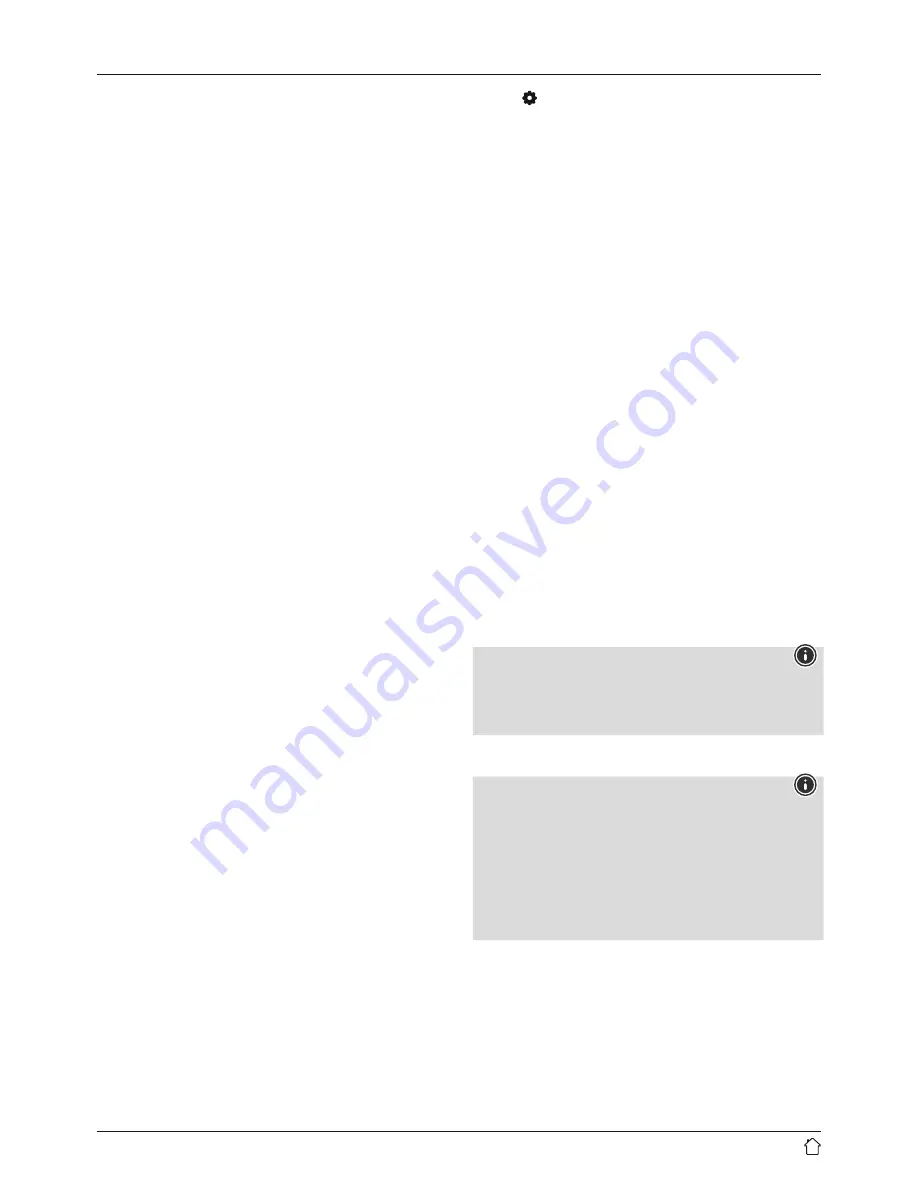
17
13.1.2 Wireless network connection (WLAN)
Depending on the network, there are a number of ways to
connect to it.
Networks that support connection via WPS (Wi-Fi Protected
Setup) are identified in the list with the prefix "[WPS]".
Other connections are either open networks or connections
protected with a PSK, or Pre-Shared-Key.
WPS / PSK / open network connection
WPS allows simple and nevertheless protected connection
of the radio to the network. Two options are available for
this purpose:
The connection can be set up by means of PBC, or Push-
Button Configuration, or by the PIN procedure, in which
the web interface of your router prompts you to enter
a randomly generated sequence of numbers.
PBC setup
•
Select your desired network. (Indicated by the
prefix "[WPS...]")
•
In the WPS menu, choose the
"
Push Button" option and
confirm your selection by pressing [
NAVIGATE/ENTER/
VOLUME
].
•
Press the WPS button on your router or current
access point. This can often be done using the web
interface, as well.
•
Consult the operating instructions of your router or
access point for details.
•
Once the process has been started on the router or
access point, the radio should be able to find and
connect to the network.
•
Alternatively, PBC setup can be initiated from the radio's
Internet settings:
•
Press [ ] (4) to go to the system settings.
•
Use [
NAVIGATE/ENTER/VOLUME
] (9) to navigate to
the "Network" menu item.
•
Confirm the selection by pressing [
NAVIGATE/
ENTER/VOLUME
].
•
Use [
NAVIGATE/ENTER/VOLUME
] to navigate to the
"PBC Wlan setup" menu item.
PIN setup
•
Select your desired network. (Indicated by the
prefix "[WPS...]")
•
In the WPS menu, choose the PIN option and confirm
your selection by pressing [
NAVIGATE/
ENTER/VOLUME
].
•
The radio generates an 8-digit code, which must be
entered into the web or user interface of your router
or access point.
•
Consult the corresponding handbook for details on
configuring the router or access point.
Skip WPS / Pre-Shared Key (PSK) configuration
•
Choose the item "Skip WPS" to proceed to key entry.
•
On networks that do not support WPS, you will go
directly to key entry.
•
In the input screen, enter the whole key and then confirm
with the
OK
button.
•
If the key was entered correctly, the radio connects
to the access point and establishes the Internet/
network connection.
Note
•
Often the Pre-Shared Key is printed on the back of the
router or access point.
•
When entering the key, take notice of capitalisation.
Open network / unsecured network
Note
•
We recommend against establishing unsecured
connections and advise you to always protect your
network against unauthorised access.
•
If you plan to use an open network, you just have to
select the network from the list of available networks
and confirm. The radio then connects immediately with
the access point.
Содержание DIR3020
Страница 3: ...25 1 9 3 5 7 2 4 6 8 10 1 2 3 4 A B...




















