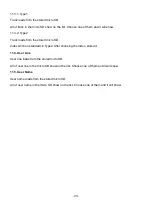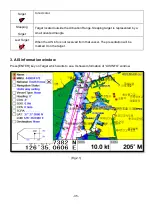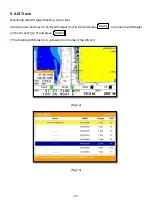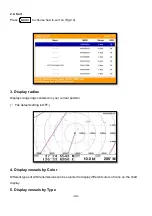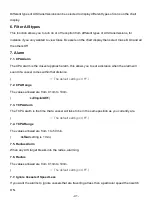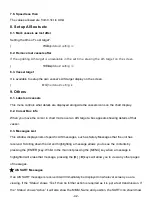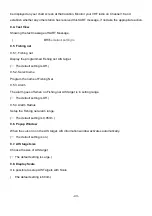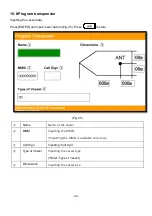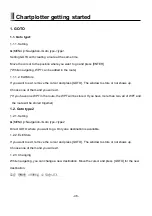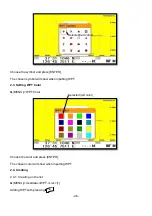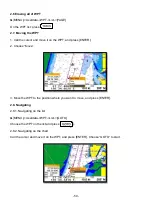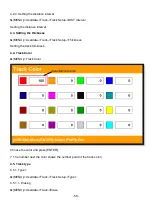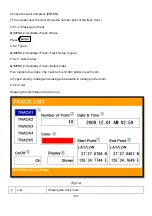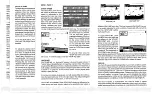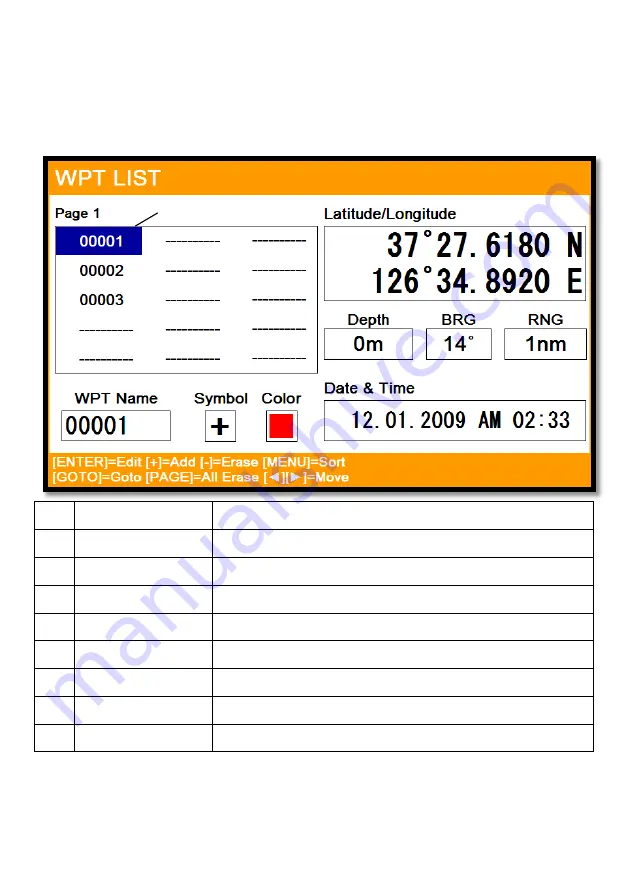
- 47 -
2. WPT
2.1. List
▶
[
MENU]->Userdata->WPT->List
Editing, creating, erasing and navigating are available on the WPT list.
①
List
Showing all of the stored WPT.
②
Name
Name of the WPT.
③
Symbol
Symbol of the WPT.
④
Color
Color of the WPT.
⑤
Latitude/Longitude
LAT/LOT of the WPT.
⑥
Depth
Depth of the WPT.
⑦
Bearing
Bearing between the WPT and the present position.
⑧
Range
Distance between the WPT and the present position.
⑨
Date & Time
Date and time of the WPT when stored
2.2. Setting the WPT symbol
▶
[
MENU]->WPT Symbol
①
②
③
④
⑤
⑥
⑦
⑧
⑨
Selected(blue color)
Содержание Smart10 Series
Страница 8: ... 8 ...
Страница 11: ... 11 2 Specification of the connectors 2 1 Metal connectors ...
Страница 12: ... 12 2 2 Plastic connectors ...
Страница 15: ... 15 3 3 Navigation Data Page 3 3 1 Navigation Data Type1 3 3 2 Navigation Data Type2 ...
Страница 19: ... 19 ...
Страница 25: ... 25 Fig 1 3 3 When finishing press to exit ...
Страница 28: ... 28 Fig 1 6 3 ...
Страница 39: ... 39 2 2 Detail Choose the AIS target and press ENTER 2 3 Goto Choose the AIS target and press ...
Страница 45: ... 45 ...
Страница 51: ... 51 2 9 Sorting MENU Userdata WPT List MENU Sorting the order of WPT on the list ...
Страница 63: ... 63 The maximum range of Correction Offset is 5nm ...
Страница 71: ... 71 ...
Страница 79: ... 79 ...
Страница 95: ... 95 ...
Страница 98: ... 98 Smart10 Flush Mounting Smart7 8 Flush Mounting ...
Страница 111: ... 111 ...