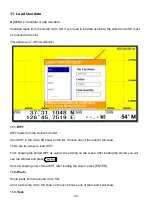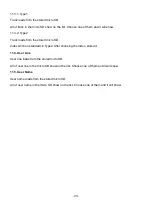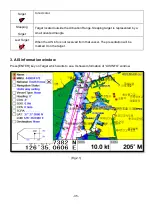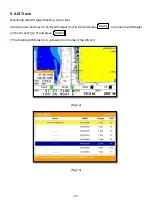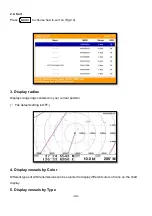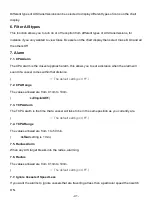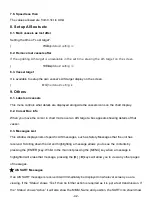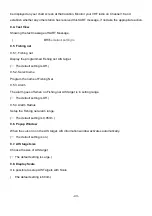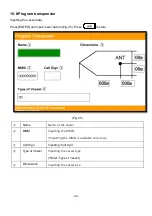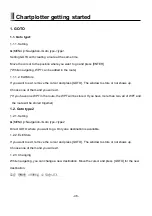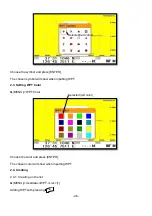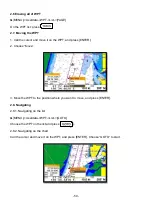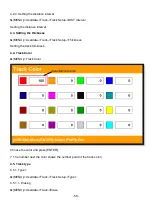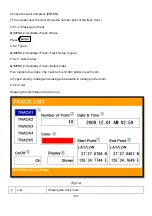- 46 -
Chartplotter getting started
1. GOTO
1.1. Goto type1
1.1.1. Setting
▶
[
MENU]->Navigation->Goto type->type1
Setting GOTO with creating a route at the same time.
Move the cursor to the position where you want to go and press [ENTER].
(*While navigating, WPT can be added in the route)
1.1.1.2. Exit/Store
If you want to exit, remove the cursor and press [GOTO]. The window to store or not shows up.
Choose one of them and you will exit.
(*If you have one WPT in the route, the WPT will be stored. If you have more than two, all of WPT and
the route will be stored together)
1.2. Goto type2
1.2.1. Setting
▶
[
MENU]->Navigation->Goto type->type2
Direct GOTO where you want to go. Only one destination is available.
1.2.2. Exit/Store
If you want to exit, remove the cursor and press [GOTO]. The window to store or not shows up.
Choose one of them and you will exit.
1.2.3. Changing
While navigating, you can change a new destination. Move the cursor and press [GOTO] for the new
destination.
로운
항해를
시작하실
수
있습니다
.
Содержание Smart10 Series
Страница 8: ... 8 ...
Страница 11: ... 11 2 Specification of the connectors 2 1 Metal connectors ...
Страница 12: ... 12 2 2 Plastic connectors ...
Страница 15: ... 15 3 3 Navigation Data Page 3 3 1 Navigation Data Type1 3 3 2 Navigation Data Type2 ...
Страница 19: ... 19 ...
Страница 25: ... 25 Fig 1 3 3 When finishing press to exit ...
Страница 28: ... 28 Fig 1 6 3 ...
Страница 39: ... 39 2 2 Detail Choose the AIS target and press ENTER 2 3 Goto Choose the AIS target and press ...
Страница 45: ... 45 ...
Страница 51: ... 51 2 9 Sorting MENU Userdata WPT List MENU Sorting the order of WPT on the list ...
Страница 63: ... 63 The maximum range of Correction Offset is 5nm ...
Страница 71: ... 71 ...
Страница 79: ... 79 ...
Страница 95: ... 95 ...
Страница 98: ... 98 Smart10 Flush Mounting Smart7 8 Flush Mounting ...
Страница 111: ... 111 ...