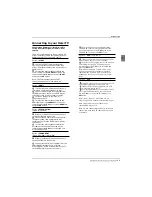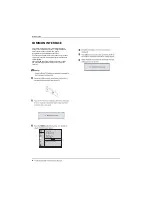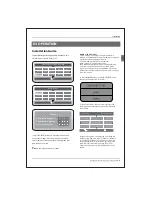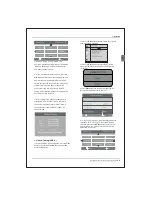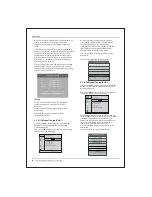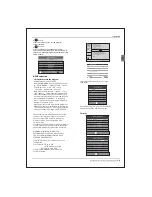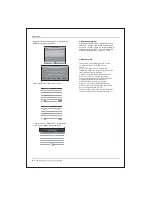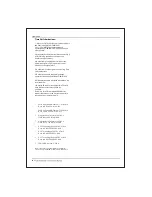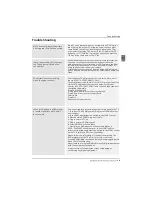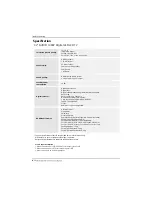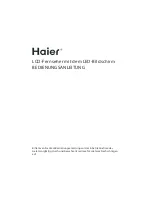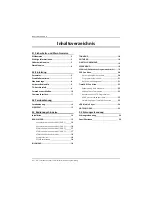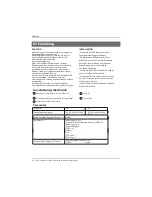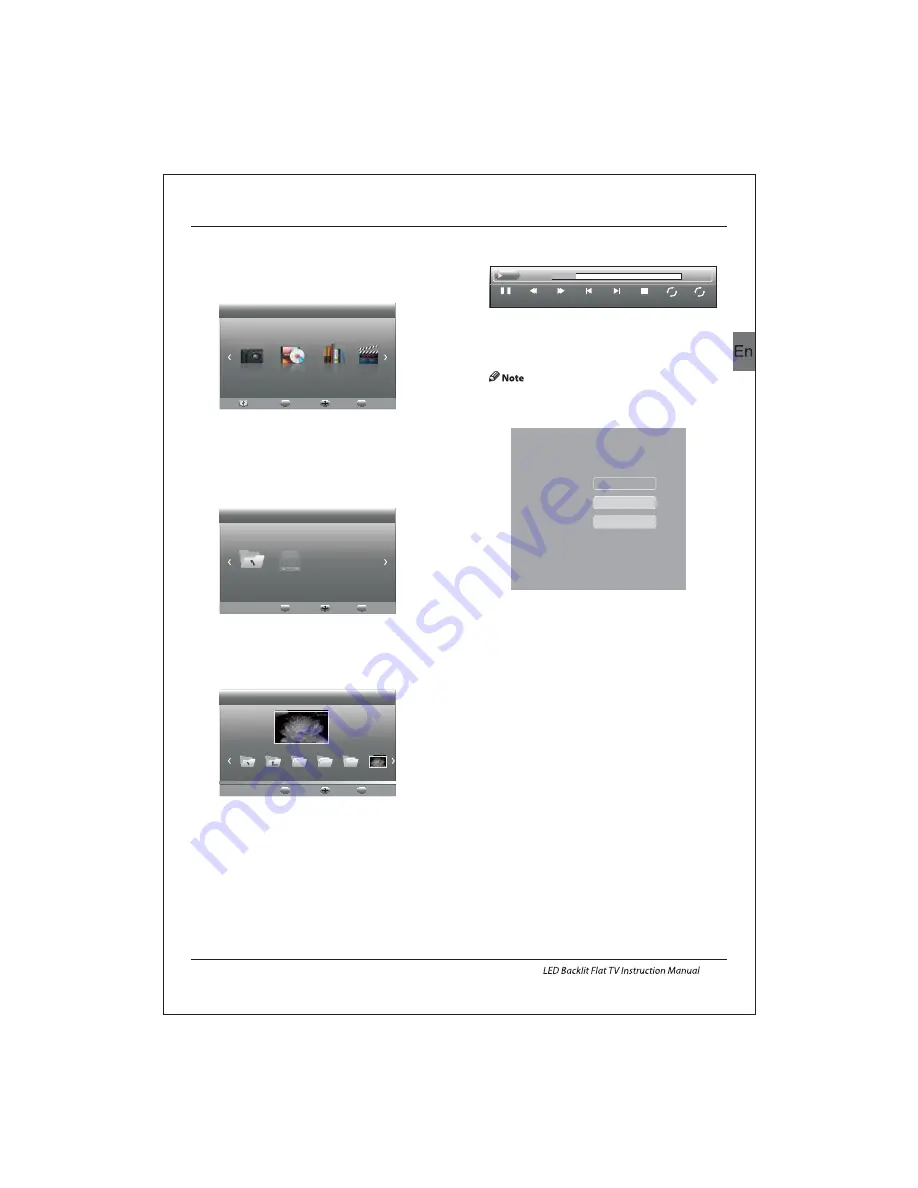
Operation
EN-24
Press source key, and select USB in source
list, press OK button to enter the USB menu.
10.USB Player
Please make sure that the USB device have
plugged in the slot.There are four type media
item can be selected, such as photo, music,
Movie, and text. Select the type media item by
pressing
, press
OK
button to enter
the disk selection menu.
◀▶
Press the
to select the right disk and press
OK
to display media files and folder list or
choose Return to back to the media type
selection menu.
◀▶
Select the media file by pressing
or
, then
the preview frame will pop up.Press the button
to play the media file in full screen.When the
media file (photo, Movie, or text type) is playing,
press the
OK
or Info button can display the control
bar.
◀▶
▼ ▲
▶
Press
to select the function icon, press OK
button to confirm the function.
Press or EXIT button to exit the control bar
except for music.
You can adjust the audio track, or program in the
Info menu while Playing the video file.Choose the
Info icon and press OK can display the Info MENU.
◀▶
▼
USB playback is supported for the following photo
file formats:
-JPEG(JPEG format, files with the extension ".jpg" )
-BMP (files with the extension ".bmp")
-PNG (files with the extension ".png")
USB playback is supported for the following music
file formats:
-MP3 (files with the extension ".mp3")
-WAV (files with the extension ".wav")
USB playback is supported for the following text
file formats:
-TXT (files with the extension ".txt")
USB playback is supported for the following movie
file formats:
-AVI (file with the extension".avi")
-TS (MPEG2 & H.264)
Pause
FF
Prev.
Next
FB
Stop
Repeat ALL
00:04:22
Set A
AB
play 00:04:22
PHOTO
MUSIC
TEXT
MOVIE
Haier Innovation Life
USB2.0
Back
EXIT
Move
Select
OK
Return
C
Haier Innovation Life
Back
EXIT
Move
Select
OK
Picture
Back
EXIT
Move
Select
OK
Return
720
480
1080
Up Folder
0021.JPG
0021.JPG
SUB-10.avi
Resolution: 720x400
Subtitle:
Programme:
Size: 4142 KBytes
Close
AudioTrack: 1/1
OFF
--/0