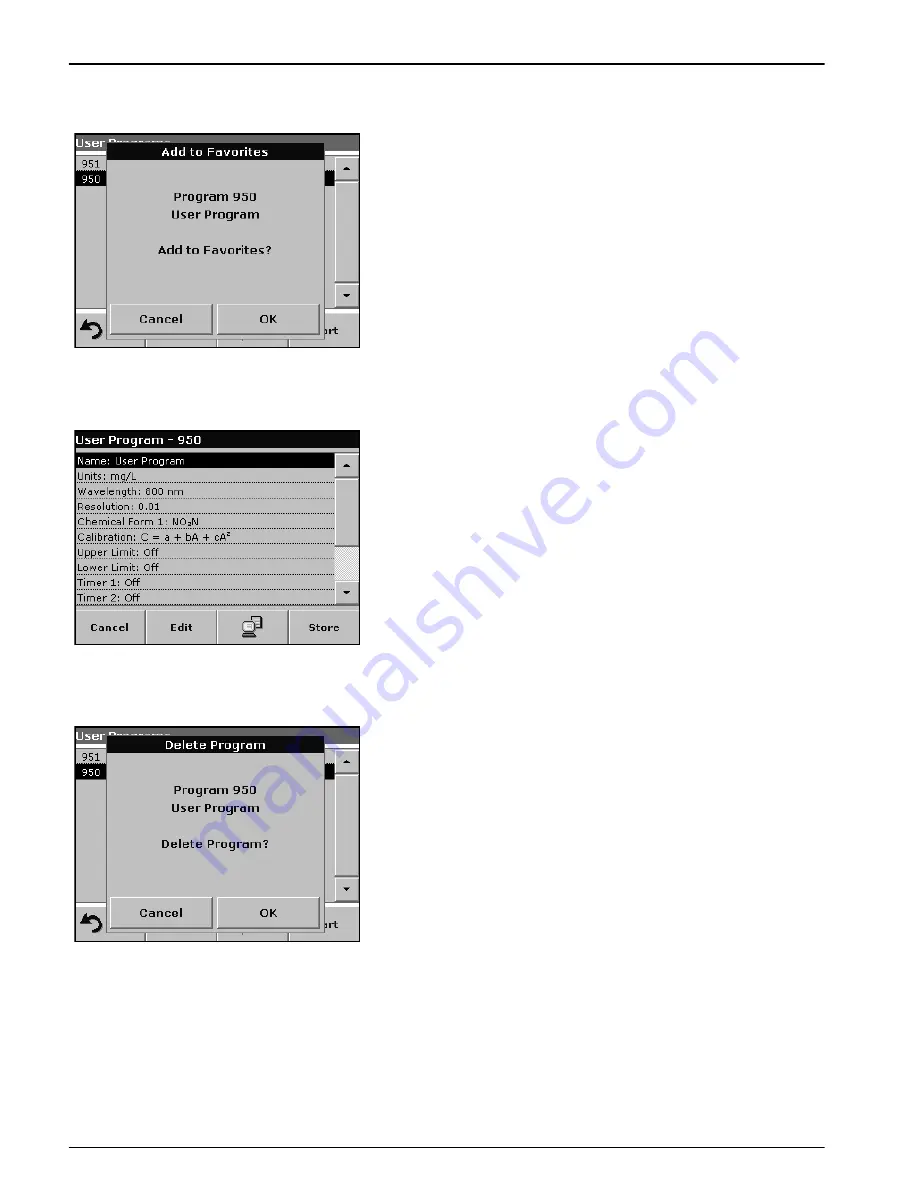
80
Advanced Operations
6.1.4.1 Add to Favorites
1.
Press
Add to Favorites
and press
OK
to confirm.
The program is added to the Favorites.
6.1.4.2 Edit
1.
Press
Edit
and press
OK
to confirm.
An overview of the specifications of the programmed test is
displayed. More information about the input options is provided
in the
section 6.1.2 on page 72
.
6.1.4.3 Delete
1.
Press
Delete
and press
OK
to confirm.
The program is deleted from the list of User Programs.
Note:
If the stored program is deleted in User Programs, it will also be
deleted in Favorites Programs.
Содержание Portable Spectrophotometer DR 2800
Страница 2: ...2...
Страница 6: ...6 Table of Contents...
Страница 8: ...8 Specifications...
Страница 22: ...22 Installation...
Страница 116: ...116 Maintenance...
Страница 118: ...118 Troubleshooting...
Страница 120: ...120 Replacement Parts...
Страница 122: ...122 Contact Information...
Страница 124: ...124 Limited Warranty...






























