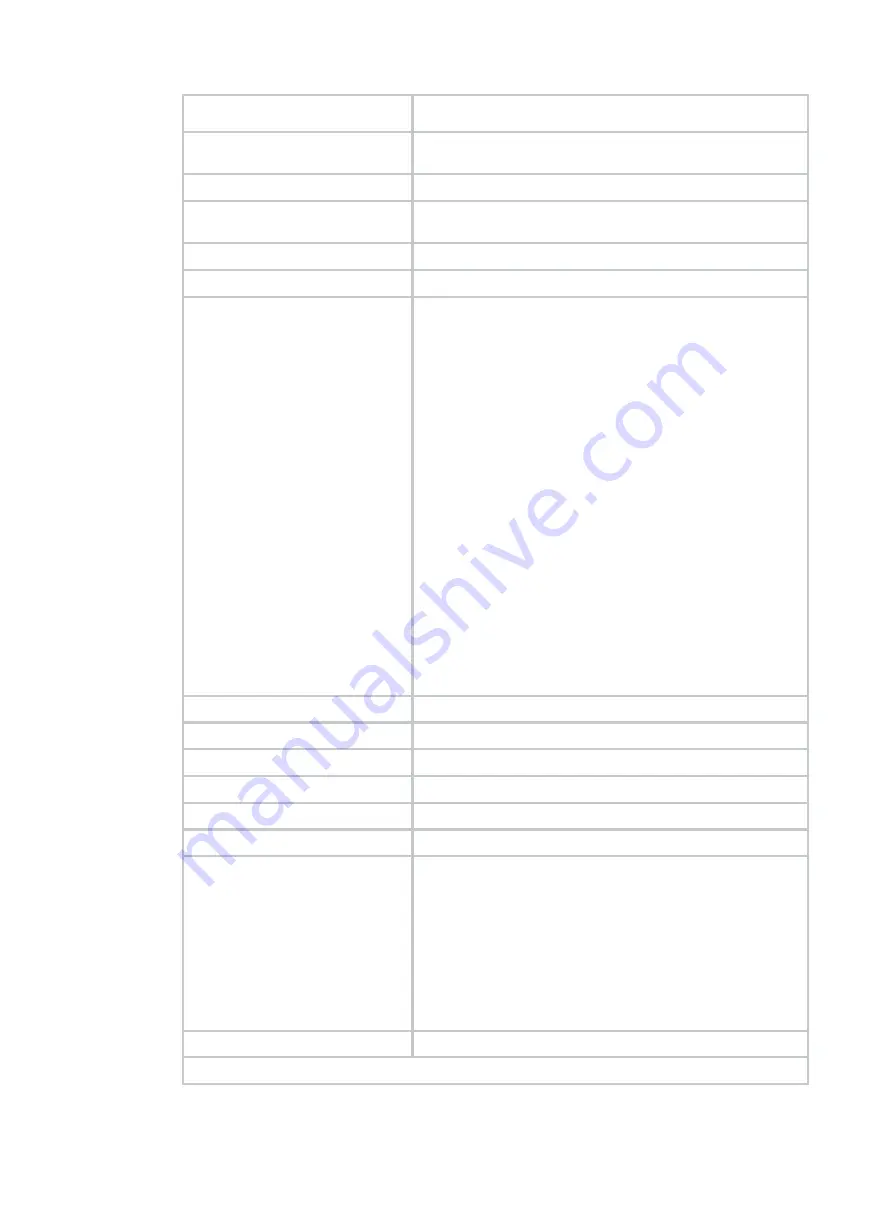
107
•
Safe Mode on Errors
—The controller BIOS uses the safe
startup mode when detecting an exception.
Controller BIOS
Specify the BIOS enablement status, which is enabled by
default.
ROC Temperature
Temperature of the storage controller.
Shield State Supported
Select whether to support I/O interruption for drive diagnosis.
The default is
Yes
.
Drive Security
Enabling status of drive encryption.
T10-PI
Enabling status of information protection technology.
Maintain Drive Fail History
S elect whether to enable drive fault recording. The default is
Enabled
.
If this field is set to
Disabled
, a drive will automatically rebuilds
the data of the faulty drive when one of the following conditions
is met:
•
A new drive is installed regardless of whether the new
drive has RAID configuration.
•
A drive in the redundant RAID array is hot swapped online.
If this field is set to
Enabled
, the following rules apply:
•
When a new drive without RAID configuration is installed,
the new drive will automatically rebuild the data of the
faulty drive.
•
When you install a new drive with RAID configuration or
hot swap a drive in the redundant RAID array, the drive
status will be marked as
Unconfigured Bad (Foreign)
and the rebuild operation will not be automatically
performed. To rebuild RAID for this drive, set the drive
status to
Unconfigured Good
. For more information, see
Importing foreign configuration
If you hot swap a drive in JBOD online state, the drive
status will be marked as
Unconfigured Bad
. You must
switch the drive status manually as needed.
SMART Polling
Specify the SMART polling interval.
Stop Consistency Check on Error
Select whether to stop consistency check upon errors.
JBOD Mode
Specify the enabling status of JBOD mode.
Write Verify
Verify data write.
Large IO Support
Select whether to enable large I/O support.
Unmap Capability
Select whether to enable the unmapping capability.
Firmware Device order
Select whether to enable the firmware device order feature.
Options include:
•
Disabled
—During the server reboot phase, the devices
under the storage controller are reported individually or as
logical drives. This option is the default.
•
Enabled
—After this feature is enabled, the reporting order
of devices under the storage controller during the server
reboot phase will change to boot drives, logical drives, and
then individual drives. This feature is only applicable to
Linux.
Apply Changes
View and edit the advanced storage controller properties.
Display of some parameters depends on the storage controller firmware.
Содержание UniServer R4300 G6
Страница 36: ...21 Figure 23 Selecting the controller and RAID level 4 Select drives and then click Next...
Страница 40: ...25 Figure 27 Selecting the RAID array to be deleted 2 In the dialog box that opens click Yes...
Страница 41: ...26 Figure 28 Confirming the deletion 3 Verify that the RAID array has been deleted on the Volumes page...
Страница 65: ...23 Figure 36 Modifying RAID parameters 6 Confirm the RAID volume information and then click Create Volume...
Страница 66: ...24 Figure 37 Confirming RAID creation 7 Click OK to complete the RAID creation...
Страница 70: ...28 Figure 41 Setting the selected drive as a hot spare drive 4 In the dialog box that opens click Yes...
Страница 73: ...31 Figure 44 Deleting a RAID array 3 In the dialog box that opens click Yes as shown in Figure 45...
Страница 164: ...89 Figure 158 Selecting Main Menu 2 Select Controller Management and press Enter...
Страница 301: ...70 Figure 116 Array Configuration screen 3 On the screen as shown in Figure 117 select the target array and press Enter...
Страница 312: ...81 Figure 129 Erasing a drive 3 On the screen as shown in Figure 130 select the erase pattern and press Enter...
Страница 321: ...90 Figure 138 Configure Controller Settings screen for the RAID P460 B2...
Страница 330: ...99 Figure 147 Manage Arrays screen 5 On the screen as shown in Figure 148 select Create Logical Drive...
Страница 469: ...19 Examples Viewing physical drive informatoin Syntax mnv_cli info o pd Examples...
Страница 512: ...6 2 Select Main Menu and then press Enter Figure 9 Selecting Main Menu 3 Select Drive Management and then press Enter...
Страница 513: ...7 Figure 10 Selecting Drive Management 4 Select the target drive and then press Enter...
Страница 514: ...8 Figure 11 Select the target drive 5 View the value of the Status field...
Страница 521: ...15 Figure 22 Selecting the storage controller 2 Select Main Menu and then press Enter Figure 23 Selecting Main Menu...
Страница 529: ...23 Figure 33 Identifying a storage controller 2...
















































