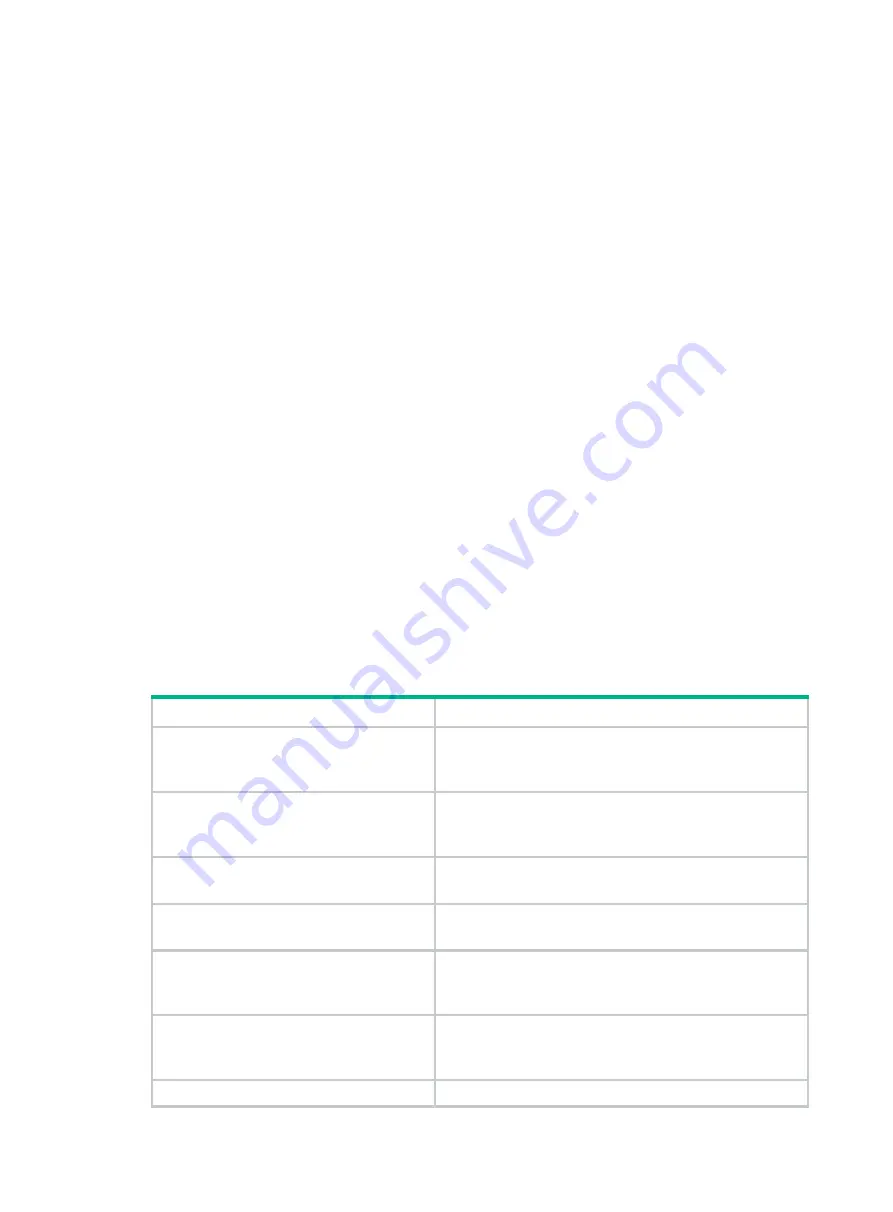
188
Pending VDM Notification : Not Applicable
--------------------------------------------------------
Connector information
--------------------------------------------------------
Connector #0
Connector Name : CN0
Connection Number : 0
Functional Mode : Mixed
Connector Location : Internal
SAS Address : 598F181BA1DBB000
Connector #1
Connector Name : CN1
Connection Number : 1
Functional Mode : Mixed
Connector Location : Internal
SAS Address : 598F181BA1DBB004
Command completed successfully.
Set the drive UID LED
Perform this task to turn on or turn off the UID LEDs for physical drives, logical drives, or all the
drives.
Syntax
Table 9 UID management-related commands
Command
Function
arcconf identify
controller_id device
channel_id slot_id time
time
Turn on the UID LED for the specified drive for a specific
length of time.
arcconf identify
controller_id device
channel_id slot_id
Turn on the UID LED for the specified drive. You can press
any key to turn off the LED.
arcconf identify
controller_id
all
time
time
Turn on the UID LEDs for all physical drives for a specific
length of time.
arcconf identify
controller_id all stop
Turn off the UID LEDs for all physical drives.
arcconf identify
controller_id
logicaldrive
LD_id
time
time
Turn on the UID LED for the specified LD for a specific
length of time.
arcconf identify
controller_id logicaldrive
LD_id
Turn on the UID LED for the specified LD. You can press
any key to turn off the LED.
arcconf identify
Turn on the UID LED for the specified array for a specific
Содержание UniServer R4300 G6
Страница 36: ...21 Figure 23 Selecting the controller and RAID level 4 Select drives and then click Next...
Страница 40: ...25 Figure 27 Selecting the RAID array to be deleted 2 In the dialog box that opens click Yes...
Страница 41: ...26 Figure 28 Confirming the deletion 3 Verify that the RAID array has been deleted on the Volumes page...
Страница 65: ...23 Figure 36 Modifying RAID parameters 6 Confirm the RAID volume information and then click Create Volume...
Страница 66: ...24 Figure 37 Confirming RAID creation 7 Click OK to complete the RAID creation...
Страница 70: ...28 Figure 41 Setting the selected drive as a hot spare drive 4 In the dialog box that opens click Yes...
Страница 73: ...31 Figure 44 Deleting a RAID array 3 In the dialog box that opens click Yes as shown in Figure 45...
Страница 164: ...89 Figure 158 Selecting Main Menu 2 Select Controller Management and press Enter...
Страница 301: ...70 Figure 116 Array Configuration screen 3 On the screen as shown in Figure 117 select the target array and press Enter...
Страница 312: ...81 Figure 129 Erasing a drive 3 On the screen as shown in Figure 130 select the erase pattern and press Enter...
Страница 321: ...90 Figure 138 Configure Controller Settings screen for the RAID P460 B2...
Страница 330: ...99 Figure 147 Manage Arrays screen 5 On the screen as shown in Figure 148 select Create Logical Drive...
Страница 469: ...19 Examples Viewing physical drive informatoin Syntax mnv_cli info o pd Examples...
Страница 512: ...6 2 Select Main Menu and then press Enter Figure 9 Selecting Main Menu 3 Select Drive Management and then press Enter...
Страница 513: ...7 Figure 10 Selecting Drive Management 4 Select the target drive and then press Enter...
Страница 514: ...8 Figure 11 Select the target drive 5 View the value of the Status field...
Страница 521: ...15 Figure 22 Selecting the storage controller 2 Select Main Menu and then press Enter Figure 23 Selecting Main Menu...
Страница 529: ...23 Figure 33 Identifying a storage controller 2...















































