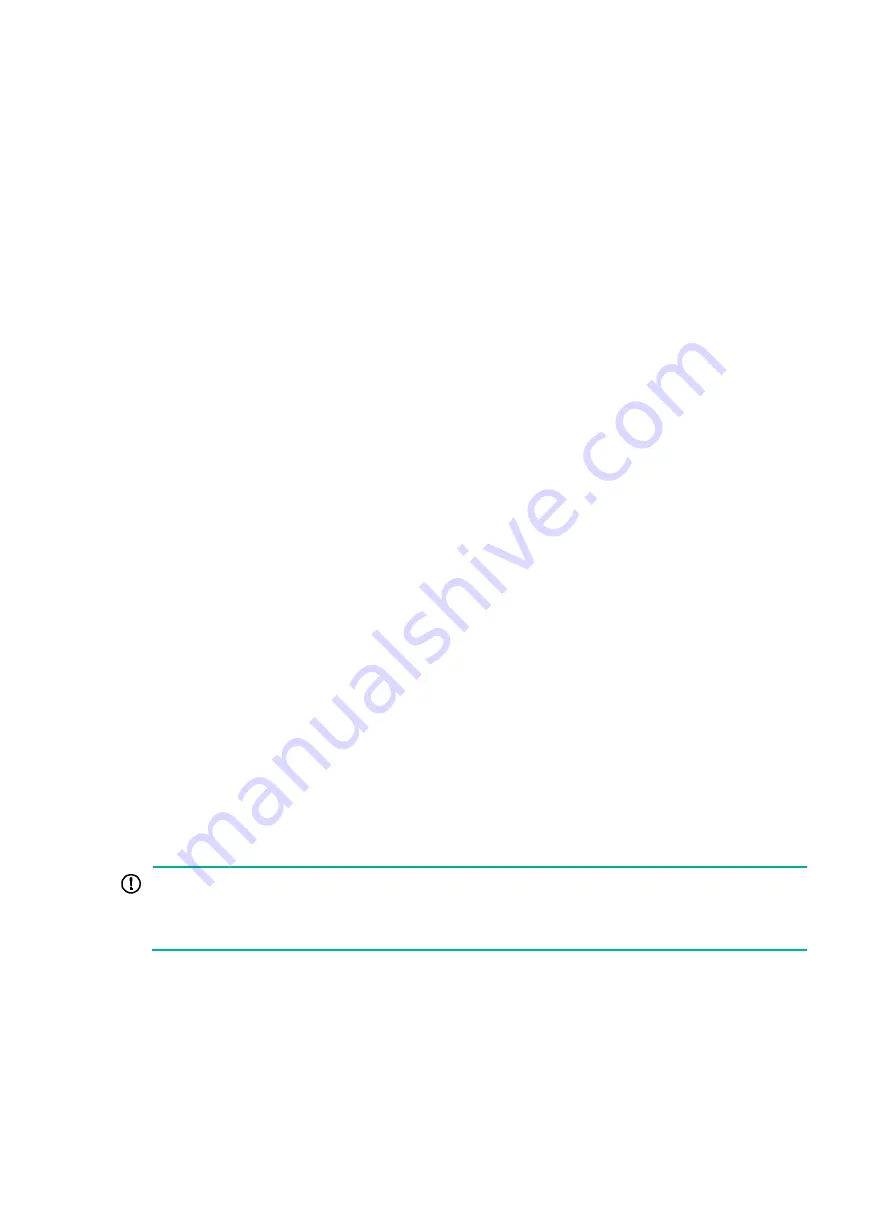
22
2.
Configure automatic power-on for the server.
a.
Select
Power Management
>
Power Configuration
, and then click
System Power
Restore
.
b.
Select
Always power on
, and then click
OK.
For more information, see HDM online help.
To configure automatic power-on from the BIOS:
1.
Log in to the BIOS.
For information about how to log in to the BIOS, see the BIOS user guide for the server.
2.
Configure automatic power-on for the server.
a.
Select
Server
>
AC Restore Settings
, and then press
Enter
.
b.
Select
Always Power On
, and then press
Enter
.
c.
Press
F4
to save the configuration.
For more information, see the BIOS user guide for the server.
Powering off the server
Guidelines
Before powering off the server, you must complete the following tasks:
•
Back up all critical data.
•
Make sure all services have stopped or have been migrated to other servers.
Procedure
Powering off the server from its operating system
1.
Connect a monitor, mouse, and keyboard to the server.
2.
Shut down the operating system of the server.
3.
Disconnect all power cords from the server.
Powering off the server by pressing the power on/standby button
1.
Press the power on/standby button and wait for the system power LED to turn into steady
amber.
2.
Disconnect all power cords from the server.
Powering off the server forcedly by pressing the power on/standby button
IMPORTANT:
This method forces the server to enter standby mode without properly exiting applications and the
operating system. Use this method only when the server system crashes. For example, a process
gets stuck.
1.
Press and hold the power on/standby button until the system power LED turns into steady
amber.
2.
Disconnect all power cords from the server.
Powering off the server from the HDM Web interface
1.
Log in to HDM.
For information about how to log in to HDM, see the firmware update guide for the server.






























